Apple Final Cut Pro X (10.1.2) User Manual
Page 419
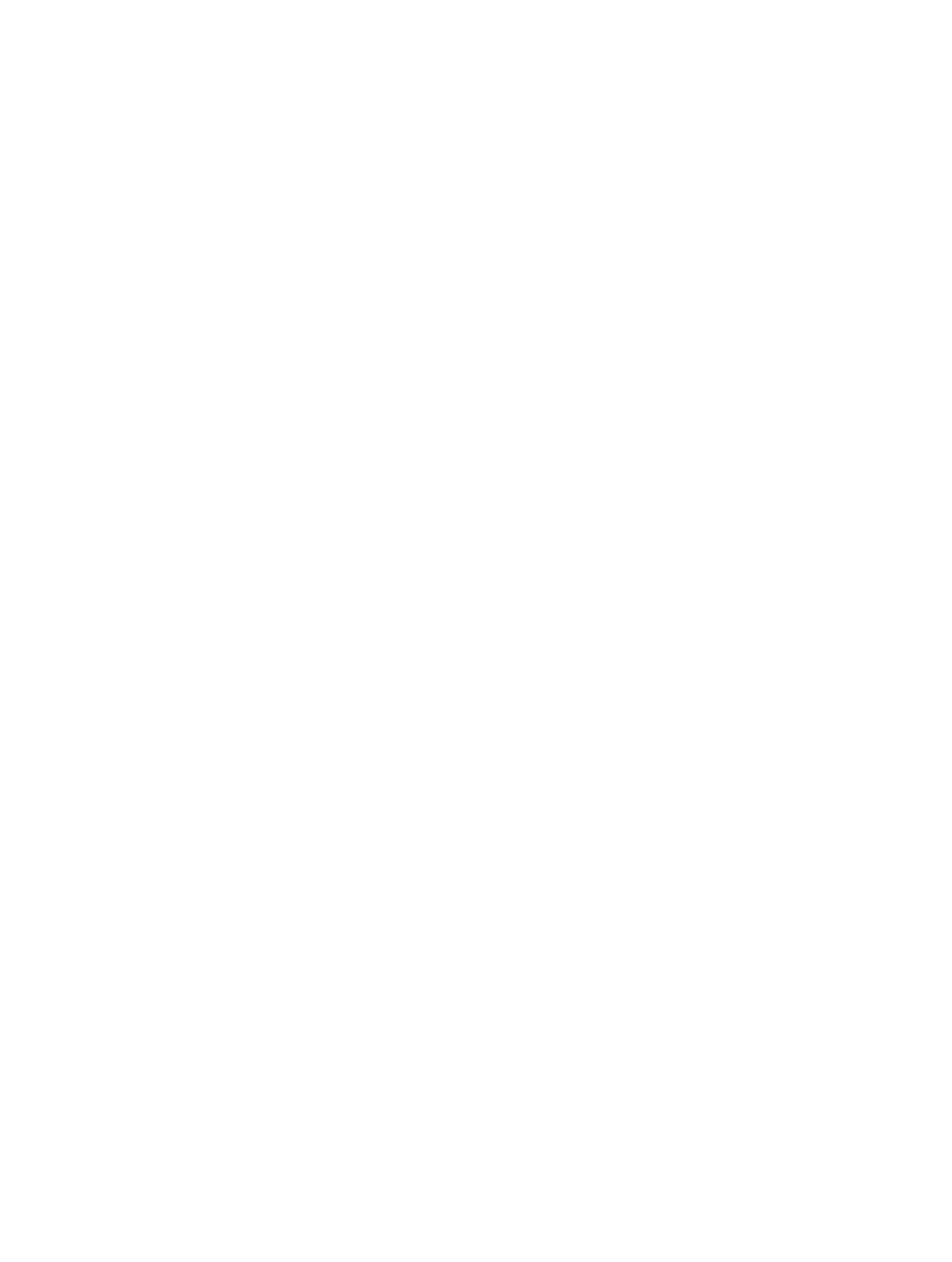
Chapter 14
Manage media, libraries, and archives
419
Select options for updating projects and events
If you have any existing projects and events in Final Cut Pro, you are presented with options for
updating them when you open Final Cut Pro 10.1 for the first time.
In the window that appears, choose one of the following options:
m
Update All: Click Update All to allow Final Cut Pro to organize your existing projects and events
into libraries. This is the simplest option. The projects and events on each volume are combined
into a single library for that volume. After the update, you may want to organize your libraries
and events to suit your particular workflow. For more information, see
on page 56.
m
Update Later: If you’re not sure what to do, you can defer the update. When you choose this
option, a new library is created. You can immediately start using Final Cut Pro 10.1 to create new
events and projects. You can always update your existing events and projects later, by choosing
File > Update Projects and Events.
m
Locate: If you’ve been using SAN locations on an Xsan volume, you can click Locate to navigate
to and then update SAN location folders. You can select a volume, a SAN location, or any folder
containing a Final Cut Projects or Final Cut Events folder, and update it. This creates a new library
next to the folder where the original projects and events were located. This manual update can
be done at any time; for example, a SAN location may not be connected when you first open
Final Cut Pro 10.1.
During the update process, Final Cut Pro asks whether you want to move the old versions of
your updated projects and events to the Trash. If you do this and then later need the old projects
for any reason (for example, if you have multiple users on your system who have not updated),
you can restore the files to their original location by opening the Trash, selecting the files, and
choosing File > Put Back. However, after the Trash is emptied, the deleted projects and events
cannot be restored.
Note: The Put Back command cannot be used for SAN locations.
Manually update projects and events
There are a few scenarios where you’ll need to update events and projects after the initial
update, including:
•
Events and projects on volumes that weren’t connected during the initial update, or events
and projects in SAN locations
•
Events and projects that were not stored on the root level of the connected volumes
•
Projects, events, or sets of events that were offline when using Intelligent Assistance’s Event
Manager X application
•
All projects and events, if you clicked Update Later when first presented with update options
You can update these projects and events at any time.
1
If necessary, connect the volumes that contain the projects and events you want to update, and
then open Final Cut Pro.
2
Choose File > Update Projects and Events.
3
When the update window appears, click one of the update options described in “Select options
for updating projects and events,” above.
You can rename libraries and drag events between libraries. You can also create new libraries
from a collection of events. For more information, see
on page 432 and
or move items between libraries and hard disks
on page 432.
67% resize factor
