Apple Final Cut Pro X (10.1.2) User Manual
Page 127
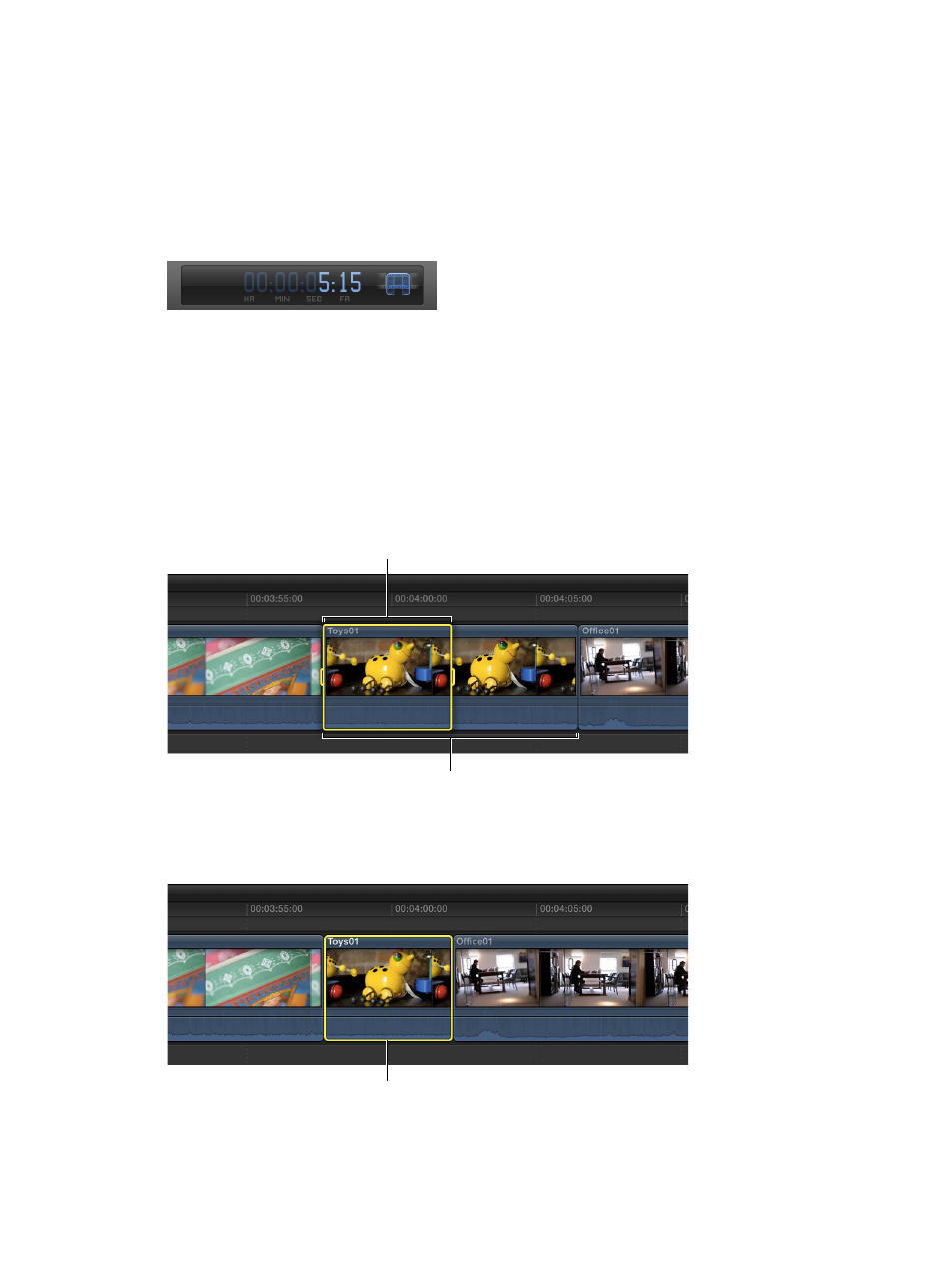
Chapter 7
Edit your project
127
Enter a new duration for a clip using timecode
You can change the total duration of one or more selected clips by entering a timecode value.
1
Select one or more clips in the Timeline.
2
Do one of the following:
•
Choose Modify > Change Duration (or press Control-D).
•
Double-click in the center of the Dashboard in the toolbar.
The timecode entry field appears in the Dashboard.
3
Enter a new duration for the selected clip.
Final Cut Pro moves the end point of the clip to the duration you entered, and any subsequent
Timeline clips ripple accordingly.
For more information about entering timecode values, see
on page 143.
Note: If you enter a duration longer than the available media in the clip, Final Cut Pro extends
the duration to the maximum length of the clip.
Trim to a selection
1
In the Timeline, select the part of a clip that you want to keep.
Original clip
Range selection
For information about making range selections, see
on page 94.
2
Choose Trim > Trim Selection.
Final Cut Pro trims the clip start and end points to the range selection.
Trimmed clip
The unwanted sections are removed from the clip and the project, and the subsequent clips in
the project ripple accordingly.
67% resize factor
