Apple Final Cut Pro X (10.1.2) User Manual
Page 445
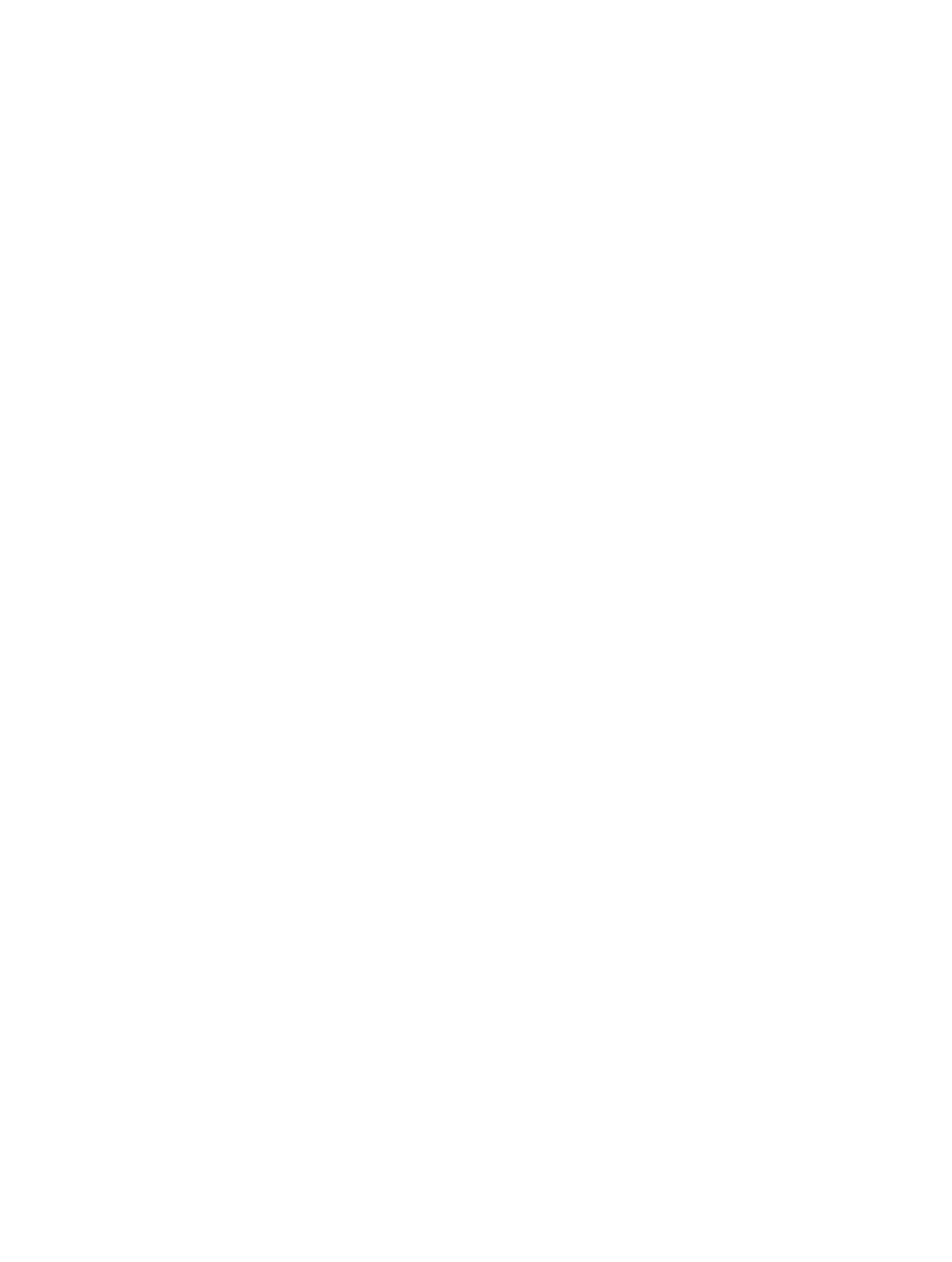
Chapter 15
Preferences and metadata
445
Files
Choose a storage location for the media files:
•
Copy to library storage location: This option duplicates the media files and places the copies
in the current library storage location. You can set storage locations for each of your libraries
using the Library Properties inspector. For more information, see
page 434.
•
Leave in place: If you import files with this option selected, Final Cut Pro creates symbolic links
(also known as symlinks), which are special files that point to the media files without copying
them. When you move, copy, or back up events and projects that use these files, Final Cut Pro
moves or copies the symbolic links only (not the source media files). If, after you move or copy
your project or event, you want to replace the symbolic links with the actual source media
files, select the events and choose File > Consolidate Event Files. For more information about
files and clips, see
on page 22.
Transcoding
•
Create optimized media: This option transcodes video to the Apple ProRes 422 codec, which
provides better performance during editing, faster render times, and better color quality for
compositing. If the original camera format can be edited with good performance, this option
is dimmed.
•
Create proxy media: This option transcodes video to the Apple ProRes 422 Proxy codec, which
provides high-quality files useful for offline editing. Video proxy files can use considerably less
disk space, often enough to allow you to work on a portable computer instead of a desktop
computer that has significantly more memory and processing power. This option transcodes
still images to either JPEG files (if the original file doesn’t have alpha channel information) or
PNG files (if the file has alpha channel information).
For more information, see
Manage optimized and proxy media files
on page 425.
Note: To control whether Final Cut Pro displays optimized, proxy, or original media in the Viewer,
and whether video playback is optimized for quality or performance, choose the corresponding
options from the Viewer Options pop-up menu in the upper-right corner of the Viewer. For more
information, see
Control playback quality and performance
on page 85.
Keywords
•
From Finder tags: Creates a Keyword Collection for each Finder tag assigned to the files
you’re importing. If the files you’re importing have tags, select this option to keep the tag
organization that exists in the Finder. For more information about Finder tags, see the help for
OS X (available from the Help menu when the Finder is active).
Note: For REDCODE RAW files only, Keyword Collections are based on tags assigned to the
enclosing folder.
•
From folders: Creates a Keyword Collection for each folder in the files you’re importing. Select this
option to preserve the file organization that exists in the Finder. (Note that although Keyword
Collections do not appear in a hierarchy in the Libraries list, every file in a folder is assigned a
keyword for each folder it’s in, whether it’s one, two, or more levels deep in that folder.)
67% resize factor
