Apple Final Cut Pro X (10.1.2) User Manual
Page 266
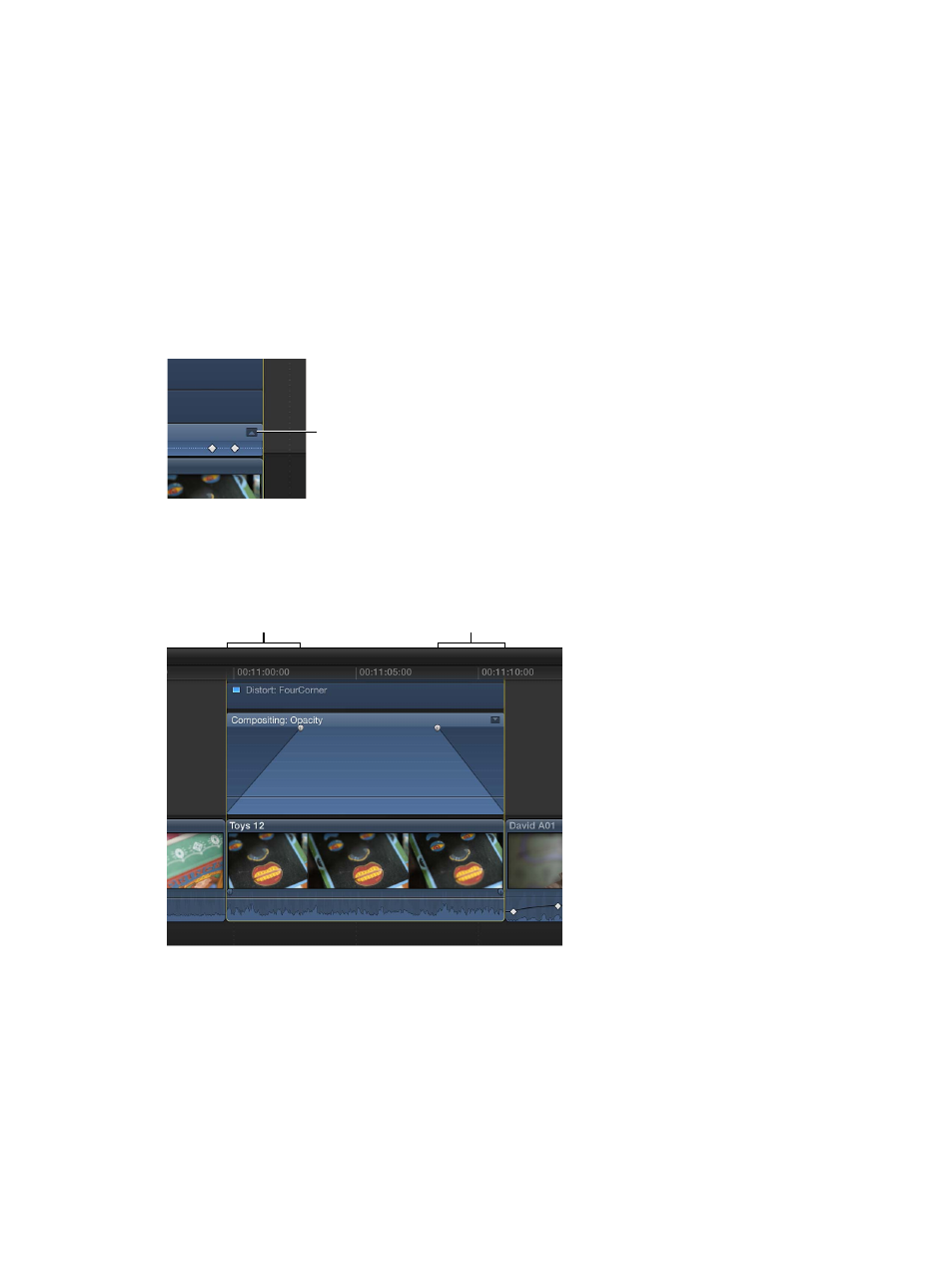
Chapter 9
Add transitions, titles, effects, and generators
266
Adjust effect curves using fade handles or keyframe animation
Some effects in the Video Animation Editor include fade handles, which allow you to adjust how
long it takes for an effect to fade in or out. For example, you can use fade handles to adjust how
long it takes for an opacity effect to fade in, how long it takes to fade up from black, or how long
it takes to fade to black.
You can also move keyframes up or down to create a curve for the effect parameter and change
the curve shape (interpolation) between keyframes.
Creating a fade or an effect curve smooths the transition so that the effect changes appear more
natural when the clip plays.
Change an effect using fade handles
1
Click the disclosure button to expand the effect in the Video Animation Editor.
Disclosure button
Note: If an effect doesn’t have a disclosure button, it doesn’t have fade handles.
2
Drag the fade handle to the point in the clip where you want the fade to begin or end.
Fade handles from the beginning of a clip create a fade-in, while fade handles at the end of a clip
create a fade-out.
Fade-in
Fade-out
67% resize factor
