Usage settings for a key, Pm designer operation manual – B&B Electronics WOP-2121V-N4AE - Manual User Manual
Page 73
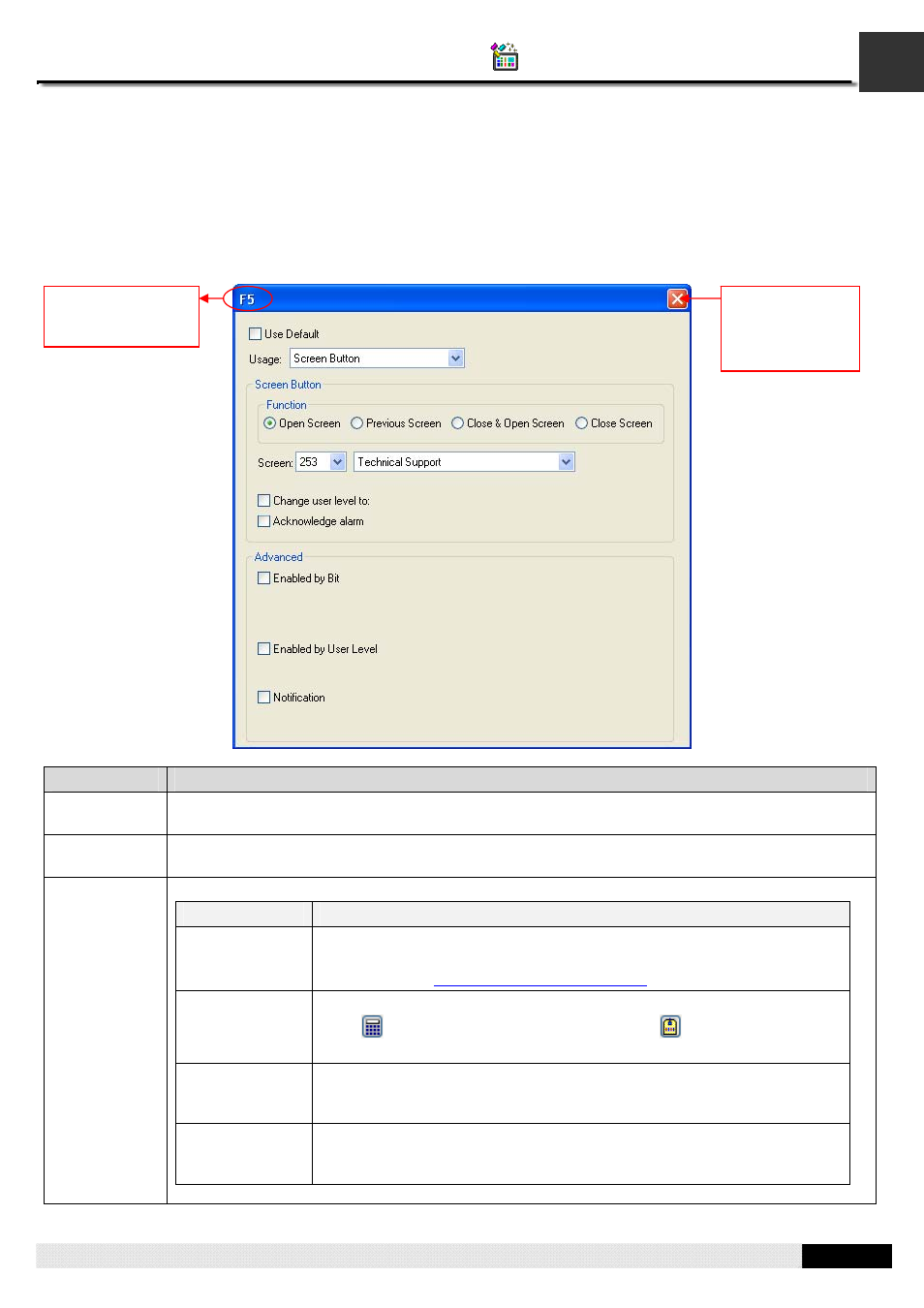
3
PM Designer Operation Manual
3-12
CHAPTER 3 CREATING PANEL APPLICATIONS
3.2.4. Usage Settings for a Key
You can assign or change the usage for the key or the key combination by Usage Setup Dialog. The Usage Setup dialog is
a floating dialog box that can be moved to anywhere you want.
To open the Usage Setup Dialog, you may left-click the cell in the key usage table. If the selection in the key usage table is
changed, the dialog box will stay open and show all the settings related to the selection.
The following is an example of usage setup dialog.
Property
Description
Use Default
Check this option if you want to use the default setting in the Keys page of the General Setup
property sheet. The field is only available in the Keys page of the Screen Properties property sheet.
Usage
Select a usage for the key or key combination. There are 7 choices: None, Bit Button, Function
Button, Keypad Button, Multistate Switch, Screen Button and Word Button.
Bit Button
If the usage is Bit Button, you need to specify the following properties:
Property
Description
Function
Select the operation for the bit button. There are 5 choices: Set ON, Set
OFF, Momentary ON, Momentary OFF, and Invert.
For details, see
Section 5.1.1 Basic Operations
Write Address
Specifies the bit variable to be operated.
Click
to enter an address for this field. Click
to select a tag for this
field.
ON Macro
Check this option if you want the button to have an ON macro. Select a
macro from the dropdown list. This option is available when the bit button
operation is Set ON, Momentary ON, or Momentary OFF.
OFF Macro
Check this option if you want the button to have an OFF macro. Select a
macro from the dropdown list. This option is available when the bit button
operation is Set OFF, Momentary ON, or Momentary OFF.
Continued
If you want to
close the dialog,
click the close
button.
The name of the
key or the key
combination
