Pm designer operation manual – B&B Electronics WOP-2121V-N4AE - Manual User Manual
Page 164
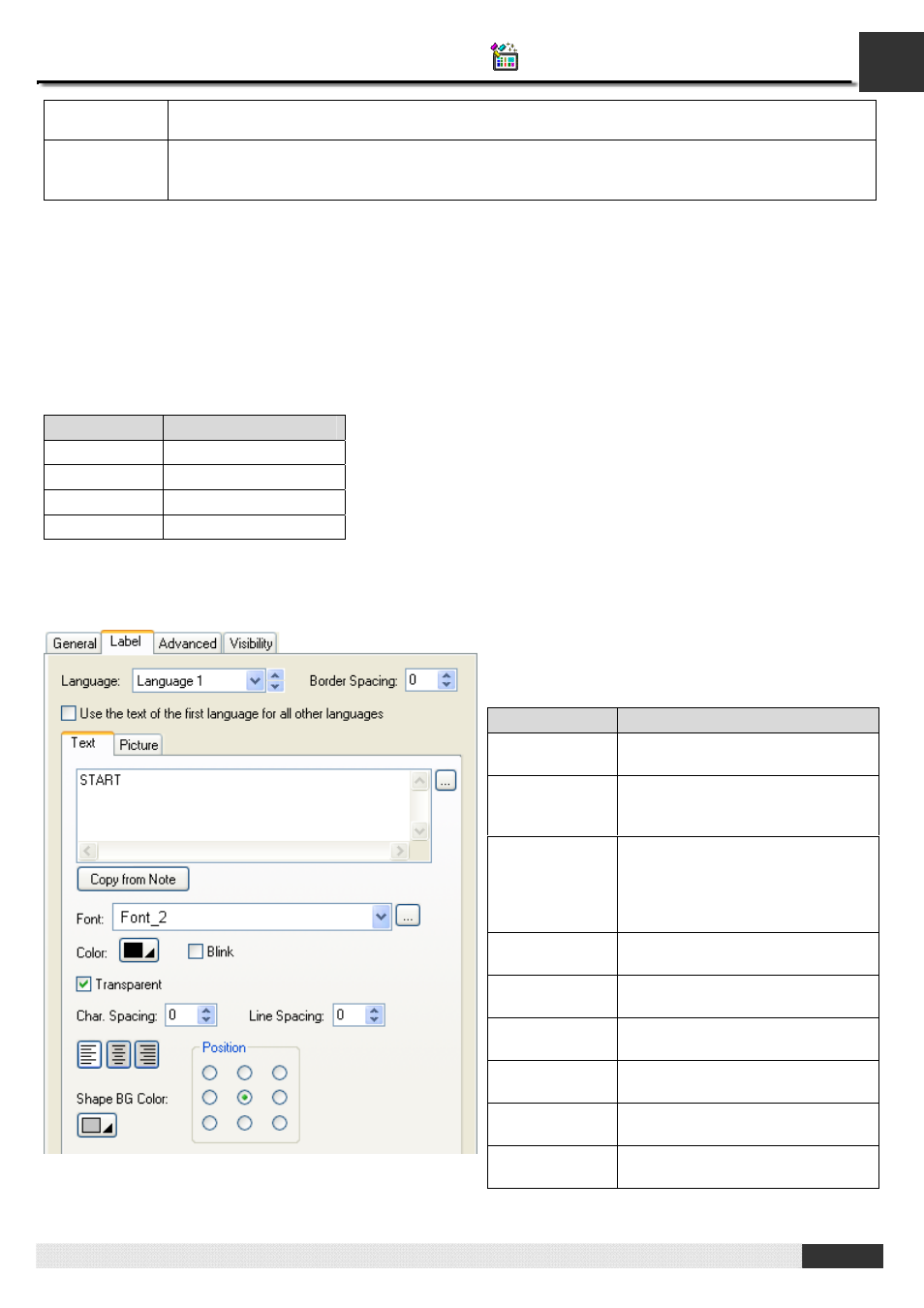
4
PM Designer Operation Manual
4-42
CHAPTER 4 DESIGNING SCREENS
To specify the color, click the corresponding Color icon and select a color from the Color palette.
This item is available when the area inside the graphical shape needs be painted.
BG Color
The color that is used to paint the white part of the pattern for the current object state. To specify the
color, click the corresponding Color icon and select a color from the Color palette. This item is
available when the area inside the graphical shape needs be painted.
4.3.1.5. Label Settings
This section describes how to set up the inner label for the following types of objects:
Bit Button, Toggle Switch, Screen Button, Function Button, Word Button, Keypad Button, and Bit Lamp.
The property sheets of the above mentioned objects provide you the Label page to set up the inner label. If an object has
only one state, the Label page has the Text sub-page and the Picture sub-page for you to set up the text and the picture of
the inner label respectively. If an object has two states, the Label page has the following four sub-pages:
Sub-page
For Setting
OFF Text
Text of state 0 (Off)
OFF Picture
Picture of state 0 (Off)
ON Text
Text of state 1 (On)
ON Picture
Picture of state 1 (On)
You can use the Label page to set the inner label of an object that can have at most two states.
The following is an example of the Label page.
The following table describes only the properties in
the Label page that are common to all it's sub-pages.
The properties of each of its sub-pages are described
in the specific section about that sub-page.
Property
Description
Language
The language that you are setting
the text for.
Border Spacing
The margin (in pixels) to the
border of the object’s shape for
both the text body and picture.
Use the text of
the first
language for all
other
languages
Check this item so the inner label
always shows the text of the first
language regardless of what the
current language is.
Text tab
Click this tab to bring up the Text
sub-page.
Picture tab
Click this tab to bring up the
Picture sub-page.
OFF Text tab
Click this tab to bring up the OFF
Text sub-page.
ON Text tab
Click this tab to bring up the ON
Text sub-page.
OFF Picture
tab
Click this tab to bring up the OFF
Picture sub-page.
ON Picture tab
Click this tab to bring up the ON
Picture sub-page.
