Pm designer operation manual – B&B Electronics WOP-2121V-N4AE - Manual User Manual
Page 145
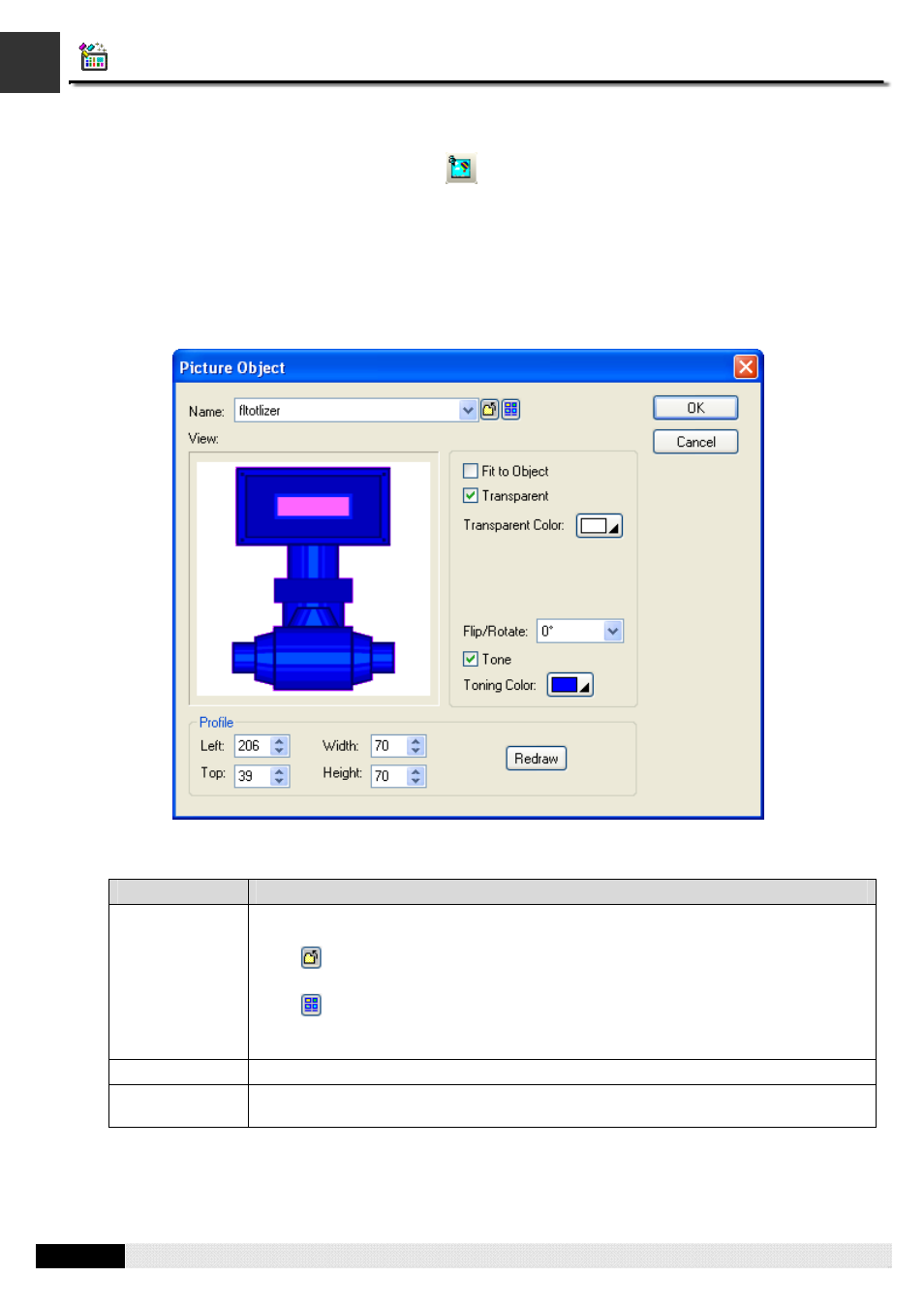
4
4
PM Designer Operation Manual
4-23
CHAPTER 4 DESIGNING SCREENS
4.1.11. Drawing Picture Objects
1.
In the Draw menu or Draw toolbar, click
Picture
.
2.
Move the cursor onto the screen where you want to draw a picture object. A picture object with default settings
will display and move along with the cursor.
3.
Click the desired position on the screen to place the picture object. The upper-left corner of the bounding box of
the picture object will be at the clicked position.
4.
Double-click the picture object to bring up the Picture Object dialog box. Select a picture and define the settings
for the picture object in the dialog box. Note that you can use the Picture toolbar to modify the properties of the
picture object instantly. The following is an example of the Picture Object dialog box.
The following table describes each property in the Picture Object dialog box.
Property
Description
Name
The name of the picture that the object displays. You can use the drop-down list to select
a picture from the picture database.
Click
to select a picture from a file. After the selection, PM Designer imports the
picture of the selected file and saves the picture in the picture database.
Click
to bring up the Select/Import from Library dialog box. Select a picture from a
picture library file. After the selection, PM Designer imports the selected picture from the
selected library and saves the picture in the picture database.
View
Shows the processed result of the selected picture according to the current settings.
Fit to Object
Check this item so the picture can change its size automatically to just fit inside the
object.
Continued
