Pm designer operation manual – B&B Electronics WOP-2121V-N4AE - Manual User Manual
Page 138
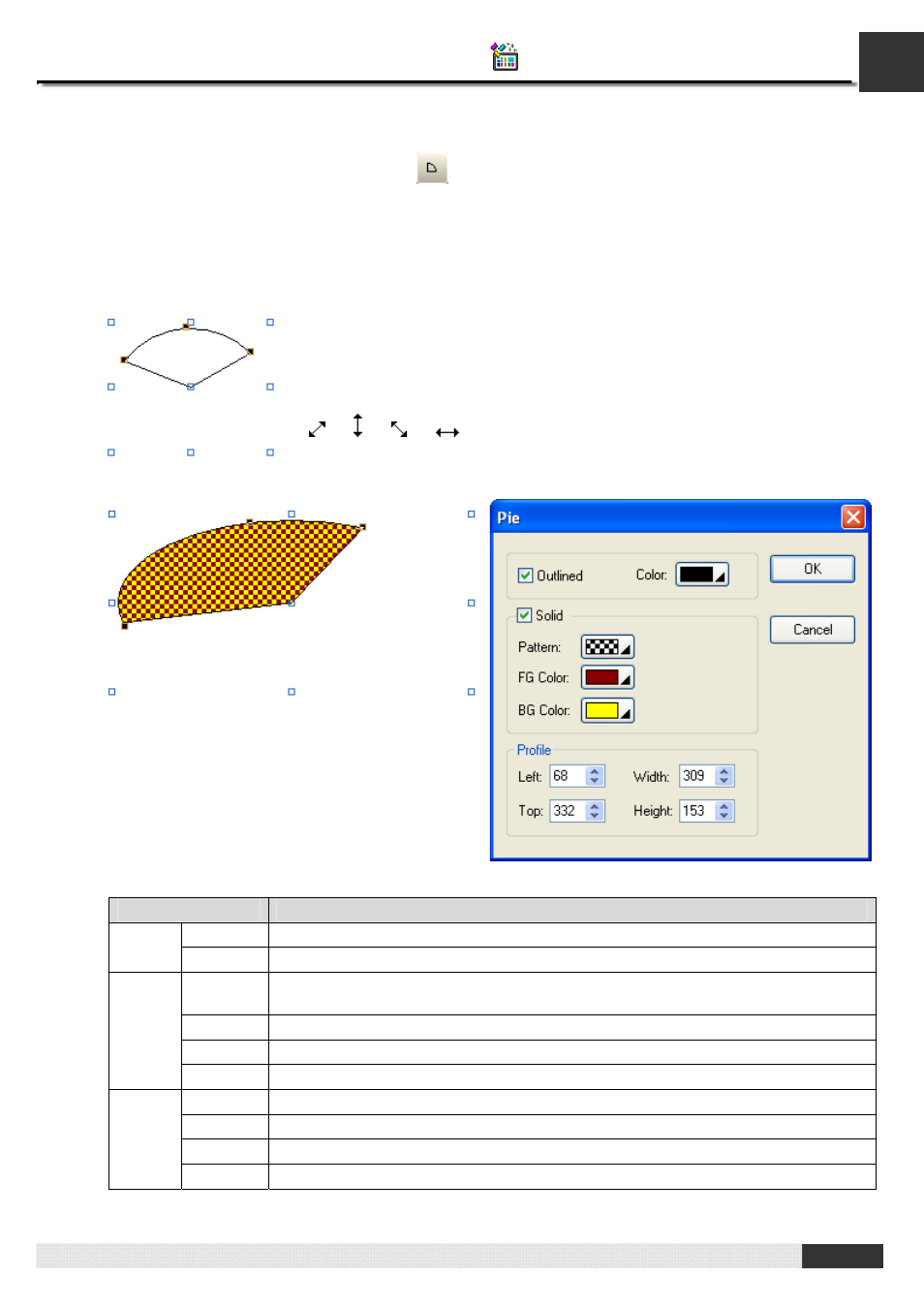
4
PM Designer Operation Manual
4-16
CHAPTER 4 DESIGNING SCREENS
4.1.8. Drawing Pie Shapes
1.
In the Draw menu or Draw toolbar, click
Pie
to draw a pie shape.
2.
Move the cursor onto the screen where you want to draw a pie shape. A pie shape with default settings will
display and move along with the cursor.
3.
Click the desired position on the screen to place the pie shape. The upper-left corner of the bounding rectangle
of the pie shape will be at the clicked position.
4.
Drag one handle of the pie shape at a time to change the pie shape.
5.
Double-click the pie shape to bring up the Pie dialog box and then modify the settings of the pie shape.
The following table describes each property in the Pie dialog box.
Property
Description
Outlined
Check this option if you want the pie shape to be outlined.
Outline
Color
Specifies the outline color.
Solid
Check this option if you want the pie shape to be solid. A solid pie shape is filled with
the specified pattern and colors.
Pattern
Specifies the fill pattern.
FG Color
Specifies the color that will be used for painting the black part of the fill pattern.
Solid
BG Color
Specifies the color that will be used for painting the white part of the fill pattern.
Left
The X coordinate of the upper-left corner of the bounding rectangle of the pie shape.
Top
The Y coordinate of the upper-left corner of the bounding rectangle of the pie shape.
Width
The width of the bounding rectangle of the pie shape.
Profile
Height
The height of the bounding rectangle of the pie shape.
The picture on the left shows the handles of a pie shape. The blue handles are for
changing the pie shape. The black handles of the two ends of the arc are for
changing the ends' angles. The black handle at the center of the arc is for forcing
the arc to be a part of a circle.
Position the mouse pointer over one of the handles. When the cursor turns to be
or or
or
, drag the handle until the
pie
is the shape and size you
want.
