Working with tags, Pm designer operation manual – B&B Electronics WOP-2121V-N4AE - Manual User Manual
Page 55
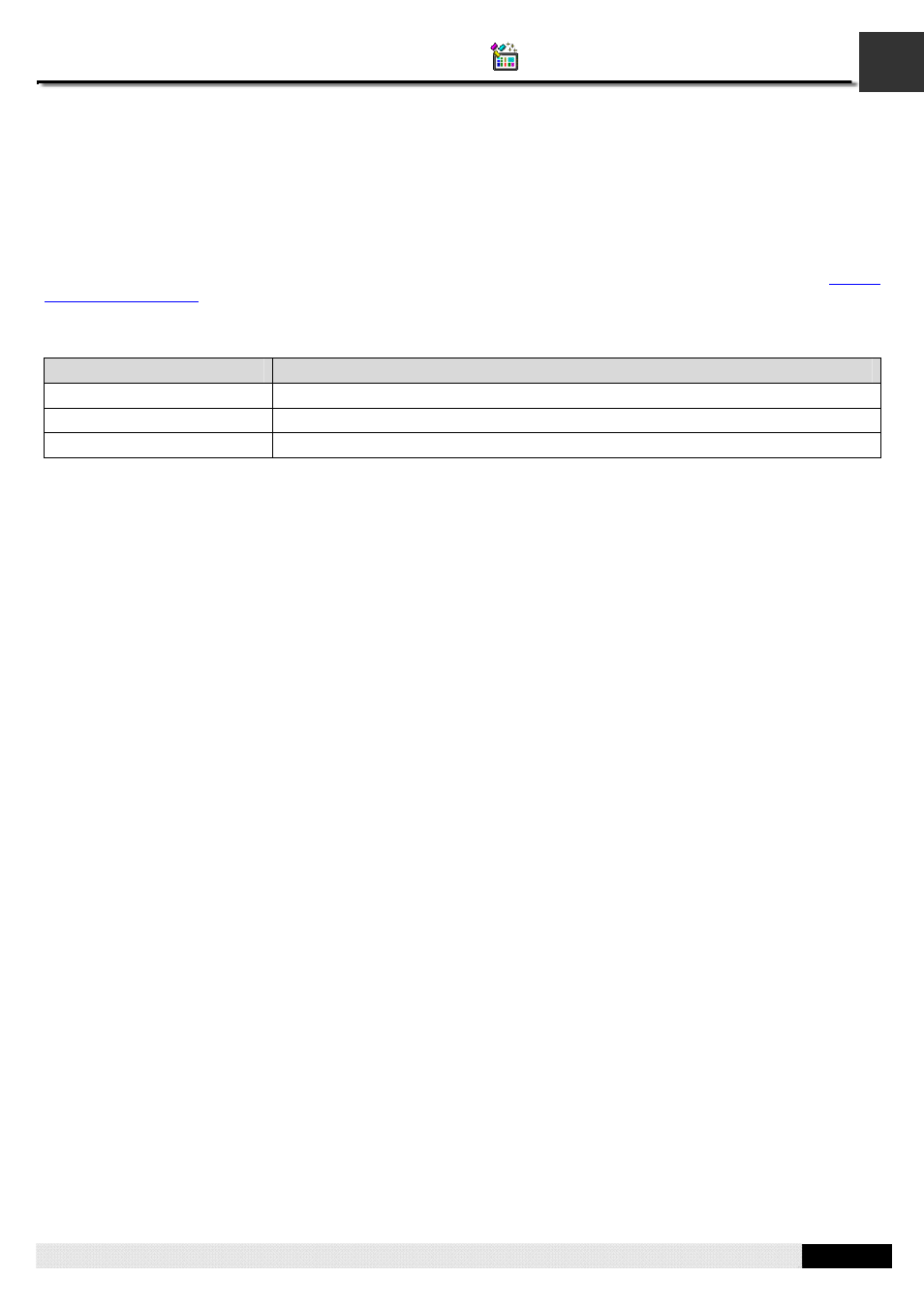
2
PM Designer Operation Manual
2-16
CHAPTER 2 CREATING PROJECTS
2.3. Working with Tags
A tag represents a single input or output variable monitored or controlled by the system. By changing tags, you can use
any PLC or controller without re-developing the application. This chapter explains how you can define and manage tags by
tags editor.
After the tag is created in tags editor, you can use it in your application by Select Tag Dialog Box. Please see
Section
4.4.3.3 Selecting Tags
for details. Or you can specify the tag by yourself. The format of a tag is Link Number\Tag Group
Name\Tag Name.
For example:
Tags
Description
1\MONITOR\CORE DISPLAY
Indicates a local tag named CORE DISPLAY in MONITOR tag group of link 1
0\BOT\DECLARE
Indicates a local tag named DECLARE in BOT tag group of internal memory
0\_ALARM SHOW
Indicates a global tag named _ALARM SHOW of internal memory
Note that the maximum text amount of the tag/tag group name is 48 characters. You are allowed to define not only tags for
the link but also the tags for a tag group of the link.
2.3.1. Types of Tags
In PM designer, there are two types of tags: global tags and local tags.
■ Global Tag
A global tag is a tag that can be used by all panel applications in the same project. With global tags, the panel applications
in the same projects can share the common address declaration without having to keep and maintain the same set of tags
locally.
Note that a global tag can be only associated with internal variables.
■ Local Tag
A local tag is a tag that can be only used by the panel application which the tag is located in.
2.3.2. Opening and Closing Tags Editor
■ Opening Tags Editor
To open the global tags editor, use the Global Tags… command on the Project menu, or double click Global > Global Tags
item in the Project Manager tool window, or right-click the Global > Global Tags item in the Project Manager tool window to
bring out the popup menu and then use the Open command on the popup menu.
To open the local tags editor, use the Tags… command on the Panel menu, or double click Panel Application > Tags item
in the Project Manager tool window, or right-click the Panel Application > Tags item in the Project Manager tool window to
bring out the popup menu and then use the Open command on the popup menu.
■ Closing Tags Editor
To close the tag editor, select the window and click the close button, or choose Windows... on the Window menu, select
the window you want to close in the window dialog and then click Close Window(s) button. You can also right-click the
Global > Global Tags item (Panel Application > Tags item) in the Project Manager tool window to bring out the popup menu
and then use the Close command on the popup menu to close the global tags editor(the local tags editor).
