Pm designer operation manual – B&B Electronics WOP-2121V-N4AE - Manual User Manual
Page 143
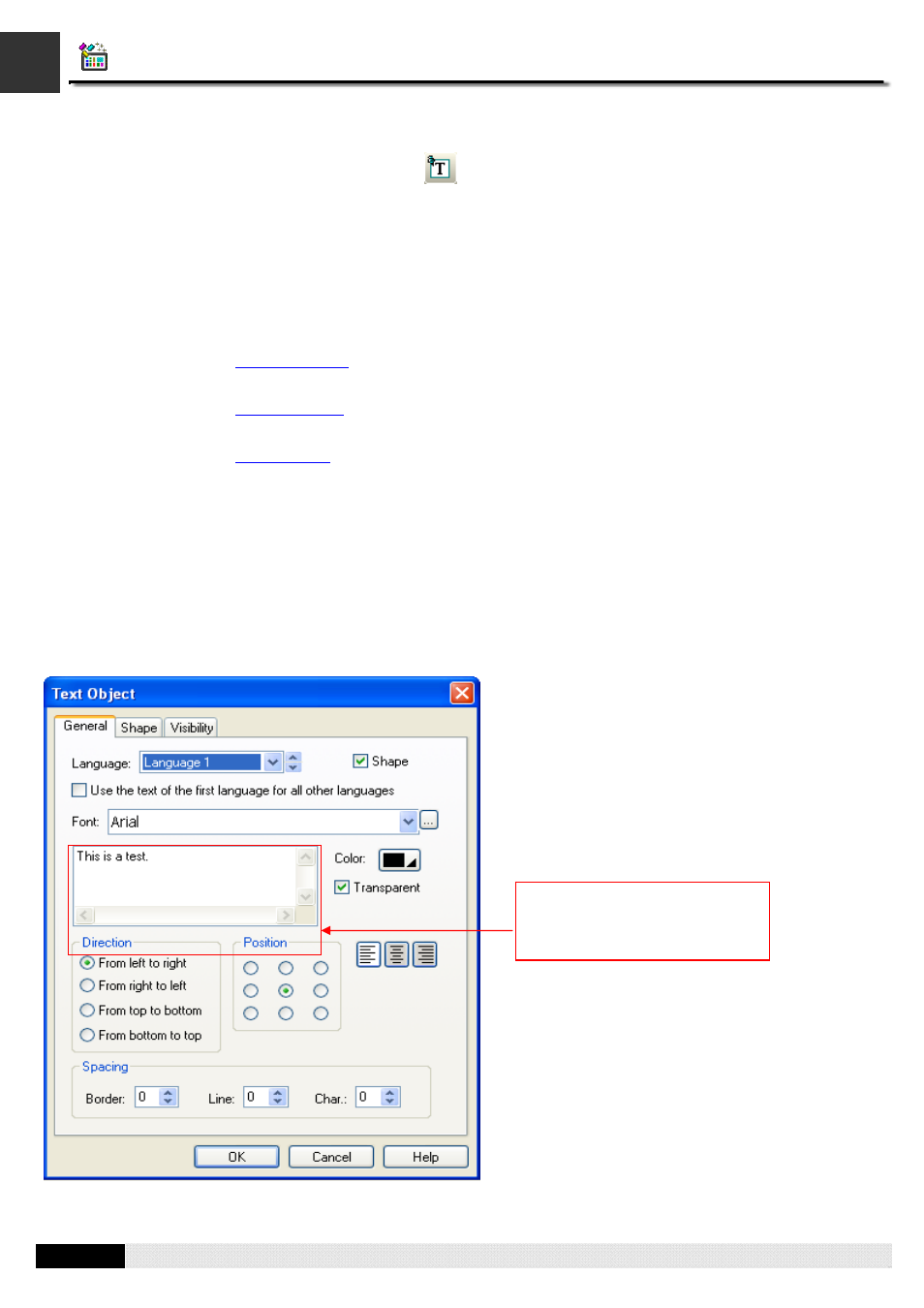
4
4
PM Designer Operation Manual
4-21
CHAPTER 4 DESIGNING SCREENS
4.1.10. Drawing Text Objects
1.
In the Draw menu or Draw toolbar, click
Text
.
2.
Move the cursor onto the screen where you want to draw a text object. A text object with default settings will
display and move along with the cursor.
3.
Click the desired position on the screen to place the text object. The upper-left corner of the bounding box of the
text object will be at the clicked position.
4.
Double-click the text object to bring up the Text Object dialog box and then modify the settings of the text object.
This dialog box contains the following three pages:
■ General
Described in
Section 4.1.10.1
.
■ Shape
Described in
Section 4.3.1.4.
■ Visibility
Described in
Section 4.3.4.
Note 1:
You can use the Text toolbar to modify the properties of the text object's text instantly.
Note 2: You can use the Draw toolbar to modify the properties of the text object's shape instantly.
Tip: Auto Text Resizing command is checked and the icon is sunken by default. If you don’t want to resize the text
when resizing the object, you need to uncheck the Auto Text Resizing command or click the sunken icon to
make the font size fixed.
4.1.10.1. General Settings
This section describes how to define the general settings for text objects.
The above is an example of the General page of the Text Object dialog box.
In this edit box, you can view and
edit the current text, the text of the
current selected language.
