Screens, Types of screens, Pm designer operation manual – B&B Electronics WOP-2121V-N4AE - Manual User Manual
Page 112
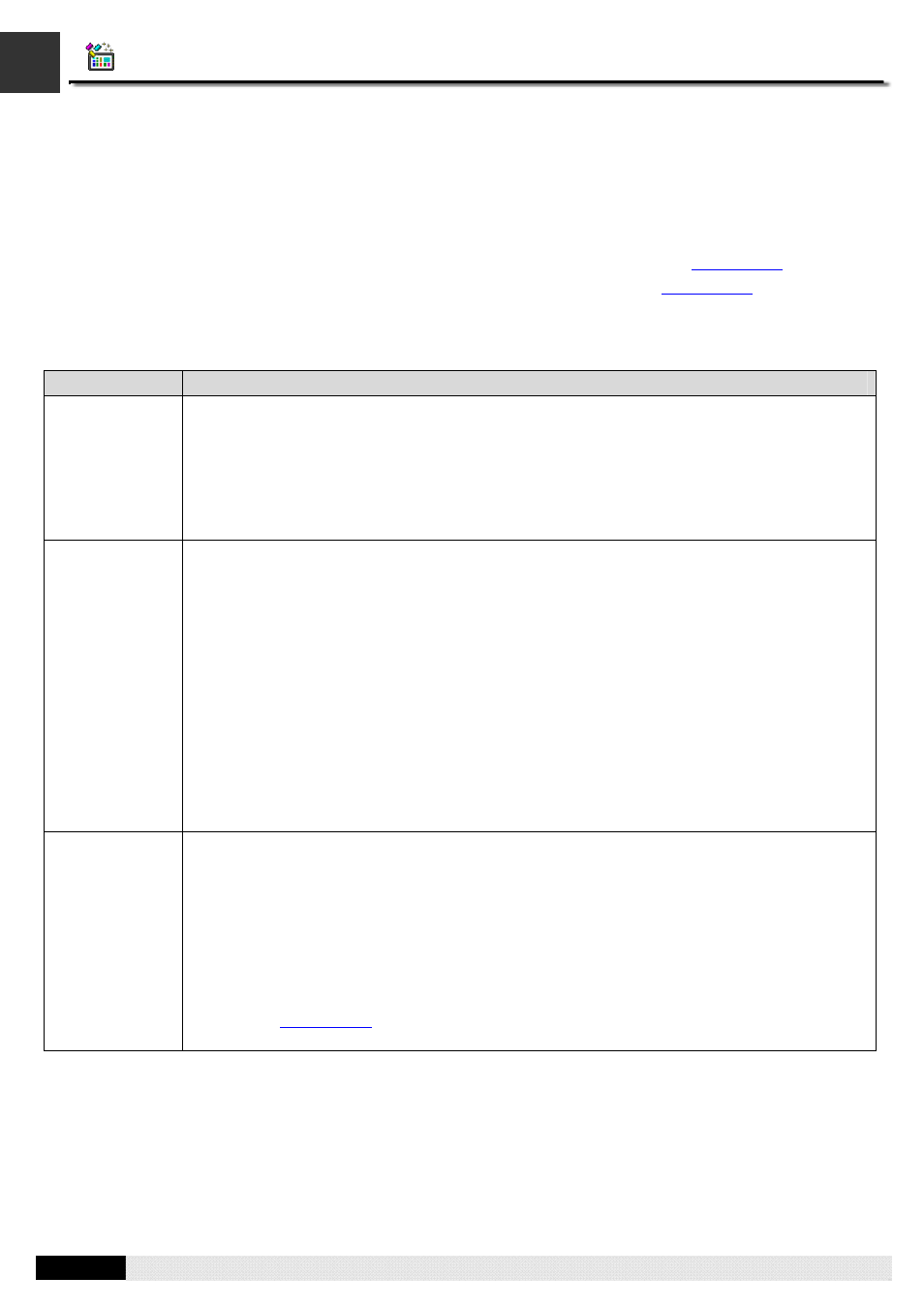
4
3
PM Designer Operation Manual
3-51
CHAPTER 3 CREATING PANEL APPLICATIONS
3.9. Screens
3.9.1. Types of Screens
There are three types of the screen: Normal Screen, Window Screen and Menu Screen.
To create any type of the screen, you can use the following procedures:
1)
Create a screen. Default is a normal screen. To learn how to create a screen, please see
2)
Open Screen Properties dialog box. To learn how to open the dialog box, please see
for details.
3)
In the dialog box, select the type you would like the screen to be.
The following table describes how each type of the screen opens, closes and displays.
Types
Description
Normal Screen
A screen that will be shown up when it is selected to be a startup screen or a screen button with
open screen/previous screen operation is pressed.
Usually the normal screen can not be closed until the other normal screen is opened.
The normal screen is also called a main screen that displays only one at a time in the panel. The
screen size depends on the panel model and it is fixed.
Window Screen
A screen that appears in the following situation:
z
Screen button with open screen operation is pressed
z
Selected to be a startup screen
z
OPEN_WS macro command is used.
z
Alarm is active or clear if display screen option in the discrete/analog alarm block is selected
z
Page selector object is used
z
Custom keypad is needed
Usually the window screen stays on the normal screen until you press the close button on the title
bar or use screen button or CLOSE_WS macro command to close. It then disappears.
The panel can display many window screens at a time.
At runtime the window screen will display on the predefined position at very beginning. If the
window screen has the title bar, you can click-and-hold the title bar to move it around in the panel.
Menu Screen
A screen that will be shown up when it is selected to be a startup screen or screen button with
open screen operation is pressed.
Usually the menu screen stays on the normal screen or window screen until you press anywhere
outside the menu screen or use screen button to close. It then disappears.
The panel can display one menu screen at a time.
The menu screen can slide into the view horizontally from left or right side of the screen. It can
also appear by the left or right side of the button and slide upward or downward into the view.
Please see
Section 5.3.4
to learn how to use screen button to set up the position of the menu
screen.
