Pm designer operation manual – B&B Electronics WOP-2121V-N4AE - Manual User Manual
Page 418
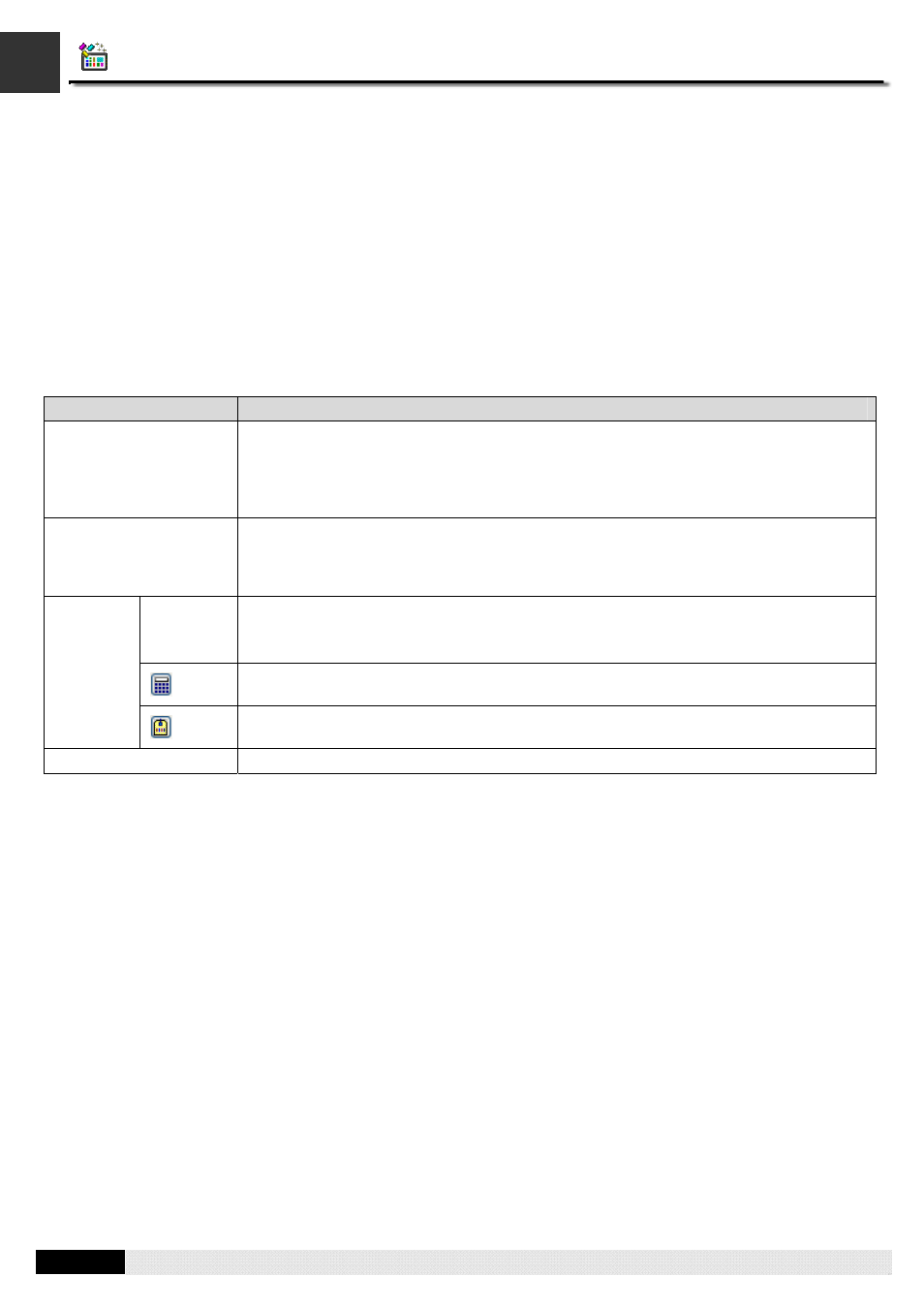
4
14
PM Designer Operation Manual
14-9
CHAPTER 14 USING MACROS
14.3.2. Macro Command Properties Tool Window
The Macro Command Properties Tool Window help you add and modify a macro command quickly and easily.
If you open a macro from Project Manager or Menu Item, the Macro Properties Tool Window will be opened as a docking
window. You can easily configure the dockable tool window to show or hide automatically or tab link with other tool
windows or dock against the edges, or float over. When the Macro Editor is opened, you can also choose to open or close
the Macro Command Properties Tool Window by clicking the [Macro Command Properties] menu item under [View] menu.
If you open the macro from object's configuration dialog box, the Macro Properties Tool Window will float besides the
Macro Editor and it can be moved to anywhere but can't be closed.
The following table describes each property in the macro command properties tool window.
Property
Description
Command
Clicks the dropdown list box to bring up the macro command selection dialog, In the
dialog, navigates the keyword of macro commands through tabs and sections by moving
the mouse and then clicks the selection. The format of the selected macro command will
be shown in the dropdown list after the dialog is closed. To cancel the operation, click
anywhere outside the macro command selection dialog.
Data Type
Selects the data type for the macro command from the dropdown list. Different macro
command supports different data types. The supported data types for each macro
command are some of the followings:
(S) 16-bit Signed, (U) 16-bit Unsigned, (SD) 32-bit
Signed,
(UD) 32-bit Unsigned, (F) 32-bit Floating Point, (B) Bit.
Specifies the bit variable when the Data Type is
(B).
Specifies the word variable when the Data Type is
(U)/(S).
Specifies the double-word variable when the Data Type is
(UD)/(SD)/(F).
Clicks this icon to bring up the Address Input Keypad and specify the desired address for
the Variable field.
Parameter
Clicks this icon to bring up the Select Tag dialog box and select the desired tag for the
Variable field.
Macro Command Help
Shows the operation, parameter type of the selected macro command.
Note that any modification in the dialog will change the current macro command in the Macro Editor.
