Section 3.10.3.2, Pm designer operation manual – B&B Electronics WOP-2121V-N4AE - Manual User Manual
Page 118
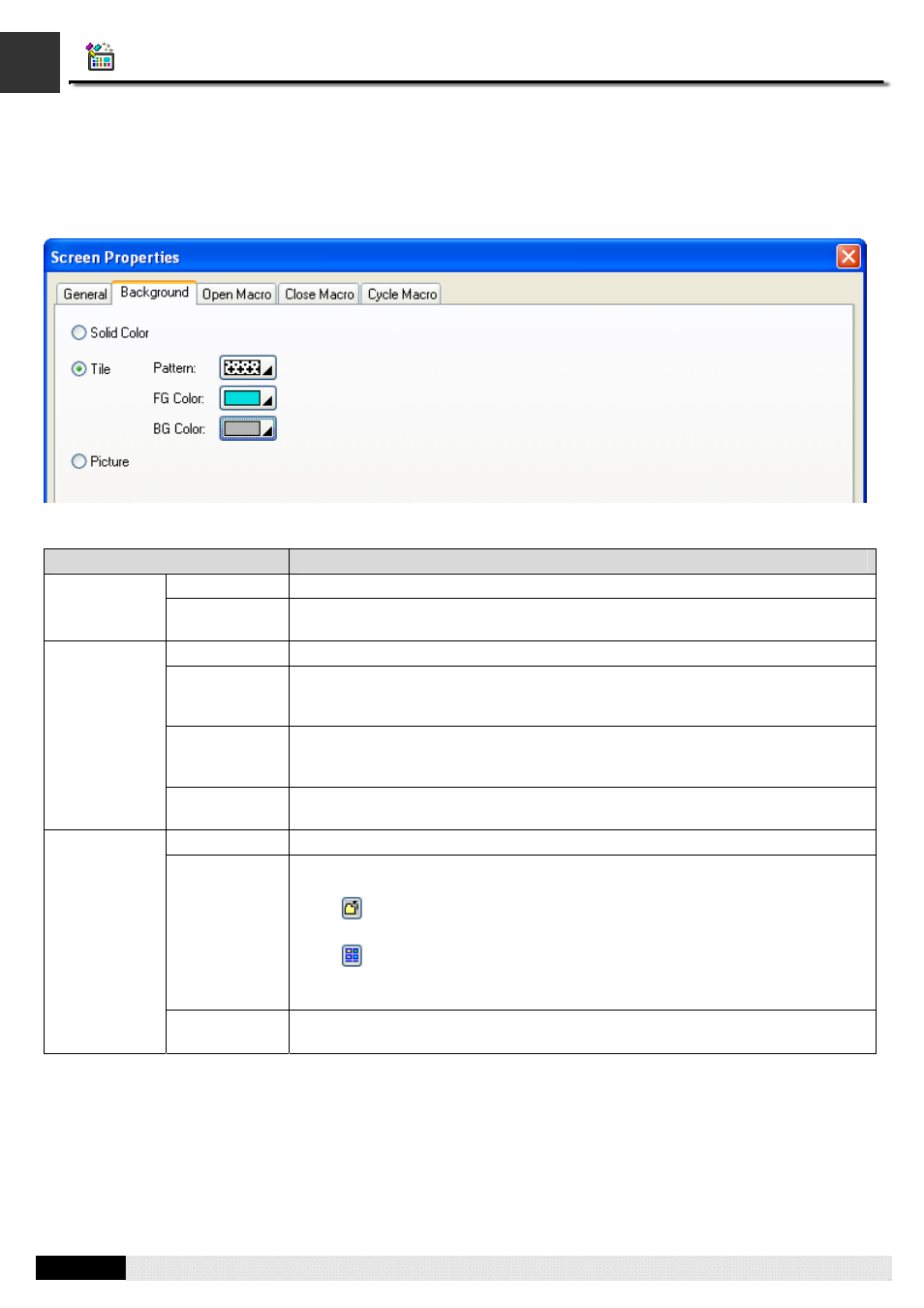
4
3
PM Designer Operation Manual
3-57
CHAPTER 3 CREATING PANEL APPLICATIONS
3.9.3.2. Background Page
This section describes how to define the background of a screen. The following is an example of the Background page of
the Screen Properties dialog box.
The following table describes each item in the Background page.
Property
Description
Check this option if you want the screen background filling with the solid color.
Solid Color
Click the corresponding color button to specify the color which is used to fill the
background. This item is available when Solid Color option is selected.
Check this option if you want the screen background filling with the pattern.
Pattern
Specify the pattern which is used to fill the background. Click the corresponding
Pattern icon and select a pattern from the Pattern palette. This item is available
when Tile option is selected.
FG Color
The color that is used to paint the black part of the pattern. When the solid white
pattern is selected, this color is not used. This item is available when Tile option is
selected.
Tile
BG Color
The color that is used to paint the white part of the pattern. This item is available
when Tile option is selected.
Check this option if you want to have a picture background for the screen.
The name of the picture. You can use the drop-down list to select a picture from
the picture database.
Click
to select a picture file. After the selection, the picture of the selected file
is imported and saved in the picture database.
Click
to bring up the Select/Import from Library dialog box. Select a picture
from a picture library file. After the selection, the selected picture is imported and
saved in the picture database.
Picture
Stretch
Check this item so the picture can change its size automatically to just fit the
screen.
