Pm designer operation manual – B&B Electronics WOP-2121V-N4AE - Manual User Manual
Page 140
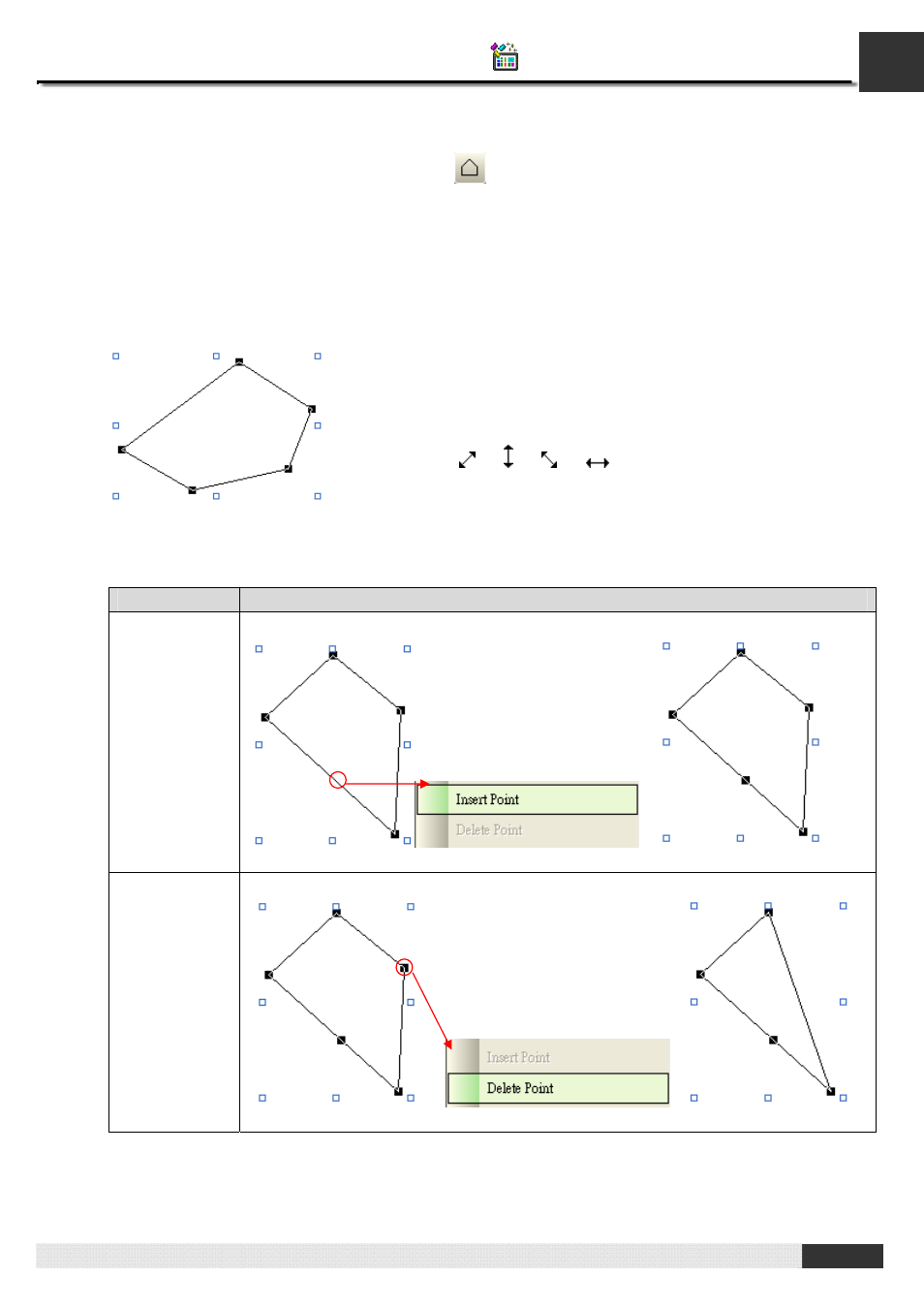
4
PM Designer Operation Manual
4-18
CHAPTER 4 DESIGNING SCREENS
4.1.9. Drawing Polygons
1.
In the Draw menu or Draw toolbar, click
Polygon
to draw a polygon.
2.
Move the cursor onto the screen where you want to draw a polygon and click the position where you want the
first vertex of the polygon to be at.
3.
Continue clicking on the screen to place as many points needed for vertices in the polygon.
4.
Right-click to place the last vertex for the polygon and complete the polygon.
5.
Drag one handle of the polygon at a time to resize the polygon.
6.
Drag one black handle of the polygon at a time to adjust the vertex positions of the polygon.
7.
Right-click anywhere on the polygon and use the Insert Point command on the object popup menu to insert a
new point for the polygon. Or right-click the existing point of the polygon and use the Delete Point command on
the object popup menu to delete the point.
Popup menu
Description
Insert Point
Add a point at the specified position.
Delete Point
Delete a selected point.
The picture on the left shows the handles of a polygon. The blue
handles are for resizing the polygon. The black handles are for moving
the vertices of the polygon.
Position the mouse pointer over one of the handles. When the cursor
turns to be
or or
or
, drag the handle until the polygon is
the shape and size you want.
