Pm designer operation manual – B&B Electronics WOP-2121V-N4AE - Manual User Manual
Page 182
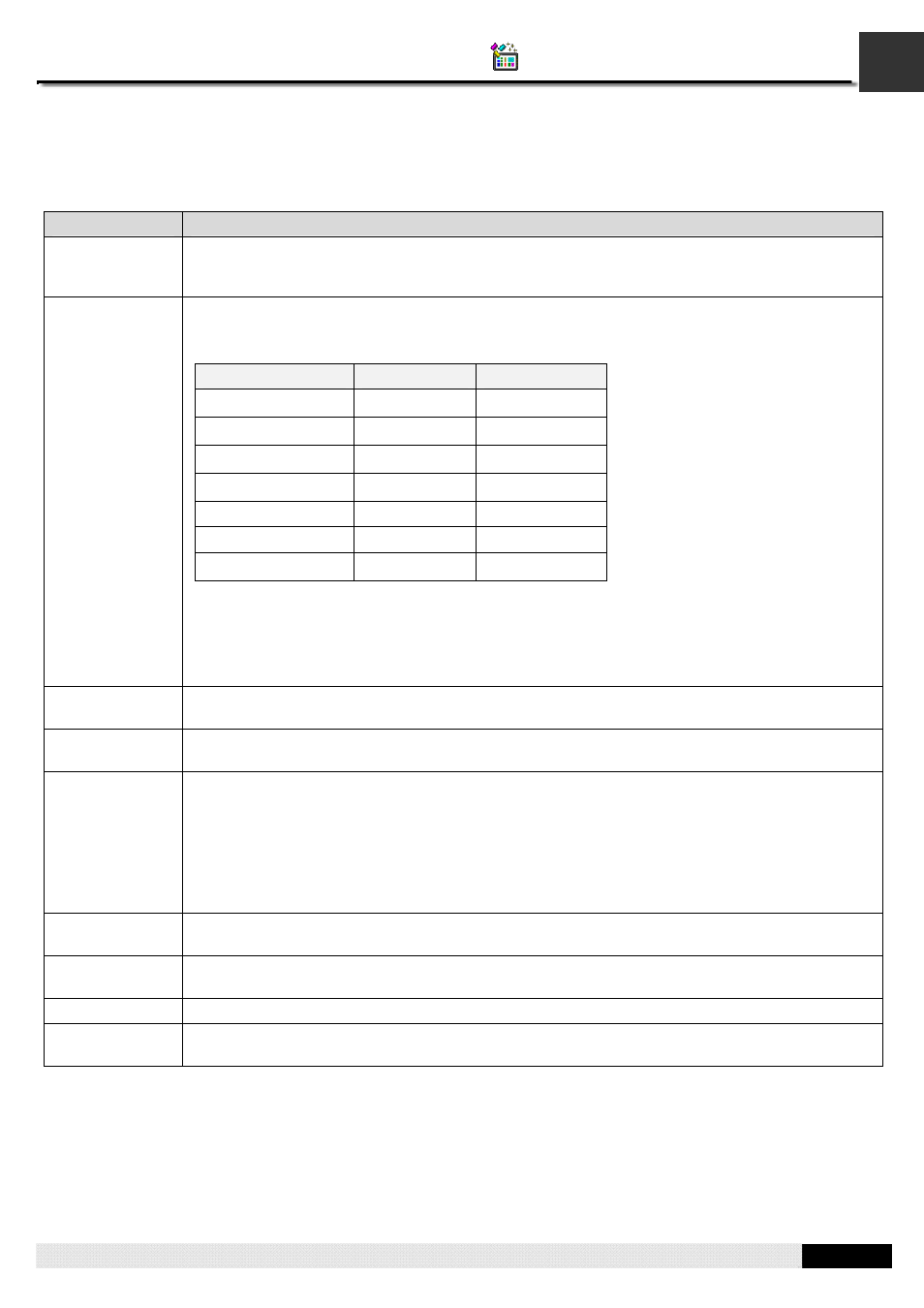
5
PM Designer Operation Manual
5-2
CHAPTER 5 BUTTONS AND SWITCHES
5.1.2. Operation Options
The following operation options can be selected for a bit button to make it more informative, secure, and useful. You need
to select and set those options in the Bit Button property sheet.
Option
Description
Monitor
The bit button can be configured to monitor a bit. When this option is selected, the state of the
button is controlled by the monitored bit. With the monitored bit, you can control the color and label
of the bit button.
ON Macro, OFF
Macro
An ON Macro is a macro that is run when the associated button is activated to set a bit to 1 (On).
An OFF Macro, on the contrary, is a macro that is run when the associated button is activated to set
a bit to 0 (Off). The following table shows the macros that each bit button operations can support.
Operation
ON Macro
OFF Macro
Set ON
●
Set OFF
●
Set ON Pulse
●
Set OFF Pulse
●
Momentary ON
●
●
Momentary OFF
●
●
Invert
Select these options in the General Page. Specify and edit the ON macro in the ON Macro page.
Specify and edit the OFF macro in the OFF Macro page.
Note: When an ON macro or OFF macro is specified, the associated bit setting operation is not
performed until the macro is completely executed. So it is important to keep ON and OFF macros
as short as possible in order not to delay the bit setting operation.
Touch Operation
Control
The touch operation can be enabled or disabled either by a specified bit or by the current user level.
Select and set this option in the Advanced page.
Minimum Hold
Time
The touch operation of the button will not be activated until the button is pressed and held down for
the specified time period (Minimum Hold Time). Set this option in the Advanced page.
Operator
Confirmation
This option is available for the following bit button operations:
Set ON, Set OFF, Set ON Pulse, Set OFF Pulse, and Invert.
The Confirmation box will display when the button is touched. If the operator selects “Yes” in the
Confirmation box, the button will proceed to perform its operation. If the operator selects “No” or the
operator does not respond within the specified time period (Maximum Waiting Time), the button will
stop performing its operation.
Select and set this option in the Advanced page.
Notification
The button can be configured to notify a bit of the completion of the bit setting operation when the
button is pressed. Select and set this option in the Advanced page.
Operation
Logging
Each touch operation of the button can be recorded in the operation log. Select and set this option
in the Advanced page.
Invisible
The button can be invisible and still touch operable. Select this option in the Visibility page.
Visibility Control
The button can be shown or hidden either by a specified bit or by the current user level. Select and
set this option in the Visibility page.
