Pm designer operation manual – B&B Electronics WOP-2121V-N4AE - Manual User Manual
Page 194
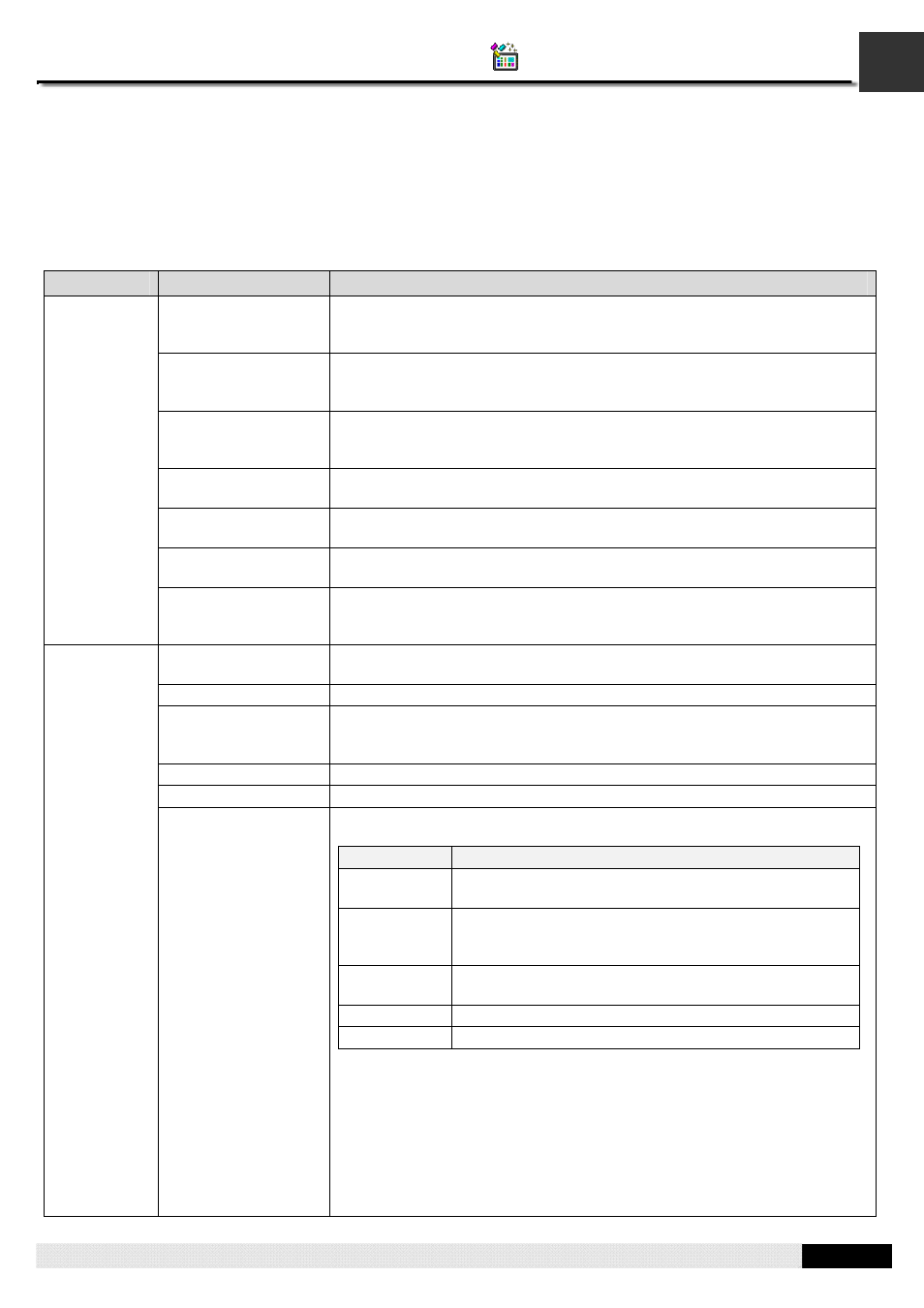
5
PM Designer Operation Manual
5-14
CHAPTER 5 BUTTONS AND SWITCHES
5.4. Performing Built-in Function Using Function Buttons
You can touch a function button to perform the specified built-in function provided by the target panel.
5.4.1. Basic Operations
Category
Operation
Description
Increase
Brightness/Contrast
Increases either the brightness or the contrast of the display depending on
the PM model. Not all PM models support this operation. Check the
hardware manual for details.
Decrease
Brightness/Contrast
Decreases either the brightness or the contrast of the display depending on
the PM model. Not all PM models support this operation. Check the
hardware manual for details.
Save
Brightness/Contrast
Saves the setting of either the brightness or the contrast of the display
depending on the PM model. Not all PM models support this operation.
Check the hardware manual for details.
Enter Panel Setup
Mode
Exits the application and enters the panel setup mode. For details, see ?, ?.
End Transparent
Communication
Ends the transparent communication. For details, see ?, ?
Show Real Time
Clock
Displays the settings of Real Time Clock so you can change the settings. For
details, see ?, ?
Setting up
Panel
Turn Backlight Off
Turns off the backlight of the display. To turn on the backlight, touch the
screen. Not all PM models support this operation. Check the hardware
manual for details.
Log In
Displays the password keypad so you can enter a password to change the
current user level.
Log Out
Changes the current user level to 0.
Show Password
Table
Displays the password table so you can change the passwords. The
password table only lists the passwords whose user level is equal to or less
than the current user level. For details, see ?, ?
Acknowledge Alarm
Acknowledges the associated alarm of the screen that the button is on.
Change Language
Change the current language to the specified language.
Setting up
Application
Show File Selection
Box
Displays the File Selection box for the specified purpose. The following table
lists the five purposes:
Purpose
Description
Open to
Read
Open the specified file for reading. The file must exist.
(Note)
Open/create
to Write
Open the specified file for reading. A new file is created
when the specified file does not exist. If the specified file
exists, it will be over written. (Note)
Open/create
to Append
Open the specified file for appending data. A new file is
created when the specified file does not exist. (Note)
Delete
Delete the specified file.
Rename
Rename the specified file.
You can specify the File Extension Name that will limit the File Selection Box
to list only the files of the specified type. The specified extension name can
only have ASCII characters and at most 3 characters.
Note: You need to specify the File I/O Control Block Address which is an
internal variable that receives the result of the file open operation. For
details, see ?, ?. You can specify a macro that will be run when the specified
file is opened successfully. It is important to close an opened file by the
macro command CLOSE_FILE when you finish the operation on it, or the file
data will be lost.
