Importing/exporting a screen, Cutting/copying/pasting/deleting a screen, Pm designer operation manual – B&B Electronics WOP-2121V-N4AE - Manual User Manual
Page 119
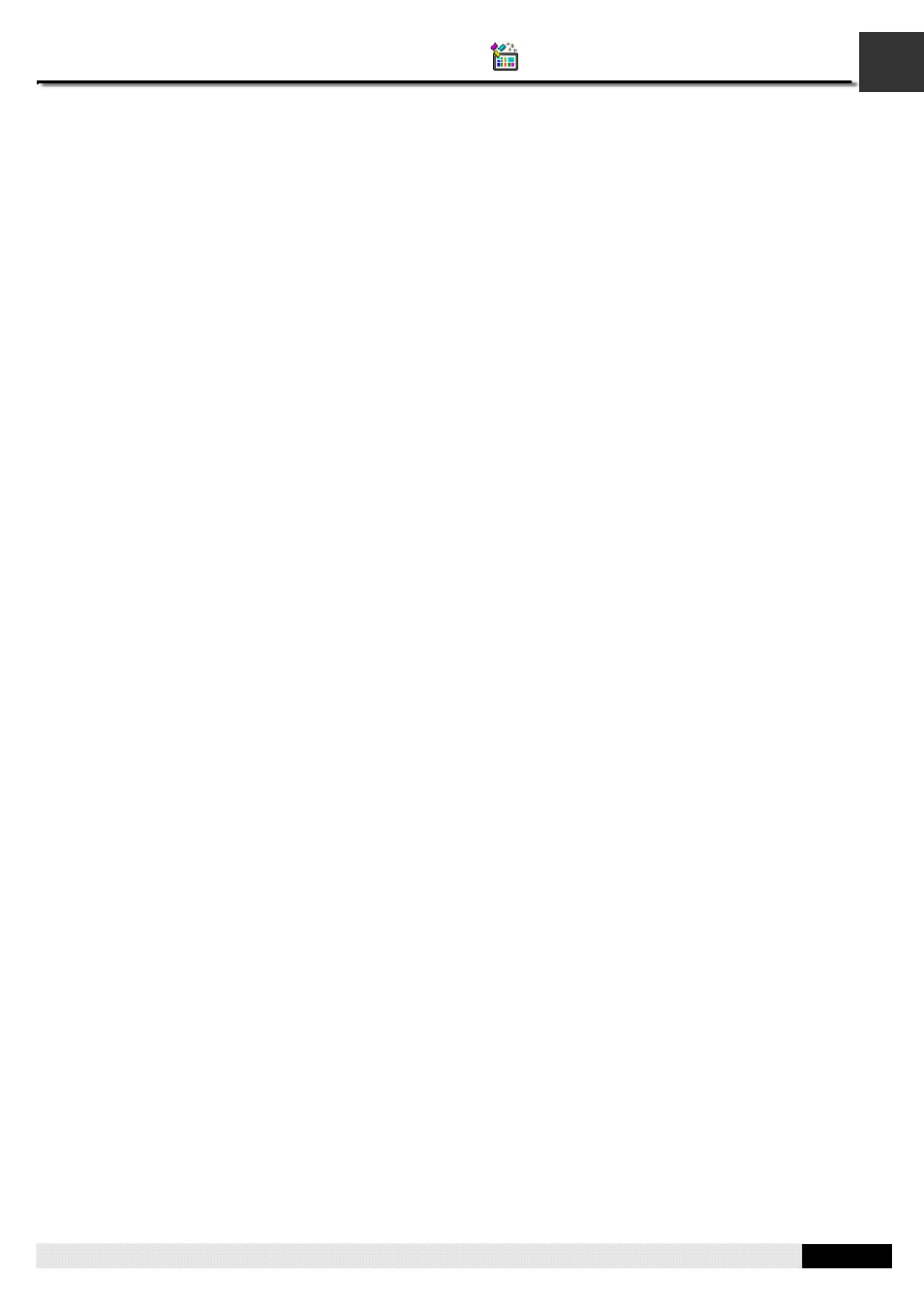
3
PM Designer Operation Manual
3-58
CHAPTER 3 CREATING PANEL APPLICATIONS
3.9.4. Importing/Exporting a Screen
This section describes how to export a screen and import a screen regardless of the panel model and screen size.
■ Importing a screen
1)
Right-click the panel application > Screens item in the Project Manager tool window to bring out the popup menu and
then use the Import Screen… command on the popup menu
2)
Click the *.snf file you want to create a new screen from. If you want to open a screen that was saved in a different
folder, locate and open the folder first.
3) Click
Open.
■ Exporting a screen
If you have screen you want to reuse, you can export the screen as a .snf file. You may do the following:
1)
In the Project Manager tool window, click the screen you would like to export
2)
Right-click on the screen to display the screen item's "popup menu"; and then click Export Screen..., the fourth menu
item.
3)
If you want to save a macro in a different folder, locate and open the folder first. then click Save.
3.9.5. Cutting/Copying/Pasting/Deleting a Screen
■ Copying or Cutting and Pasting a Screen
To copy/cut a screen which is opened and activated, right click the blank area on the screen, and then click Copy
Screen/Cut Screen on the popup menu or use the Copy Screen/Cut Screen command On the Screen menu.
After Copying or Cutting, you can paste the screen by right clicking the blank area on any of the screen and then using
Paste Screen command on the popup menu or using the Paste Screen command On the Screen menu.
■
Deleting a Screen
To delete a screen which is opened and activated, right click the blank area on the screen, and then click Delete Screen on
the popup menu or use the Delete Screen command on the Screen menu.
To delete a screen from project manager tool window, local the screen you would like to delete and then right-click on the
screen node to use the Delete command on the popup menu. You will be asked to confirm the deleting operation.
