Pm designer operation manual – B&B Electronics WOP-2121V-N4AE - Manual User Manual
Page 32
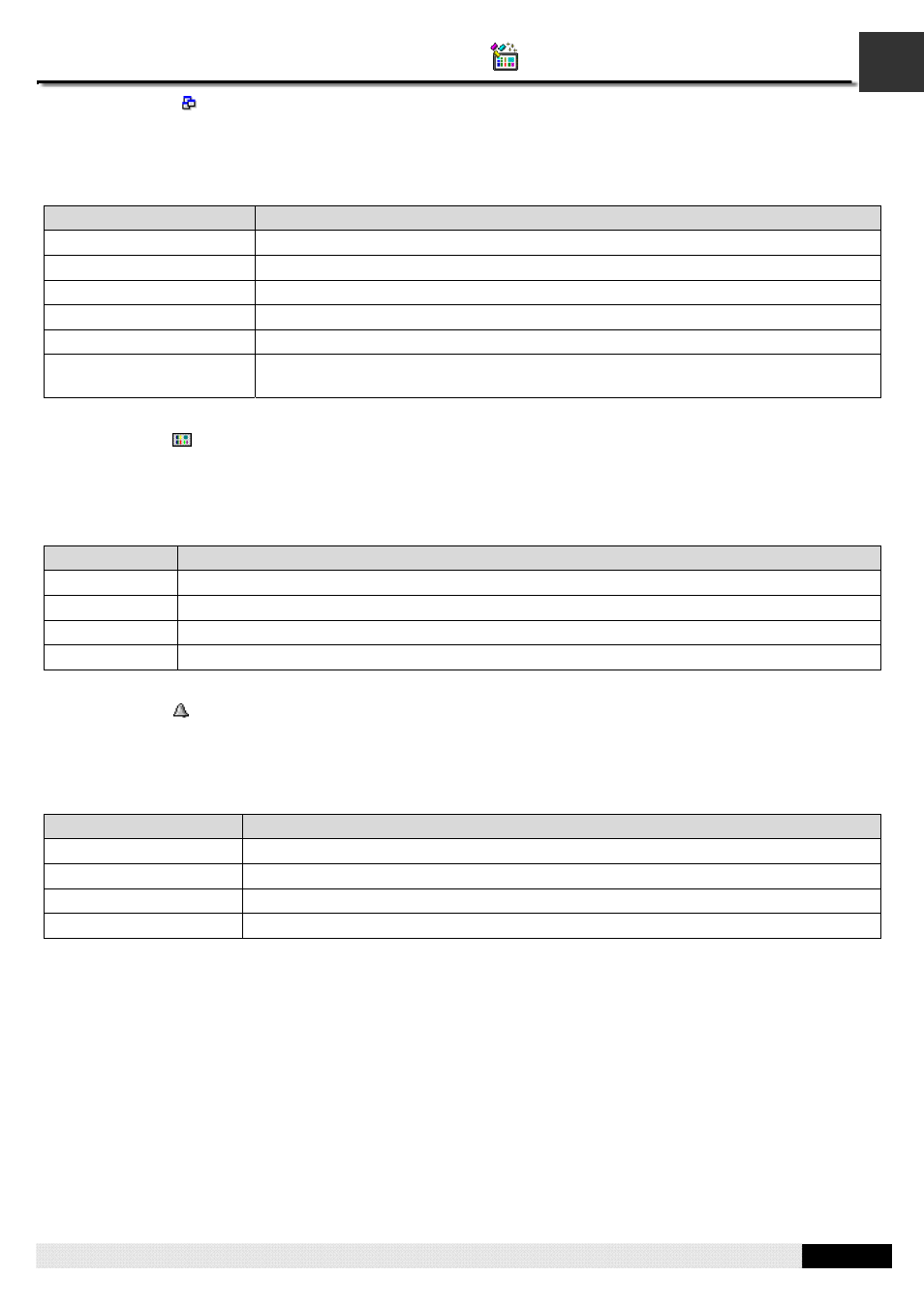
1
PM Designer Operation Manual
1-30
CHAPTER 1 INTRODUCTION
■
Screens Node (
)
The Screens node can have many Screen sub-nodes. Each Screen sub-nodes is associated with a screen of the panel
application. You can do the following with the Screens node:
1) Double-click it to expand or collapse the list of its sub-nodes.
2) Right-click it to get a popup menu with the following menu item:
Menu Item
Description
New Screen...
Create a new screen.
Import Screen...
Import a screen from an SNF file.
Sort by Name
Sort the list of Screen sub-nodes by the screen name.
Sort by Number
Sort the list of Screen sub-nodes by the screen number.
Close All Screens
Close all opened screens.
Save Screens as Pictures...
Open the Save Screens as Pictures dialog box. You can save each of the selected
screens to a picture file using the dialog box.
■
Screen Node (
)
Each Screen node is associated with a screen of the panel application. You can do the following with the Screen node:
1) Double-click it to open the associated screen if the screen is not opened yet.
2) Double-click it to open the property sheet of the associated screen if the screen is already opened.
3) Right-click it to get a popup menu with the following menu item:
Menu Item
Description
Open
Open the associated screen.
Delete
Delete the associated screen.
Properties
Open the property sheet of the associated screen.
Export Screen...
Export the associated screen to an SNF file.
■
Alarms Node (
)
The Alarms node can have many Discrete Alarm Block sub-nodes and Analog Alarm Block sub-nodes. You can do the
following with the Alarms node:
1) Double-click it to open the Alarm Properties dialog box.
2) Right-click it to get a popup menu with the following menu item:
Menu Item
Description
Add Discrete Alarm Block
Create a new discrete alarm block.
Add Analog Alarm Block
Create a new analog alarm block.
Import Alarm Block...
Import an alarm block from an ALM file.
Properties
Open the Alarm Properties dialog box.
