Settings for a screen, Section 3.2.3, Pm designer operation manual – B&B Electronics WOP-2121V-N4AE - Manual User Manual
Page 71
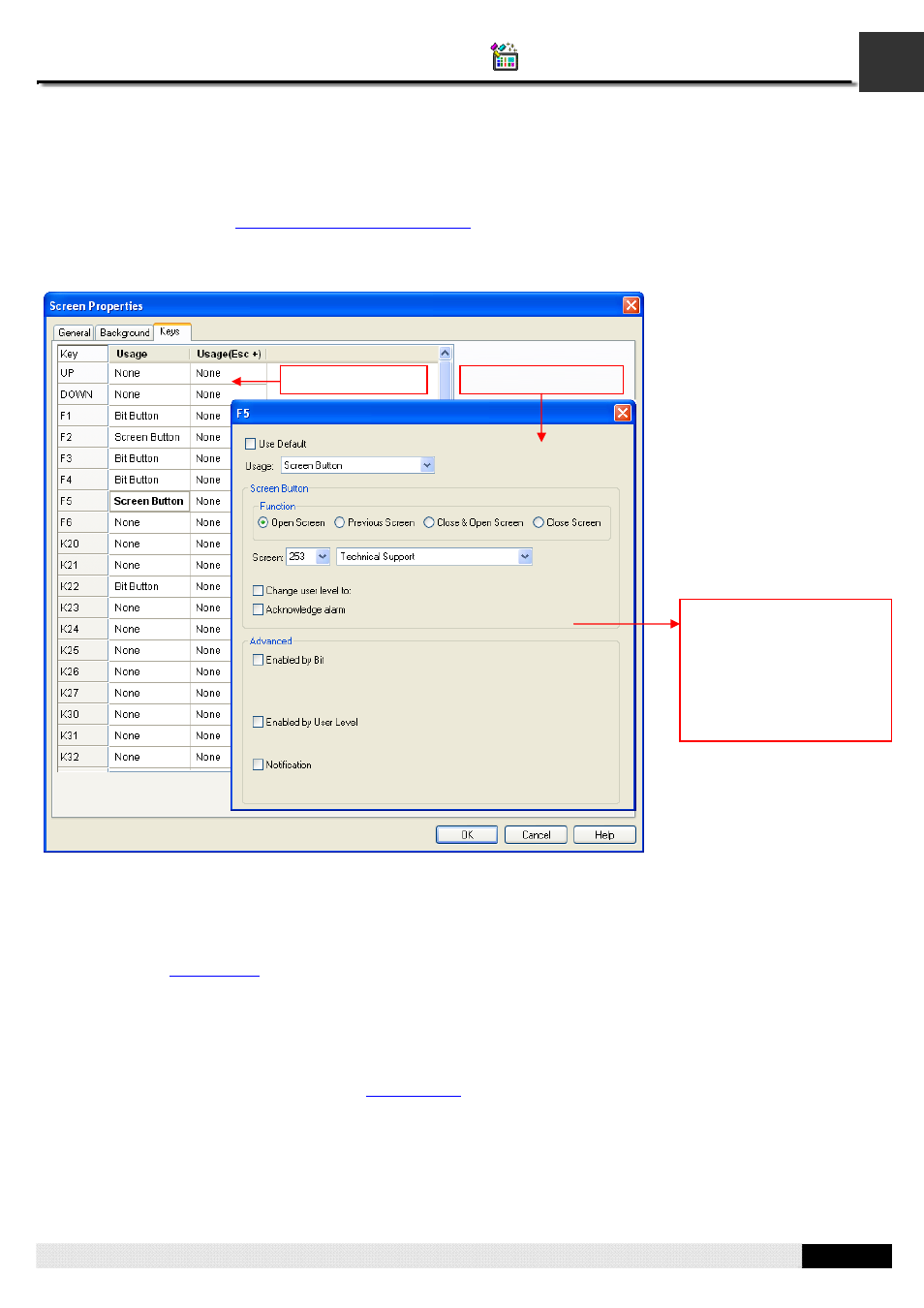
3
PM Designer Operation Manual
3-10
CHAPTER 3 CREATING PANEL APPLICATIONS
3.2.2. Settings for a Screen
Each screen can have its own key operation. If you want a key to perform an operation only in the specified screen, you
need do the settings of the keys for the screen in Screen Properties property sheet. To open the Screen Properties
property sheet, please see
Section 3.9.3 Setting up a Screen
for details. The Screen Properties property sheet provides
you the Keys page to set up the keys for the screen.
The following is an example of the Keys page and Usage Setup dialog in Screen Properties property sheet.
There are two parts in the above illustration: Key Usage Table and Usage Setup Dialog.
■
Key Usage Table
A table lists all the keys of the target panel and their usages in a screen. The key usage table here is the same as the one
in the Keys page of the General Setup property sheet initially after the screen is created. For details about Key Usage
Table, please see
■
Usage Setup Dialog
A floating dialog box allows you specify the usage for the selected key or key combination. You can left-click the cell in the
key usage table to bring up the dialog. In the dialog box, Use Default option is checked by default. You can uncheck the
Use Default option to assign a usage for the selected cell and such usage is only available in the specified screen. For
details about Usage Setup Dialog, please see
Key Usage Table
Usage Setup Dialog
F5 key will perform just like
the screen button when it is
pressed. That means at
runtime, the screen 253 will
be opened when the F5
Key is pressed in the
specified screen.
