Pm designer operation manual – B&B Electronics WOP-2121V-N4AE - Manual User Manual
Page 390
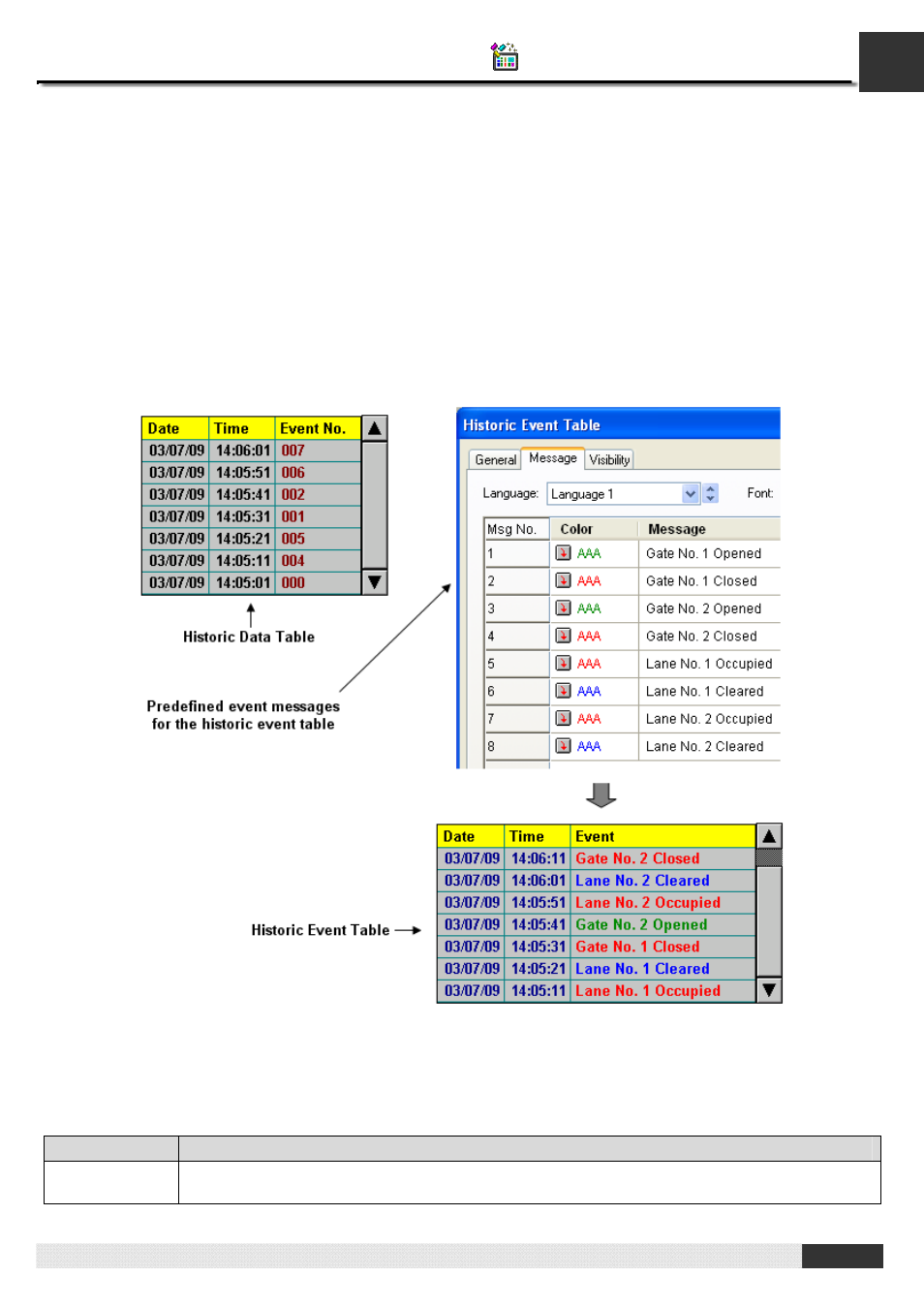
12
PM Designer Operation Manual
12-18
CHAPTER 12 DATA COLLECTION AND HISTORIC DISPLAYS
12.4. Displaying History of Predefined Events Using Historic Event Tables
12.4.1. Basic Operations
Follow the steps below to create a historic event table:
1) Click Historic Event Table icon in the Object toolbar, or select Historic Event Table in the Object sub-menu.
2) Move the cursor to the screen on which you want to create the object.
3) Click at the desired position on the screen to place the new object.
You can number the predefined events of your application, use a word in the controller or the target panel to store the
number of the current event at runtime, and have a data logger in the target panel to collect the value of that word. This is a
way to record the events of your application. You can use the historic event table to display the event history. Each
message defined for the historic event table is associated with an event by the message/event number.
In the above example, the historic data table and the historic event table display the same historic data in different ways.
12.4.2. Operation Options
The following operation option can be added to a historic event table. Select and set the option in the Historic Event Table
dialog box.
Options
Description
Visibility Control
You can show and hide a historic event table by a specified bit or the current user level. Select and
set this option in the Visibility page.
