Pm designer operation manual – B&B Electronics WOP-2121V-N4AE - Manual User Manual
Page 125
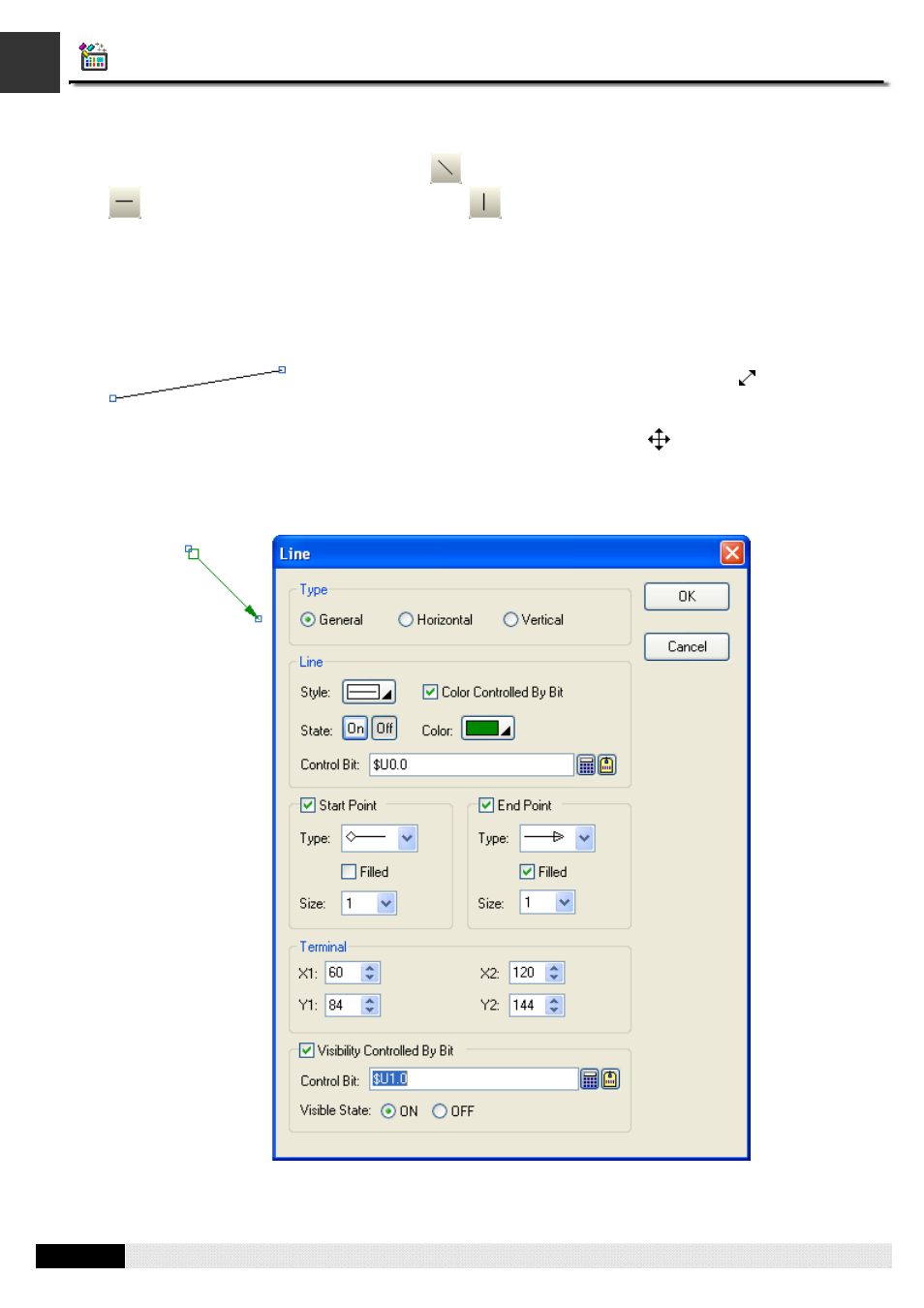
4
4
PM Designer Operation Manual
4-3
CHAPTER 4 DESIGNING SCREENS
4.1.2. Drawing Lines
1.
In the Draw menu or Draw toolbar, click Line
to draw a straight line. You can also click
Horizontal Line
to draw a horizontal line or click
Vertical Line
to draw a vertical line.
2.
Move the cursor onto the screen where you want to draw a line. A line with default settings will display and move
along with the cursor.
3.
Click the desired position on the screen to place the line. The start point of the line will be at the clicked position.
4.
Drag the handle at the start point to adjust the position of the start point. Drag the handle at the end point to
adjust the position of the end point.
5.
Left-click and hold down the mouse button until the cursor becomes cross icon
to move the line.
6.
Double-click the line to bring up the Line dialog box and then modify the settings of the line. The following is a
sample of Line dialog box.
The picture on the left shows the two handles of a line. Position the mouse
pointer over one of the handles. When the cursor turns to be
, drag the handle
until the line has the length and slope you want.
