Pm designer operation manual – B&B Electronics WOP-2121V-N4AE - Manual User Manual
Page 58
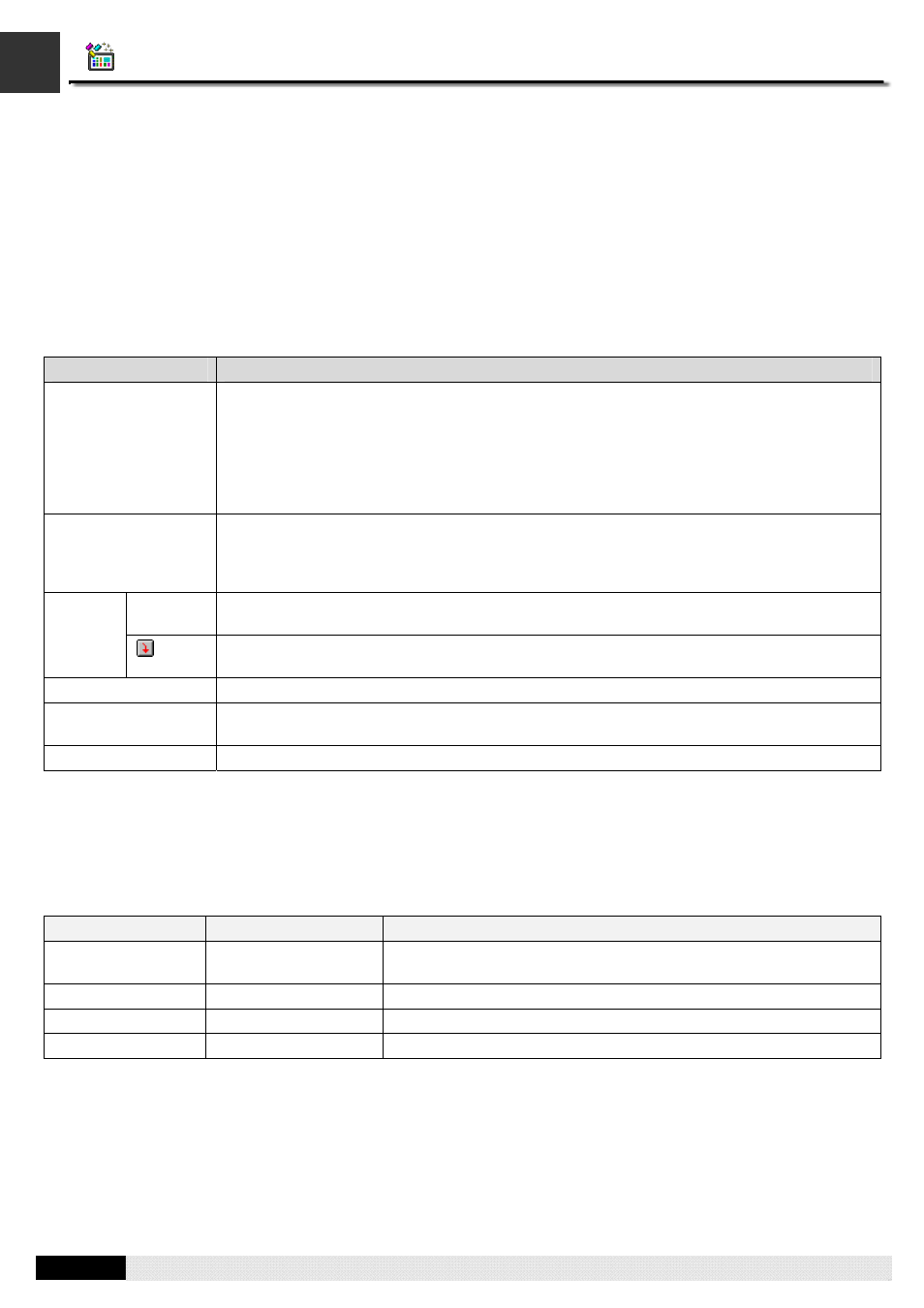
4
2
PM Designer Operation Manual
2-19
CHAPTER 2 CREATING PROJECTS
2.3.3.2. Tag List Window
Tag list window displays all the tags related to selected tag group. In the tag list window, you can:
■
Make switching between tag groups by clicking the window tab
■
Click any column header to sort the list
■
Add a tag by defining the tag name and then click any other cells to edit the elements of the tag
The following table describes each attribute of the tag.
Item
Description
Name
Specifies the name for the tag.
The name must be unique in the tag group.
The maximum text amount of the name is 48 characters. And Chinese characters are
supported.
The name can not start with a number and can not be the same as a macro keyword.
The name of global tags must start with underline ( _ ). But the name of the local tags can not
start with underline ( _ ).
Data Type
Selects the data type for the tag from the dropdown list. The supported data types for each tag
are some of the followings:
16-Bit Unsigned Integer, 32-Bit Unsigned Integer, 16-Bit Signed
Integer, 32-Bit Signed Integer, 16-Bit BCD, 32-Bit BCD, 32-Bit Floating Point, ASCII String,
Bit.
Specifies the bit address when the Data Type is Bit, otherwise specifies the word address.
Address
Clicks this icon to bring up the Address Input Keypad and specify the desired address for the
Length
Specifies the string length when the Data Type is ASCII string, otherwise displays n/a
Scan Rate
Selects the scan rate for the tag from the dropdown list. The supported scan rates for each tag
are Fast and Normal.
Comment
Type a comment for the tag.
■
Cut, copy, paste and delete selected tags using menu commands or key combination
You can right-click the number column to display a popup menu of editing commands. The editing commands available
depend on what the pointer is pointing to.
The following table shows the supported editing commands.
Menu Command
Key Combination
Description
Cut
CTRL+X
Removes selected tags from the active window and saves them to
the Clipboard.
Copy
CTRL+C
Duplicates selected tags in the active window.
Paste
CTRL+V
Pastes cut or copied tags into an active window.
Delete
DELETE
Deletes tags without copying it to the Clipboard.
Note that all editing commands require a selection in order to work. To select a tag, click the row on its header number
column. To select multiple tags, click the row on its heard column and use Ctrl+Click to add a row to the selection.
