Pm designer operation manual – B&B Electronics WOP-2121V-N4AE - Manual User Manual
Page 66
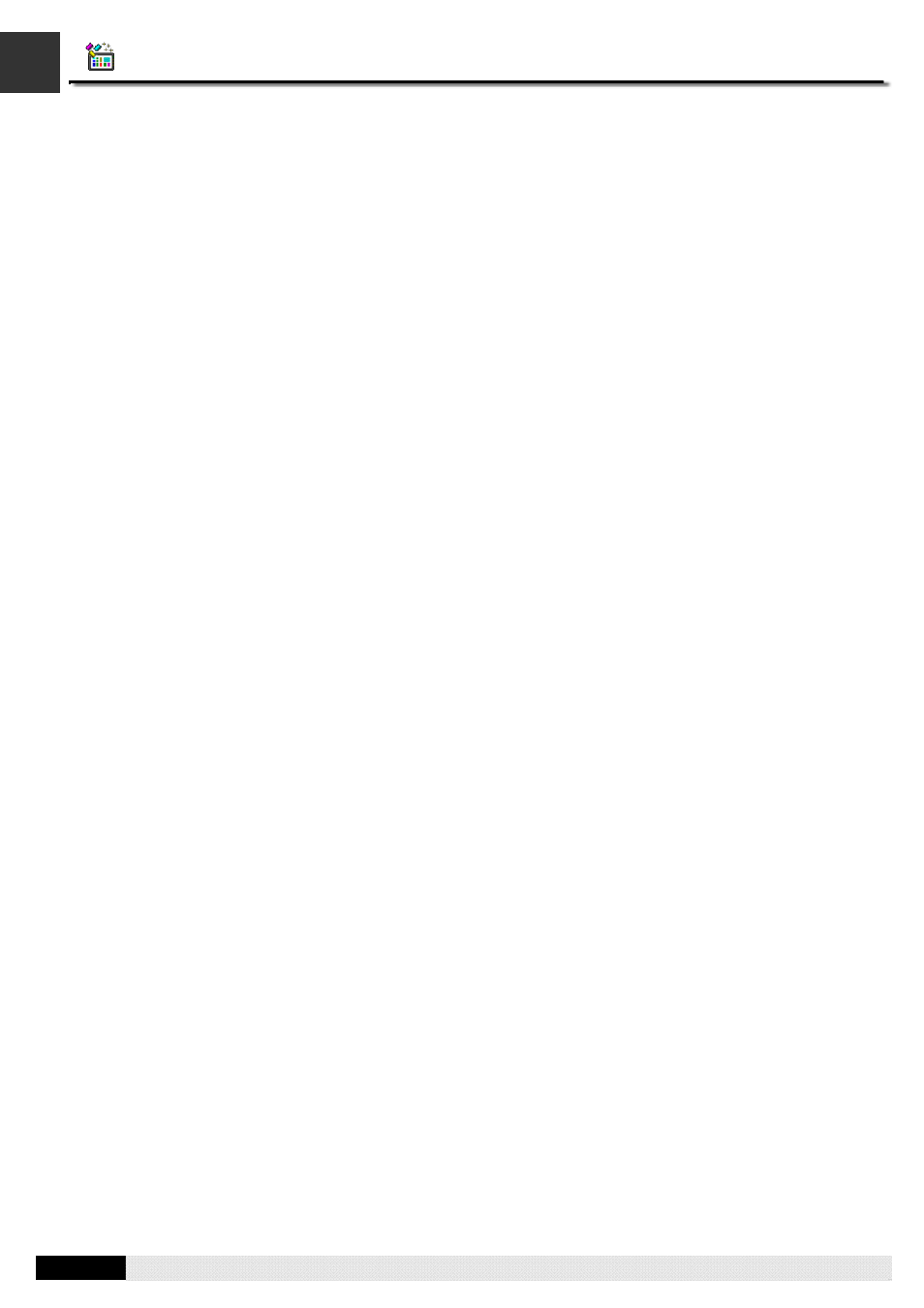
4
3
PM Designer Operation Manual
3-5
CHAPTER 3 CREATING PANEL APPLICATIONS
3.1.1.1. Activating Multiple Overlapped Buttons by One Touch
To enable the feature of activating multiple overlapped buttons by one touch, open the Panel General Setup dialog box and
check the option of “Activate multiple overlapped buttons by one touch” on the General page. With this feature, the
overlapped underlying buttons will be activated one by one from top to bottom when the top-most button is pressed. The
following are the constraints of applying this feature.
1. The types of buttons that support this feature include: Bit Button, Toggle Switch, Screen Button, Function Button, Word
Button, Multi-state Switch, and Keypad Button.
2. The first button, i.e. the top-most button, can only be a bit button, a toggle switch, a word button, a multi-state switch, or
a keypad button. The button can not have the optional property of Minimum Hold Time or Operator Confirmation. If the
button is a bit button, a toggle switch, or a keypad button, it can not have any macro. If the button is a word button, it
can not be configured for Enter Value or Enter Password. If the button is a multi-state switch, it can not be configured
as a List or Drop-down List.
3. The underlying buttons that have the optional property of Minimum Hold Time or Operator Confirmation will not be
activated.
4. An underlying bit button that is configured for Momentary ON or Momentary OFF will not be activated. However if that
bit button is the second button and the first button is a keypad button, it can be activated. An underlying bit button that
has any macro will not be activated.
5. An underlying toggle switch that has any macro will not be activated.
6. An underlying multi-state switch that is configured as a List or Drop-down List will not be activated.
7. A function button can only be the last button, i.e. the bottom-most button. All the buttons that are under a function
button will not be activated.
8. A screen button can only be the last button. All the buttons that are under a screen button will not be activated.
9. A word button that is configured for Enter Value or Enter Password can only be the last button. All the buttons that are
under such button will not be activated.
10. The maximal number of buttons that can be indirectly activated by one touch is 10.
