B&B Electronics WOP-2121V-N4AE - Manual User Manual
Page 379
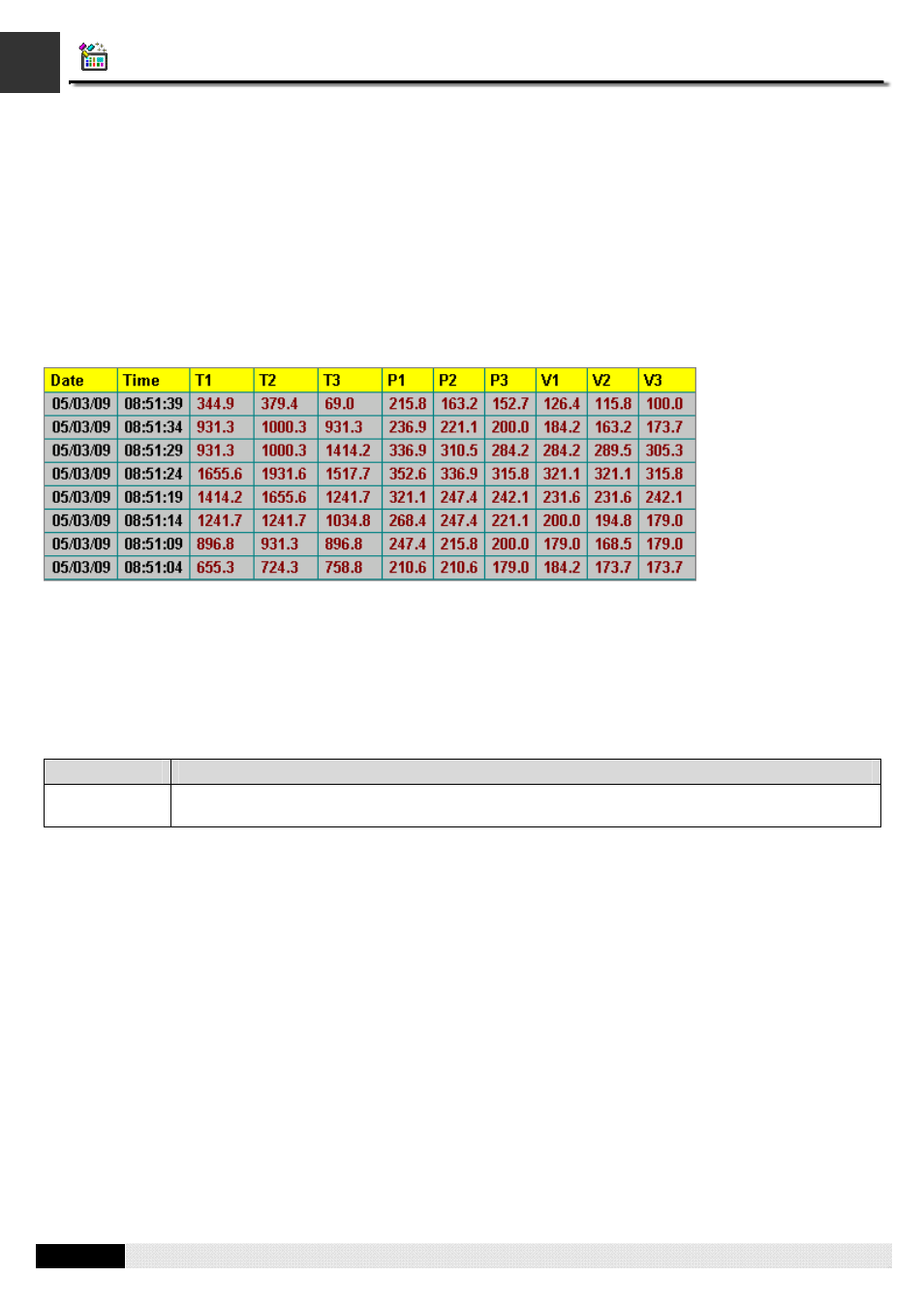
4
12
PM Designer Operation Manual
12-7
CHAPTER 12 DATA COLLECTION AND HISTORIC DISPLAYS
12.2. Displaying Logged Data Values Using Historic Data Tables
12.2.1. Basic Operations
Use the following steps to create a historic data table:
1) Click Historic Data Table icon in the Object toolbar, or select Historic Data Table in the Object sub-menu.
2) Move the cursor to the screen on which you want to create the object.
3) Click at the desired position on the screen to place the new object.
You can use a historic data table to list the values of the data collected by a data logger.
The above is an example of the historic data table. The first row is the title row. It displays the title of each column. The
other rows display one data record per row. You can create scroll button groups or scroll bars to scroll the contents. The
titles of data columns are the names of data items defined in the Data Item page of the Data Logger dialog box.
12.2.2. Operation Options
The following operation option can be added to a historic data table. Select and set the option in the Historic Data Table
dialog box.
Options
Description
Visibility
Control
You can show and hide a historic data table by a specified bit or the current user level. Select and set
this option in the Visibility page.
