Pm designer operation manual – B&B Electronics WOP-2121V-N4AE - Manual User Manual
Page 178
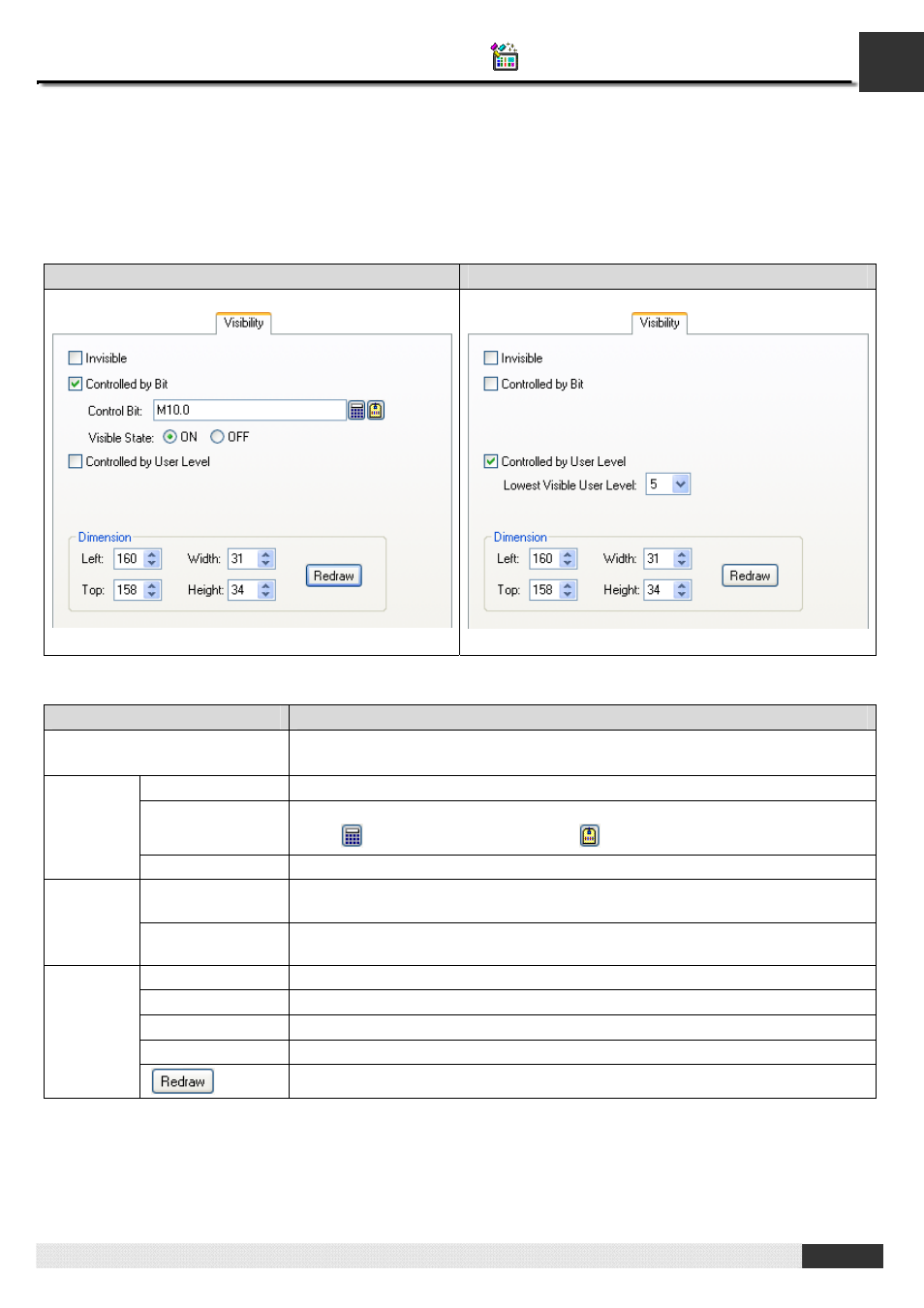
4
PM Designer Operation Manual
4-56
CHAPTER 4 DESIGNING SCREENS
4.3.4. Visibility Settings
In the Visibility page of an object's property sheet, you can define how to show and hide that object. You can also modify
the position and size of an object with the Visibility page.
The following are examples of the Visibility page:
The option “Controlled by Bit” is checked
The option “Controlled by User Level” is checked
The following table describes each property in the Visibility page.
Property
Description
Invisible
Check this option so the object will be invisible always.
Note: The touch operation is still enabled with this setting.
Controlled by Bit
Check this option so the object will be shown and hidden by the specified bit.
Control Bit
Specifies the bit that will show or hide the object.
Click
to enter the bit address. Click
to enter the bit tag.
Controlled
by Bit
Visible State
Specifies the state (On or Off) that makes the object visible.
Controlled by
User Level
Check this option so the object will be shown and hidden by the current user level.
Controlled
by User
Level
Lowest Visible
User Level
Specifies the lowest user level that is required to show the object.
Left
Specifies the X coordinate of the object’s upper-left corner on the screen.
Top
Specifies the Y coordinate of the object’s upper-left corner on the screen.
Width
Specifies the width (in pixels) of the object.
Height
Specifies the height (in pixels) of the object.
Dimension
Click this button to redraw the object with the new settings.
