Pm designer operation manual – B&B Electronics WOP-2121V-N4AE - Manual User Manual
Page 121
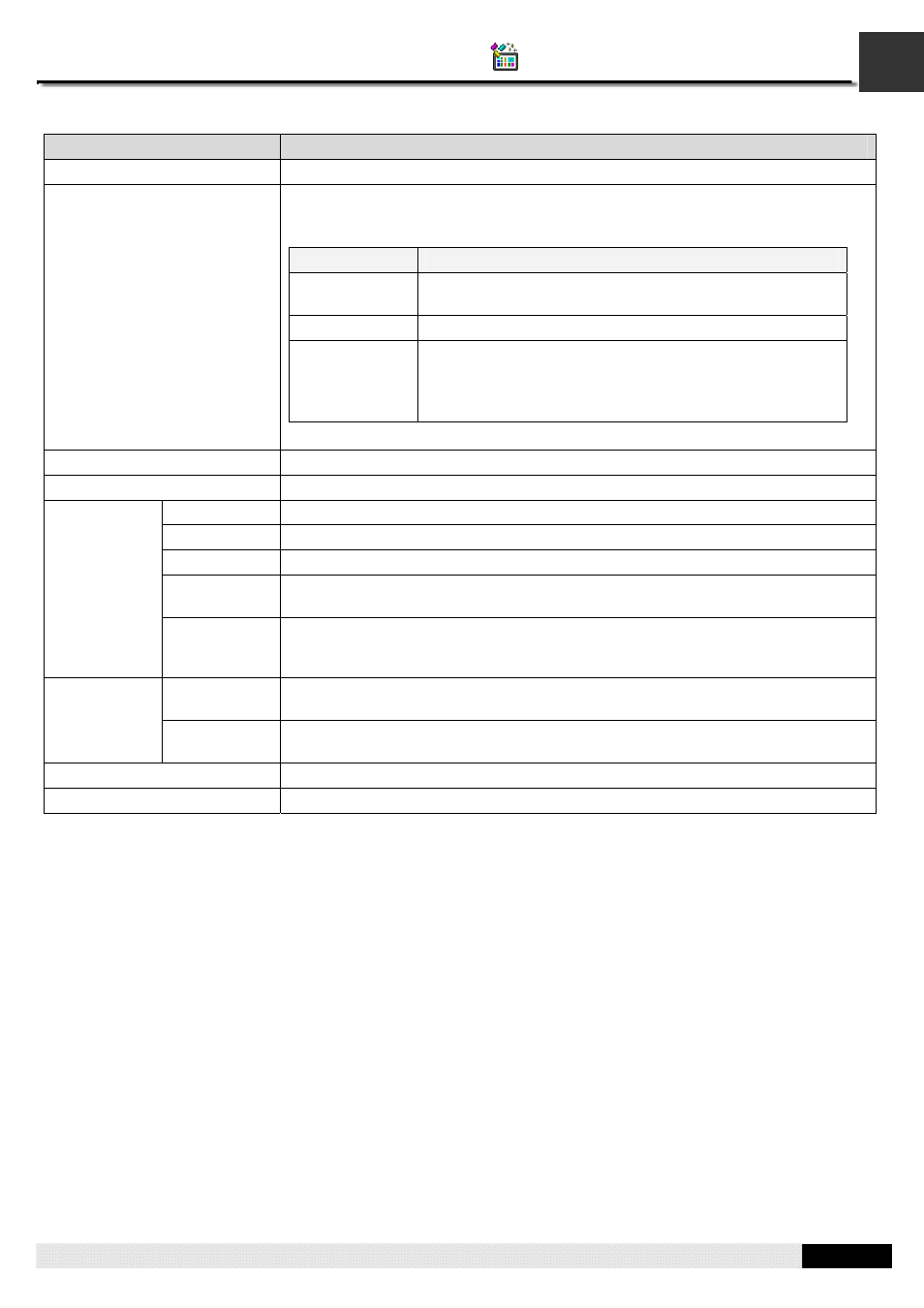
3
PM Designer Operation Manual
3-60
CHAPTER 3 CREATING PANEL APPLICATIONS
The following table describes each item in the dialog box.
Property
Description
Panel Application
The application Name.
Screen
The screen list shows all the screens in the panel application. You can click the
column header to sort the items.
The following table describes each column in the screen list.
Column
Description
Number
The screen number. Check the option before the screen
number if you want to save the screen as a picture file.
Name
The screen name.
Filename
The Filename. The default filename is Screen
Name+Language Name+S+State Number.
Note: If any of the characters such as /\:*?"<>| in the
screen name, they will be converted to underscore(_).
Check All
Click the button to check all the screens.
Uncheck All
Click the button to uncheck all the screens.
Language
The language that displays the text of objects.
State
The state that displays the state of objects.
File Type
Select the file type. There are two types: bmp and jpg.
Save in
Folder
Specifies the folder you want to locate the files. If the file exists in the folder, it will be
replaced by the new one.
Selections
Print Screen
Name as
Foot Note
Check this option if you want to display general screen information as foot note.
The format of the foot note is Screen Name(#Screen Number); Screen
WidthXScreen Height.
Show the selected screen or the screen which is saving. To select a screen, click
the row of that screen in the screen list.
Progress
Show the saving progress after the Save button is clicked.
Save
Click the button to save all the selections with the specified conditions.
Close
Click the button to exit the dialog box.
