Pm designer operation manual – B&B Electronics WOP-2121V-N4AE - Manual User Manual
Page 163
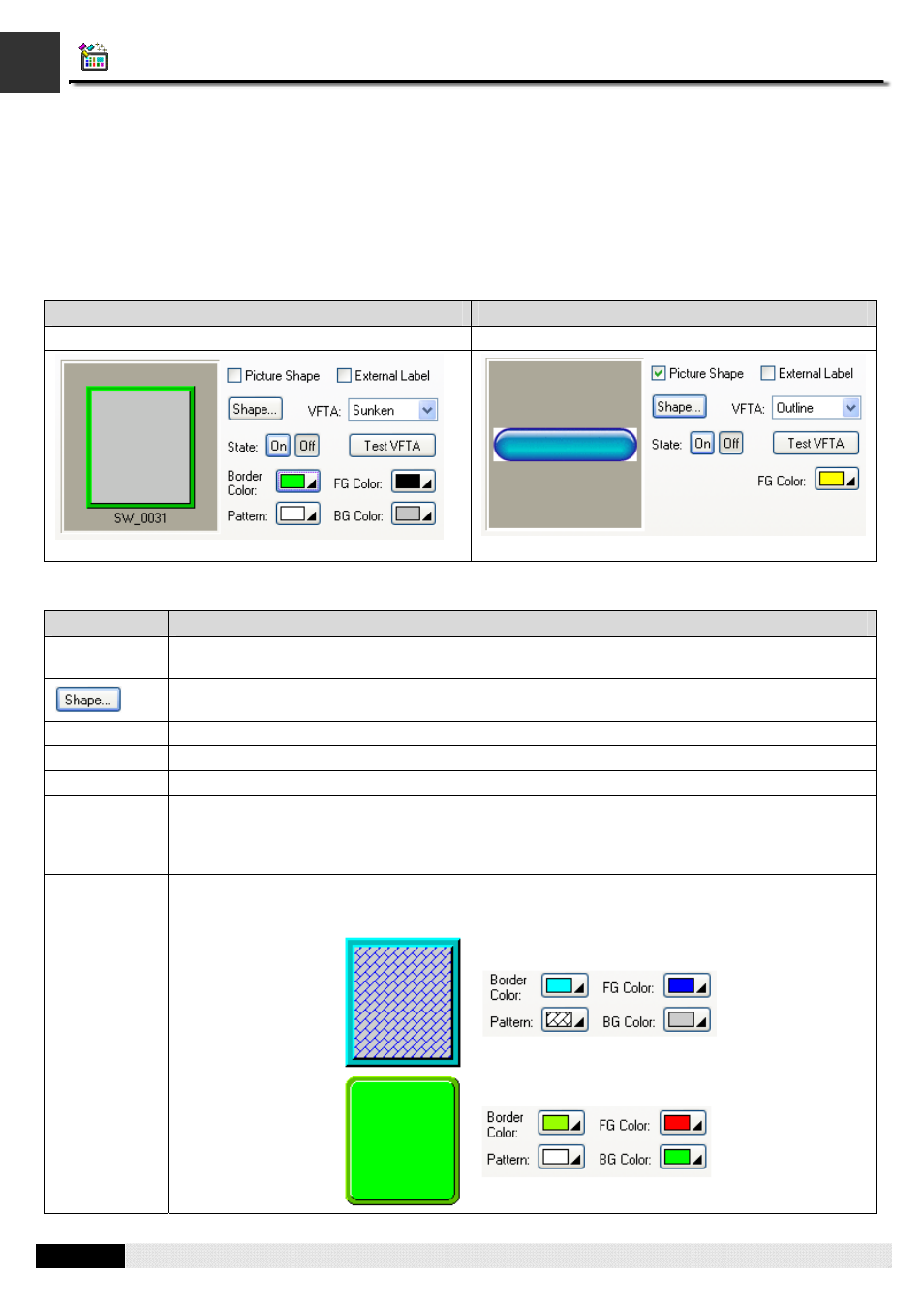
4
4
PM Designer Operation Manual
4-41
CHAPTER 4 DESIGNING SCREENS
4.3.1.4. Setting up the Shape of an Object
This section describes how to set the shape of an object.
In order to give the operator a visual feedback for the touch action, most of the graphical shapes designed for the touch
operable objects can change their look when touched. They can make the edge or border look pressed or show the outline
with a different color.
The following examples are the shape settings of a bit button:
Example 1
Example 2
The graphical shape SW_0031 is selected.
The graphical shape is a picture.
The following table describes each property that may be required for the settings of an object’s shape.
Property
Description
Picture Shape
Check this option if you want the object to have a picture shape instead of a graphical shape. This
option is available when the object can have a picture shape.
Click this button to specify the shape of the object. When the Picture Shape is checked, the
Select/Import from Library dialog box will display. Otherwise the Shape palette will display.
VFTA
The type of VFTA (Visual Feedback for Touch Action).
Test VFTA
Click this button to view the selected VFTA.
Border Color
The border color of the graphical shape. Click the corresponding Color icon to specify the color.
Pattern
The pattern that is used to fill the area inside the border of the graphical shape for the current
(object) state. To specify the pattern, click the corresponding Pattern icon and select a pattern from
the Pattern palette. This item is available when the area inside the graphical shape needs be
painted.
FG Color
The color that is used to paint the black part of the pattern for the current (object) state. When the
solid white pattern is selected, this color is not used. When a picture shape is used, this color is used
for the outline mode with VFTA.
Example 1:
Example 2:
