Pm designer operation manual, Importing and exporting tags, Adding/deleting/renaming tag groups – B&B Electronics WOP-2121V-N4AE - Manual User Manual
Page 59
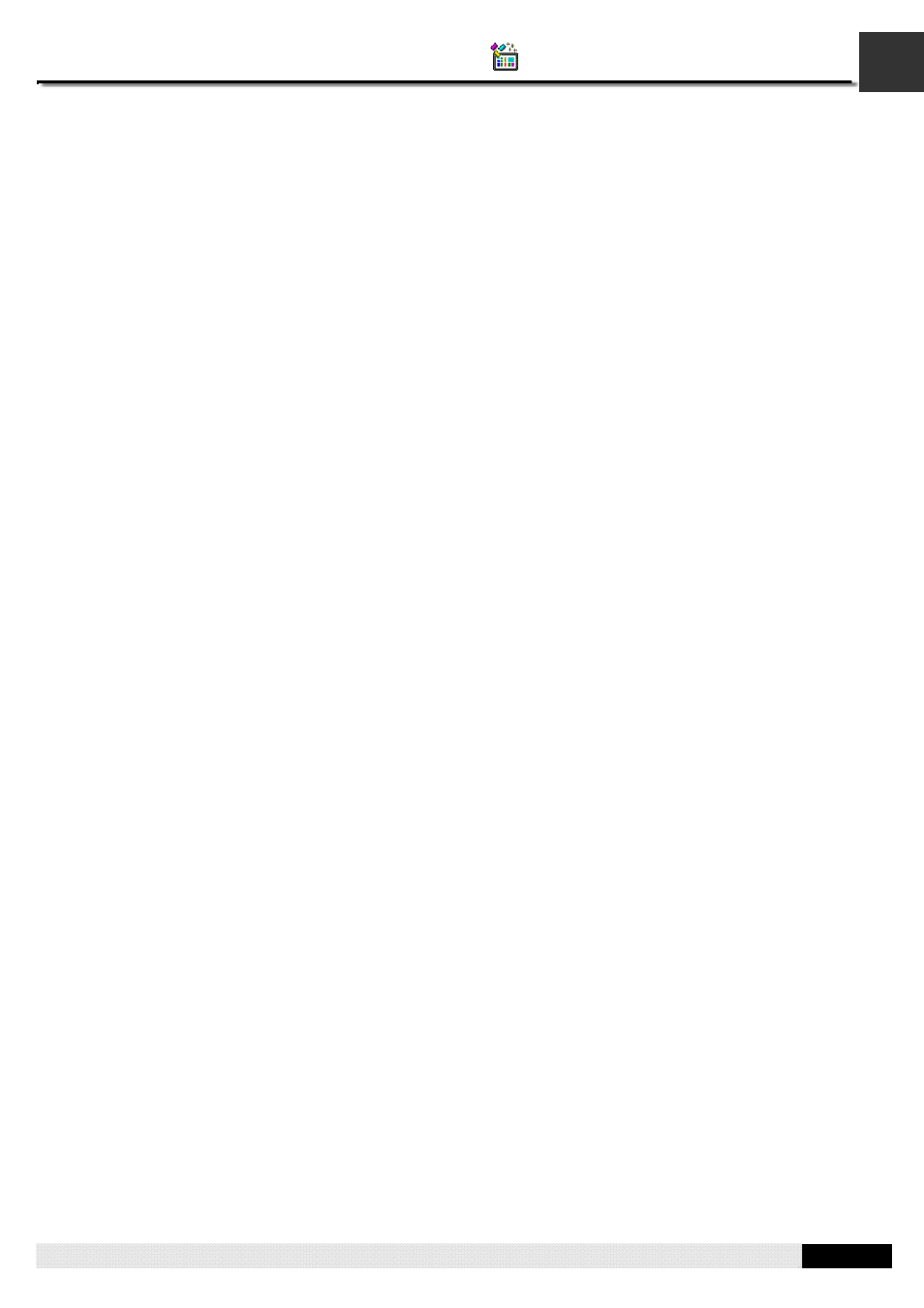
2
PM Designer Operation Manual
2-20
CHAPTER 2 CREATING PROJECTS
2.3.4. Importing and Exporting Tags
■ Importing
Tags
1) Right-click the Internal Memory or a link or any of their tag groups item in the Tag Group Explorer to bring out the
popup menu and then use the Import Tags… command on the popup menu.
2)
Click the *.csv file you want to import. If you want to open a tags import file that was saved in a different folder, locate
and open the folder first.
3) Click
Open.
Note:
If the file format is not correct, the import operation will be cancelled.
Note:
The tags import file can contain tags only or many tag groups and their tags.
Note:
If the name of a tag in the file exists in the tag group, you will be asked to confirm whether to replace the existing
tag or not.
z
If selecting Yes, the tag in the tag group will be replaced by the tag from the file.
z
If selecting No, only the tag with nonexistent name will be imported.
z
If selecting Cancel, the import operation will be cancelled.
Note:
If the tag group name in the file exists in the link, you will be asked to confirm whether to replace the existing tag
group or not.
z
If selecting Yes, the tags in the existing tag group will be removed and replaced by the tags from the file.
z
If selecting No, only the tag group with nonexistent name and its tags will be imported.
z
If selecting Cancel, the import operation will be cancelled.
■ Exporting
Tags
If you have tags you want to reuse in another application panel, you can export the tags of the selected tag group as a .csv
file. You may do the following:
1)
Locate the tag group you would like to export
2)
Right-click on the tag group to display the item's "popup menu"; and then click Export Tags..., the second menu item.
3)
If you want to save tags in a different folder, locate and open the folder first. then click Save.
You can export all the tags of the internal memory or a link as a .csv file by right-clicking on the internal memory or a link
item and then using the Export All Tags command on the popup menu.
2.3.5. Adding/Deleting/Renaming Tag Groups
■ Adding a Tag Group
1)
Click the link or the internal memory you want to add a tag group for
2) Right-click the selected item to display the popup menu, and then click Add Group menu
3) The new tag group will be added at the end of the link. And the default tag group name will become selected for
renaming.
■ Deleting a Tag Group:
1)
Locate the tag group you would like to delete
2) Right-click on the tag group to display the popup menu; and then click Delete Group
Note: You can only select one tag group to delete at one time.
■ Renaming a Tag Group:
1)
Locate the tag group you would like to rename
2)
Right-click on the tag group to display the popup menu; and then click Rename Group or click the tag group
3)
The tag group name will become selected, simply type the new name over the selected text, and then press the
ENTER key or click anywhere outside the editing field.
