Pm designer operation manual – B&B Electronics WOP-2121V-N4AE - Manual User Manual
Page 160
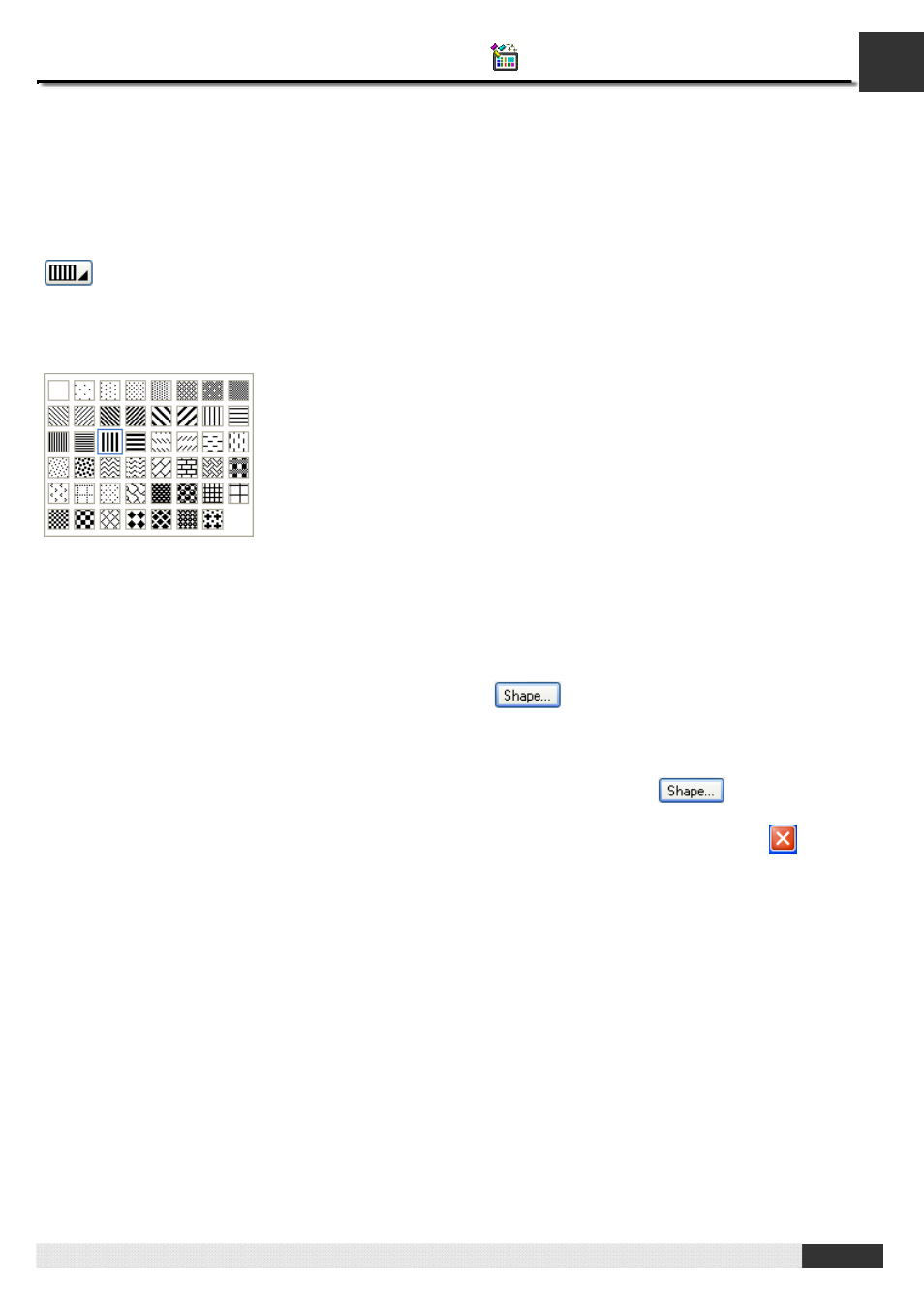
4
PM Designer Operation Manual
4-38
CHAPTER 4 DESIGNING SCREENS
4.3.1.2. Selecting a Pattern
■ Pattern Icons
In a dialog box, a Pattern icon is associated with a property that requires a pattern. It shows the pattern of the current
selection and you can click it to bring up the Pattern palette. With the Pattern palette, you can select a pattern for the
associated property. The following is a Pattern icon showing that the current selection is the “big dashes”.
■ Pattern Palette
With the Pattern palette, you can select a pattern from a set of predefined patterns. Usually, you click a Pattern icon to
bring up the Pattern palette as shown below.
The “big dashes” block is outlined to indicate that it is the current selection. To select a pattern, click on that pattern block.
To cancel the operation, click on any position other than the pattern blocks.
4.3.1.3. Selecting a Graphical Shape
■ Shape Buttons
In an object’s property dialog box, you can click the shape button
to bring up the Shape palette. With the Shape
palette, you can select a graphical shape as the shape of the associated object.
■ Shape Palette
With the Shape palette, you can select a graphical shape for an object. Usually, you click
to bring up the Shape
palette. The Shape palette contains several pages of graphical shapes. To select a graphical shape, click on that graphical
shape. To select a page, click on that page’s number tab. To cancel the operation, click the close button
to close the
Shape palette.
There are four sets of graphical shapes available for your applications. Each of them is suitable for certain kinds of objects.
The Shape palette shows the set that is suitable for the type of the concerned object. The four sets of shapes are shown
below.
