Pm designer operation manual – B&B Electronics WOP-2121V-N4AE - Manual User Manual
Page 19
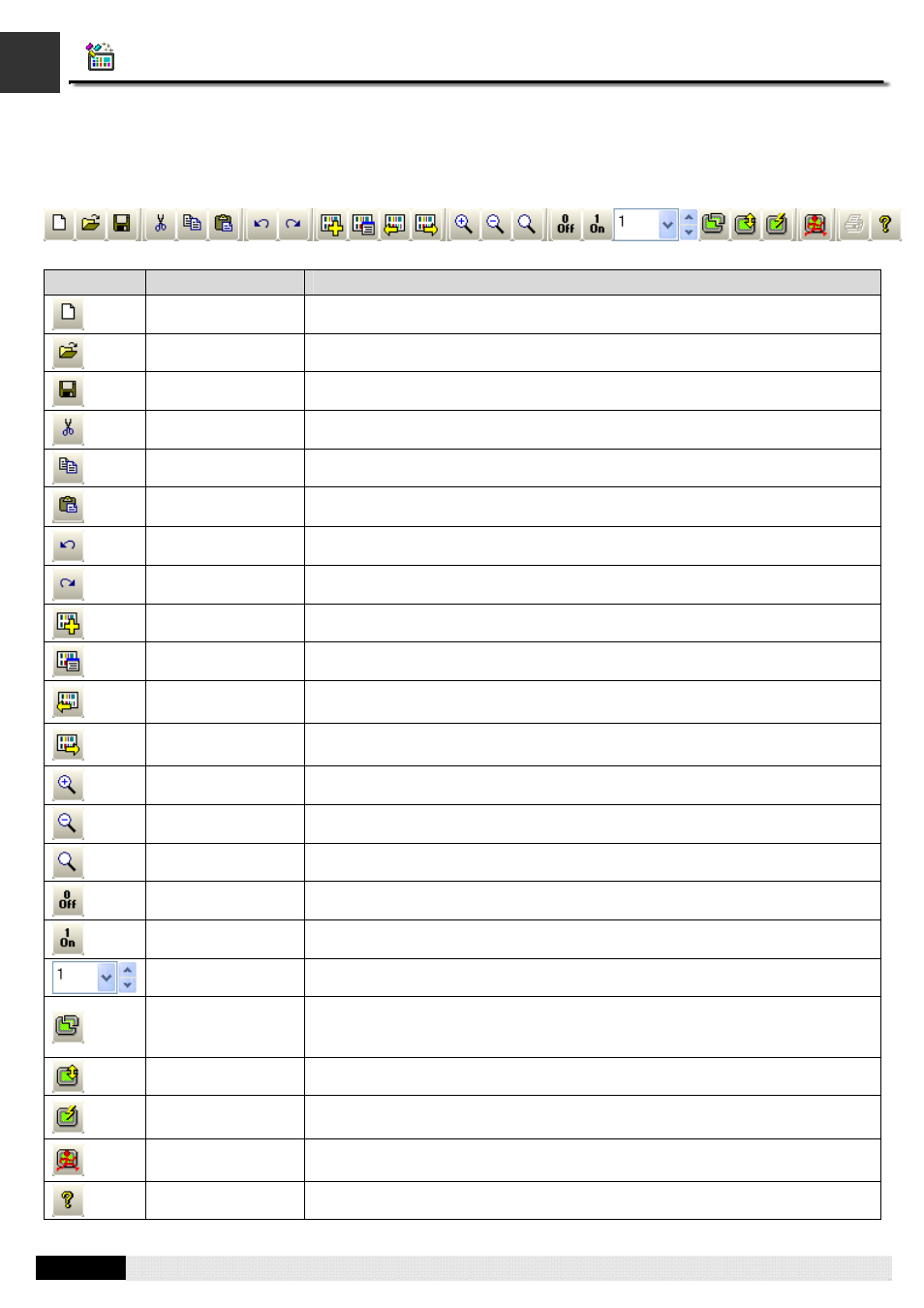
4
1
PM Designer Operation Manual
1-17
CHAPTER 1 INTRODUCTION
1.4.2. Toolbars
1.4.2.1. Standard Toolbar
Icon
Tool Tip
Description
New
Create a new PM Designer project.
Open
Open an existing PM Designer project.
Save
Save the current project.
Cut
Cut the selection and put it on the Clipboard.
Copy
Copy the selection and put it on the Clipboard.
Paste
Place the Clipboard contents on the current screen.
Undo
Undo the last edit action.
Redo
Redo the previously undone edit action.
New Screen
Create a new screen for the current panel application.
Screen Properties
Open the screen property dialog box for the current screen.
Previous Screen
Make the previous screen of the current screen in terms of screen number the
current screen.
Next Screen
Make the next screen of the current screen in terms of screen number the current
screen.
Zoom In
Make the screen view one step bigger.
Zoom Out
Make the screen view one step smaller.
Normal Size
Restore the screen view to normal size.
Off (State 0)
Show the Off state of all the objects on the current screen.
On (State 1)
Show the On state of all the objects on the current screen.
State
Select a state for the selected object to show.
Compile
Compile the current application to build the runtime data. You can download the
runtime data to the target panel. With the runtime data the target panel can
perform exactly what you programmed for the application.
Download
Download data to the target panel.
Download
Immediately
Download data using the existing settings to the target panel immediately
Run Offline
Simulation
Run offline simulation for the current application.
About
Open the About PM Designer dialog box.
