Default settings for the panel application, Pm designer operation manual – B&B Electronics WOP-2121V-N4AE - Manual User Manual
Page 70
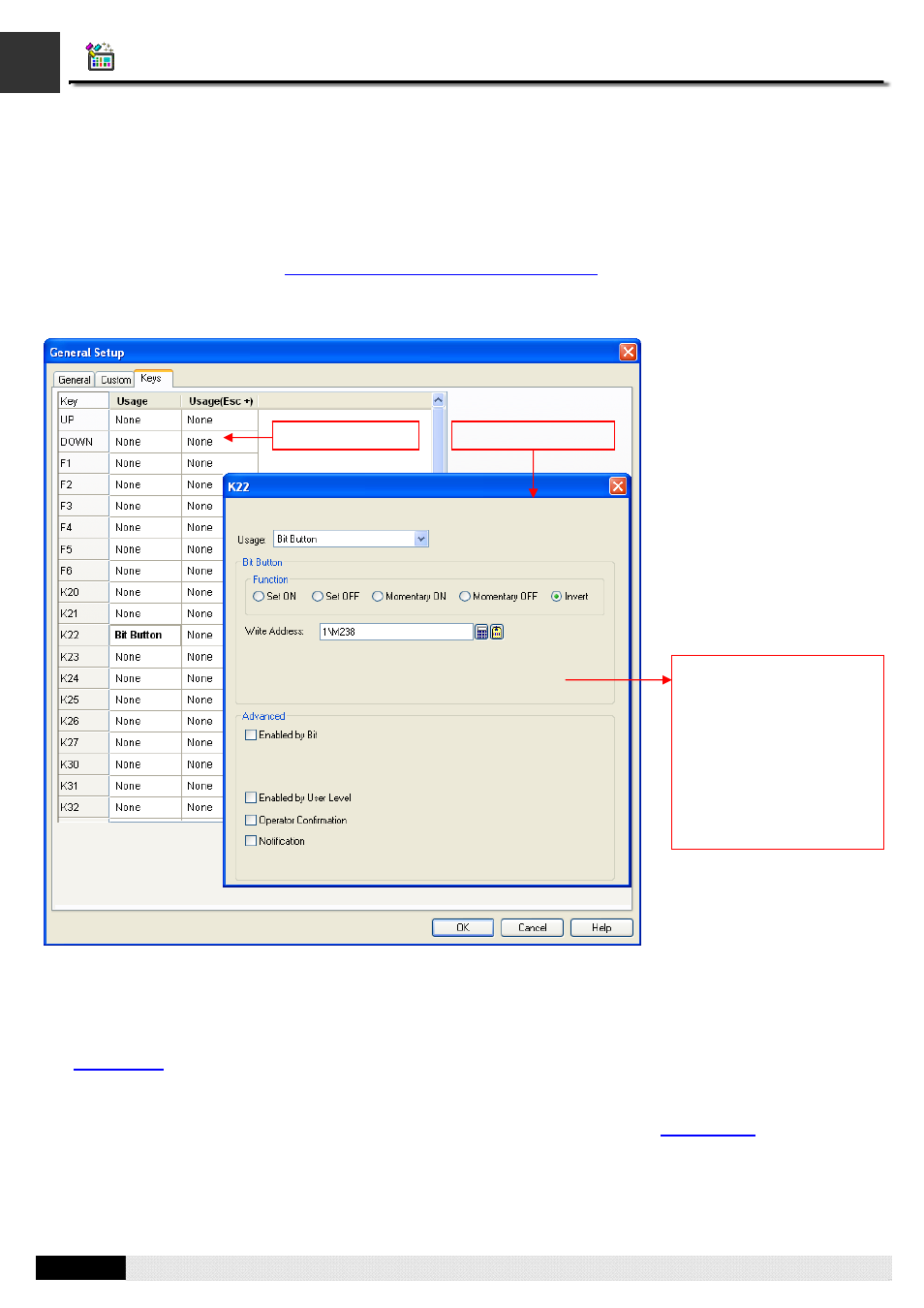
4
3
PM Designer Operation Manual
3-9
CHAPTER 3 CREATING PANEL APPLICATIONS
3.2.1. Default Settings for the Panel Application
The default settings are the settings that can be used by all screens in the panel application. With the default settings of the
keys, all the screens in the panel application can share the common usages of the keys and do not have to keep and
maintain the same usages in each screen.
You can do the default settings of the keys for the panel application in General Setup property sheet. To open the General
Setup property sheet, please see
Section 3.1 Setting up the Panel Application
for details. The General Setup property
sheet provides you the Keys page to set up the keys as default.
The following is an example of the Keys page and Usage Setup dialog in General Setup property sheet.
There are two parts in the above illustration: Key Usage Table and Usage Setup Dialog.
■
Key Usage Table
A table lists all the keys of the target panel and their default usages. The key usage table here is empty (Usages for key
and key combination are none) initially after the panel application is created. For details about Key Usage Table, please
see
■
Usage Setup Dialog
A floating dialog box allows you specify the usage for the selected key or key combination. You can left-click the cell in the
key usage table to bring up the dialog. For details about Usage Setup Dialog, please see
Key Usage Table
Usage Setup Dialog
If all the screens use the
default settings of the key
named K22, the K22 key
will perform just like the bit
button when it is pressed.
That means in any screen
at runtime, the state of
1\M238 bit will be inverted
when the K22 Key is
pressed.
