Adobe Flash Professional CC 2014 v.13.0 User Manual
Page 96
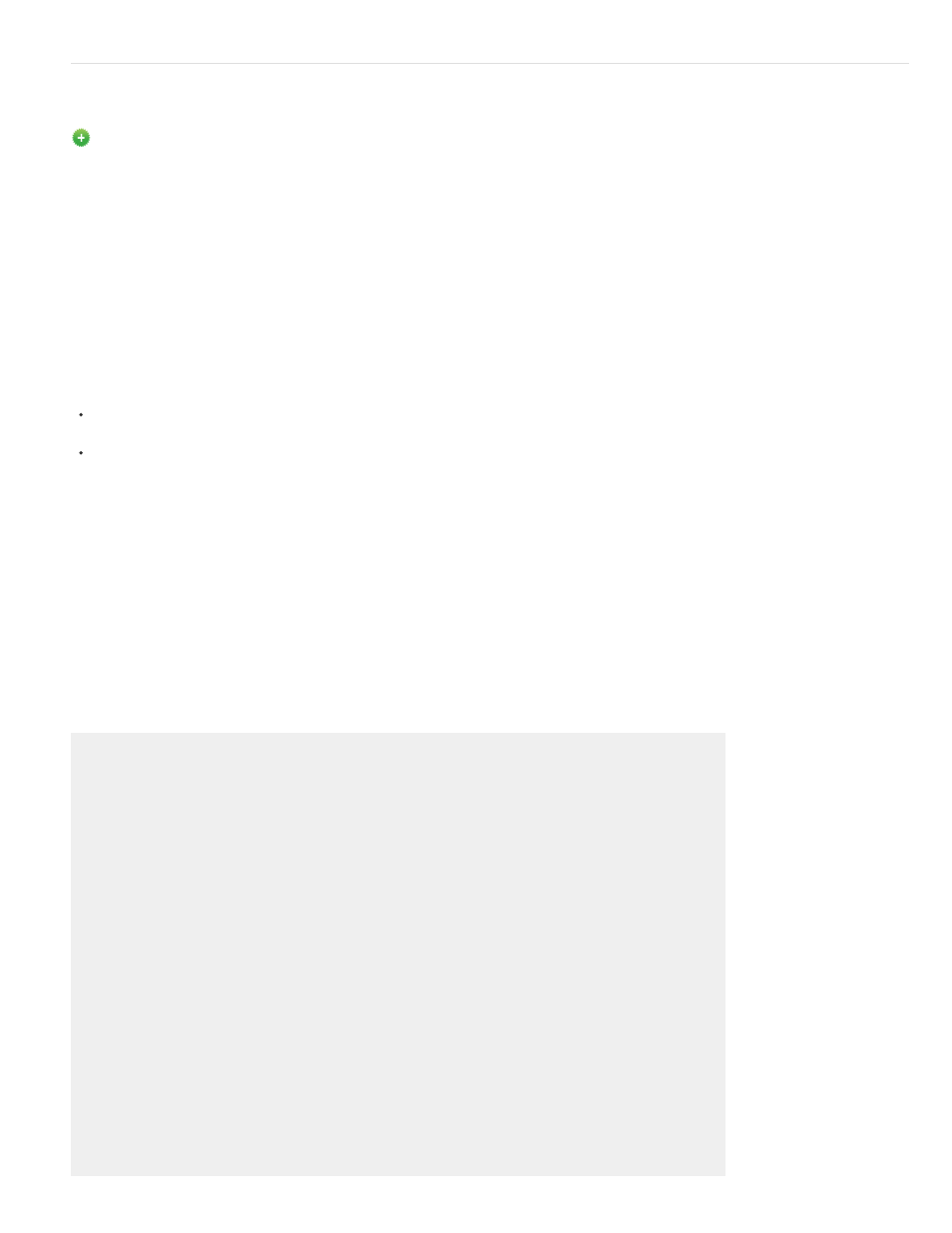
Creating tweened animations by distributing objects to keyframes
New in Flash Professional CC
Flash Pro automatically allows you to distribute objects to separate keyframes each. You can choose to distribute objects when you are organizing
content on stage. Manually, the process is tedious and time-consuming. Distribution is highly useful when creating tweened animation by placing
objects on individual keyframes. You could assign different objects or object states to individual keyframes each. In effect, when the playhead is
scrubbed across these keyframes, the effect of a tweened animation is apparent.
When you use the Distribute To Keyframes command, Flash Pro distributes each selected object to a new, separate keyframe. Any objects that
you don’t select (including objects in other frames) are preserved in their original layers.
You can apply the Distribute To Keyframes command to any element on the Stage, including graphic objects, instances, bitmaps, video clips, and
text blocks.
About new keyframes created with Distribute to Keyframes
New keyframes created during the Distribute To Keyframes operation are arranged according to the sequence in which the objects were
selected.
If any object on the layer was left unselected when performing the Distribute to Keyframes operation, the original frames stay unaffected for
such objects. The objects that are selected for distribution are assigned keyframes starting the frame immediately next to the last frame of
the original content. For example, if Object1 and Object2 are on a layer that has 50 frames. If Object1 was chosen for distribution, it is
placed on the 51st keyframe.
Distribute objects to keyframes
1. Select the objects you want to distribute to separate layers. The objects can be in a single layer, or in several layers, including non-
contiguous layers.
2. Right-click (Windows) or Control-click (Macintosh) one of the selected objects, and select Distribute To Keyframes.
89
