Drawing modes and graphic objects – Adobe Flash Professional CC 2014 v.13.0 User Manual
Page 48
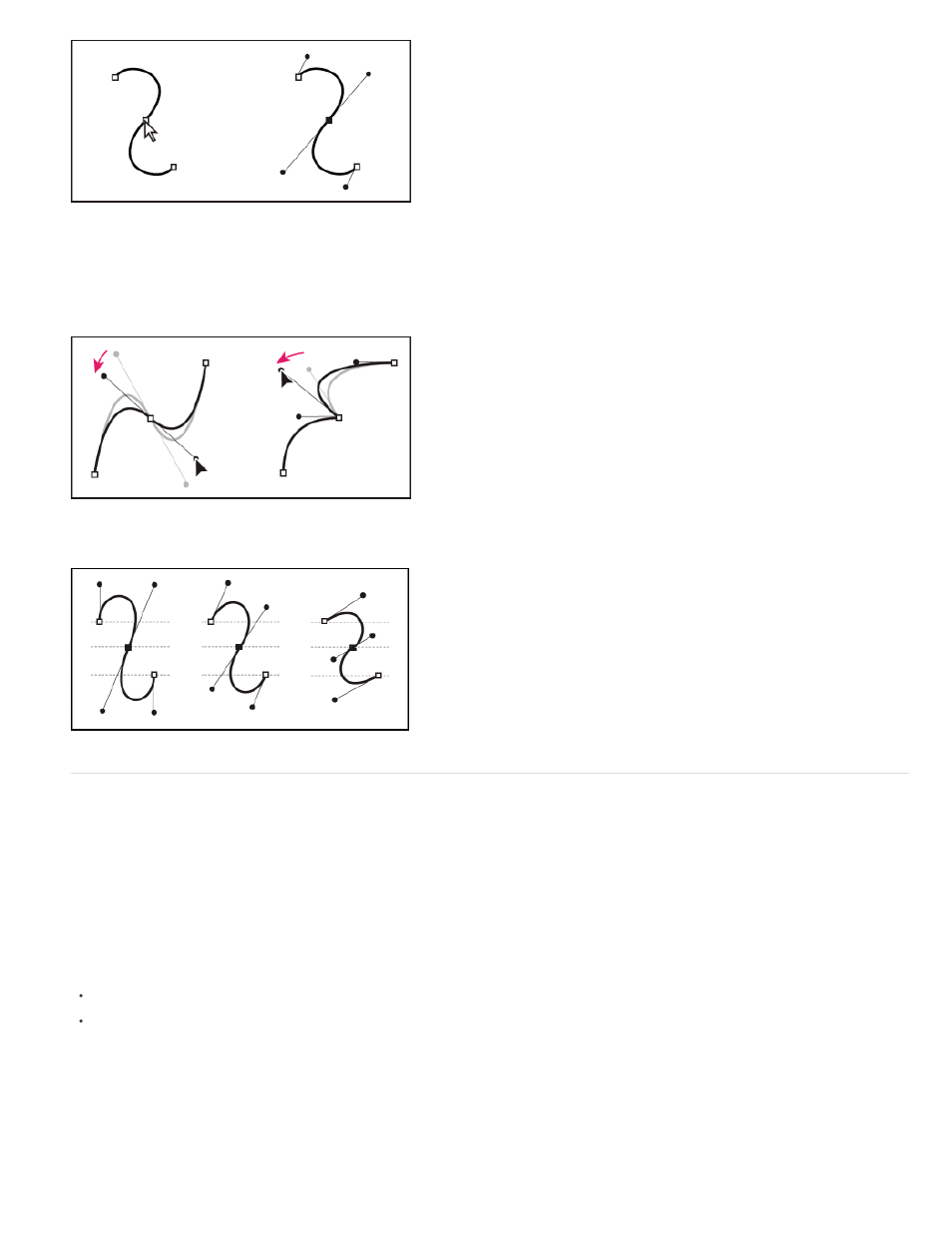
After selecting an anchor point (left), direction lines appear on any curved segments connected by the anchor point (right).
A smooth point always has two direction lines, which move together as a single, straight unit. When you move a direction line on a smooth point,
the curved segments on both sides of the point are adjusted simultaneously, maintaining a continuous curve at that anchor point.
In comparison, a corner point can have two, one, or no direction lines, depending on whether it joins two, one, or no curved segments,
respectively. Corner point direction lines maintain the corner by using different angles. When you move a direction line on a corner point, only the
curve on the same side of the point as that direction line is adjusted.
Adjusting direction lines on a smooth point (left) and a corner point (right).
Direction lines are always tangent to (perpendicular to the radius of) the curve at the anchor points. The angle of each direction line determines the
slope of the curve, and the length of each direction line determines the height, or depth, of the curve.
Moving and resizing direction lines changes the slope of curves.
Drawing modes and graphic objects
In Flash Professional, you can create several different kinds of graphic objects by using different drawing modes and drawing tools. Each kind has
its own advantages and disadvantages. By understanding the capabilities of the different graphic object types, you can make good decisions about
which types of objects to use in your work.
Note: In Flash Professional, graphic objects are items on the Stage. Flash lets you move, copy, delete, transform, stack, align, and group graphic
objects. “Graphic objects” in Flash are different from “ActionScript objects,” which are part of the ActionScript® programming language. Do not
confuse the two uses of the term “objects.” For more information on objects in the programming language, see About Data Types in
or
the ActionScript 3.0 Developer’s Guide.
The following video tutorials demonstrate the drawing modes in Flash Professional. Some videos show the Flash Professional CS3 or CS4
workspace, but are still applicable to Flash Professional CS5.
Merge Drawing mode
The default drawing mode automatically merges shapes that you draw when you overlap them. When you draw shapes that overlap each other in
the same layer, the top-most shape cuts away the part of the shape underneath it that it overlaps. In this way, drawing shapes is a destructive
drawing mode. For example, if you draw a circle and overlay a smaller circle on top of it, and then select the smaller circle and move it, the portion
of the second circle that overlaid the first circle is removed.
When a shape has both a stroke and a fill, they are considered separate graphic elements that can be selected and moved independently.
41
