Apply patterns with the spray brush tool, Spray brush tool options – Adobe Flash Professional CC 2014 v.13.0 User Manual
Page 171
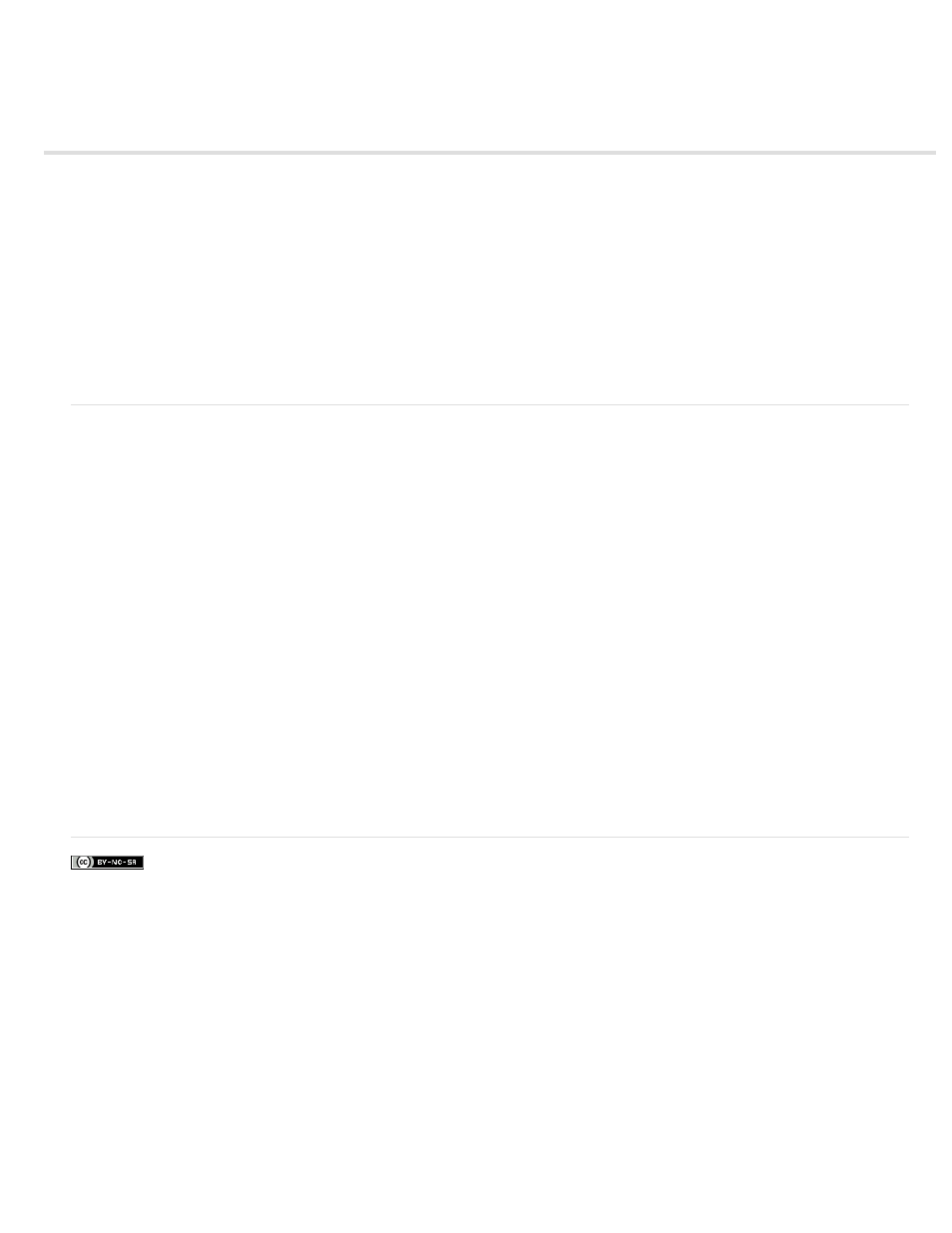
Apply patterns with the Spray Brush tool
The Spray Brush acts like a particle sprayer, letting you “brush” a pattern of shapes onto the Stage at one time. By default, the Spray Brush emits
a spray of dot particles using the currently selected fill color. However, you can use the Spray Brush tool to apply a movie clip or graphic symbol
as a pattern.
1. Select the Spray Brush tool.
2. In the Spray Brush tool Property inspector, select a fill color for the default spray of dots. Or, click Edit to select a custom symbol from the
library.
You can use any movie clip or graphic symbol in the library as a “particle.” These symbol-based particles give you a great deal of creative
control over artwork you create in Flash.
3. Click or drag on the Stage where you want the pattern to appear.
Spray Brush tool options
The Spray Brush tool options appear in the Property inspector when you select the Spray Brush from the Tools panel.
Edit Opens the Select Symbol dialog box, from which you select a movie clip or graphic symbol to use as a spray brush particle. When a symbol
in the library is selected, its name appears next to the edit button.
Color selector Select a fill color for the default particle spray. The color selector is disabled when you use a symbol in the library as a spray
particle.
Scale This property only appears when not using a symbol from the Library as the particle. Scale the symbol used as a spray particle. For
example, a value of 10% makes the symbol 10% smaller. A value of 200% makes the symbol 200% larger.
Scale width This property only appears when using a symbol as the particle. Scale the width of a symbol used as a spray particle. For example, a
value of 10% makes the symbol 10% narrower. A value of 200% makes the symbol 200% wider.
Scale height This property only appears when using a symbol as the particle. Scales the height of a symbol used as a spray particle. For
example, a value of 10% makes the symbol 10% shorter. A value of 200% makes the symbol 200% taller.
Random scaling Specifies that each symbol-based spray particle is placed on Stage at a random scale, altering the size of each particle. This
option is disabled when using the default spray of dots.
Rotate symbol This property only appears when using a symbol as the particle. Rotates the symbol-based spray particle around a center point.
Random rotation This property only appears when using a symbol as the particle. Specifies that each symbol-based spray particle is placed on
Stage at a random degree of rotation. This option is disabled when you use the default spray of dots.
Width The width of the spray particle when not using a symbol from the Library.
Height The height of the spray particle when not using a symbol from the Library.
Brush Angle The amount of clock-wise rotation to apply to the spray particle when not using a symbol from the Library.
More Help topics
164
