Adobe Flash Professional CC 2014 v.13.0 User Manual
Page 764
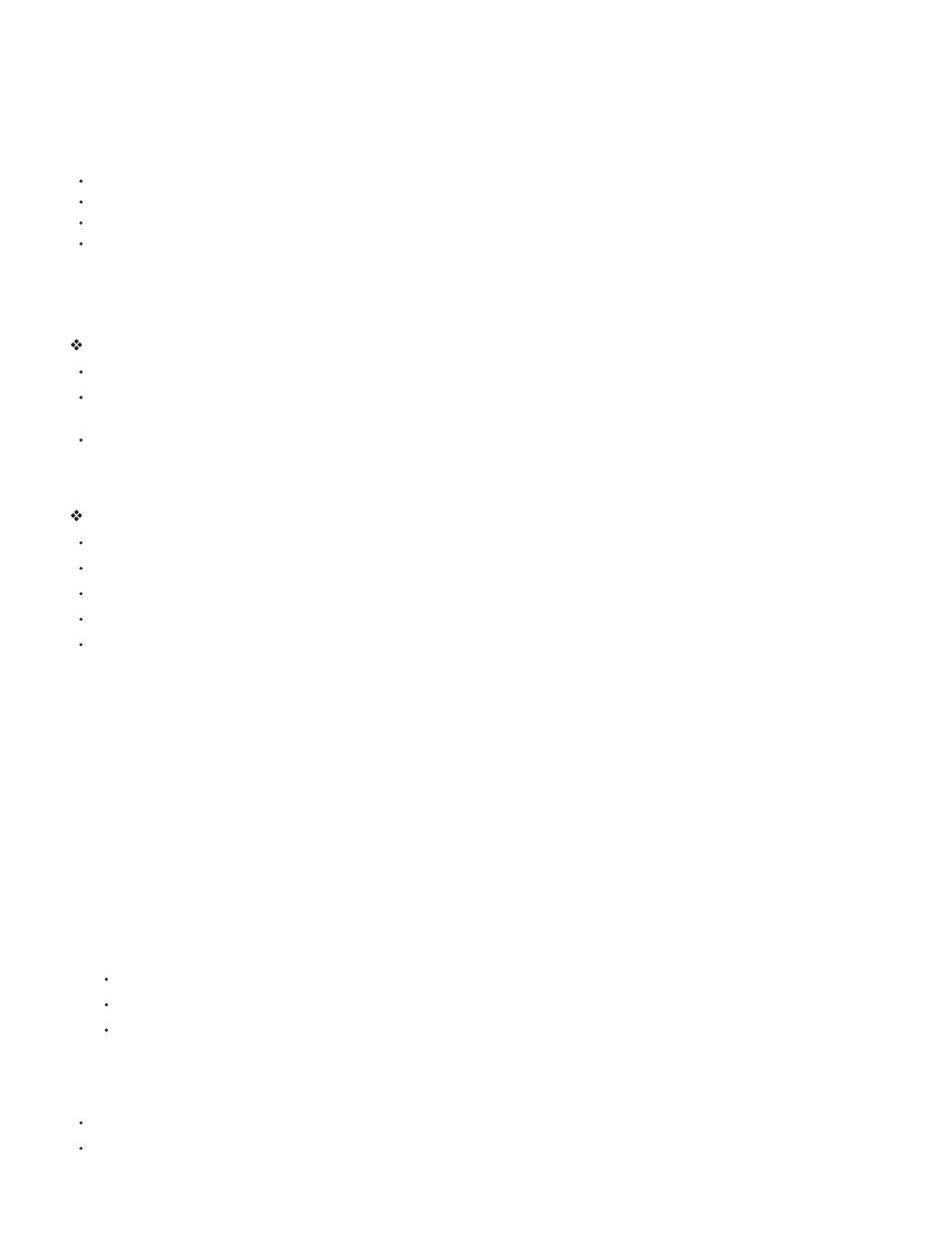
Organize layers and layer folders
To organize your document, rearrange layers and folders in the Timeline.
Layer folders help organize your workflow by letting you place layers in a tree structure. To see the layers a folder contains without affecting which
layers are visible on the Stage, expand or collapse the folder. Folders can contain both layers and other folders, allowing you to organize layers in
much the same way you organize files on your computer.
The layer controls in the Timeline affect all layers within a folder. For example, locking a layer folder locks all layers within that folder.
To move a layer or layer folder into a layer folder, drag the layer or layer folder name to the destination layer folder name.
To change the order of layers or folders, drag one or more layers or folders in the Timeline to the desired position.
To expand or collapse a folder, click the triangle to the left of the folder name.
To expand or collapse all folders, Right-click (Windows) or Control-click (Macintosh) and select Expand All Folders or Collapse All Folders.
Rename a layer or folder
By default, new layers are named by the order in which they are created: Layer 1, Layer 2, and so on. To better reflect their contents, rename
layers.
Do one of the following:
Double-click the name of the layer or folder in the Timeline and enter a new name.
Right-click (Windows) or Control-click (Macintosh) the name of the layer or folder and select Properties from the context menu. Enter the
new name in the Name box and click OK.
Select the layer or folder in the Timeline and select Modify > Timeline > Layer Properties. Enter the new name in the Name box and click
OK.
Select a layer or folder
Do one of the following:
Click the name of a layer or folder in the Timeline.
Click any frame in the Timeline of the layer to select.
Select an object on the Stage that is located in the layer to select.
To select contiguous layers or folders, Shift-click their names in the Timeline.
To select non-contiguous layers or folders, Control-click (Windows) or Command-click (Macintosh) their names in the Timeline.
Copy frames from a single layer
1. Select a range of frames in a layer. To select the entire layer, click the layer name in the Timeline.
2. Select Edit > Timeline > Copy Frames.
3. Click the frame where you want to begin pasting and select Edit > Timeline > Paste Frames.
Copy frames from a layer folder
1. Collapse the folder (click the triangle to the left of the folder name in the Timeline) and click the folder name to select the entire folder.
2. Select Edit > Timeline > Copy Frames.
3. To create a folder, select Insert > Timeline > Layer Folder.
4. Click the new folder and select Edit > Timeline > Paste Frames.
Delete a layer or folder
1. To select the layer or folder, click its name in the Timeline or any frame in the layer.
2. Do one of the following:
Click the Delete Layer button in the Timeline.
Drag the layer or folder to the Delete Layer button.
Right-click (Windows) or Control-click (Macintosh) the layer or folder name and select Delete Layer from the context menu.
Note: When you delete a layer folder, all the enclosed layers and all their contents are also deleted.
Lock or unlock one or more layers or folders
To lock a layer or folder, click in the Lock column to the right of the name. To unlock the layer or folder, click in the Lock column again.
To lock all layers and folders, click the padlock icon. To unlock all layers and folders, click it again.
757
