Adobe Flash Professional CC 2014 v.13.0 User Manual
Page 357
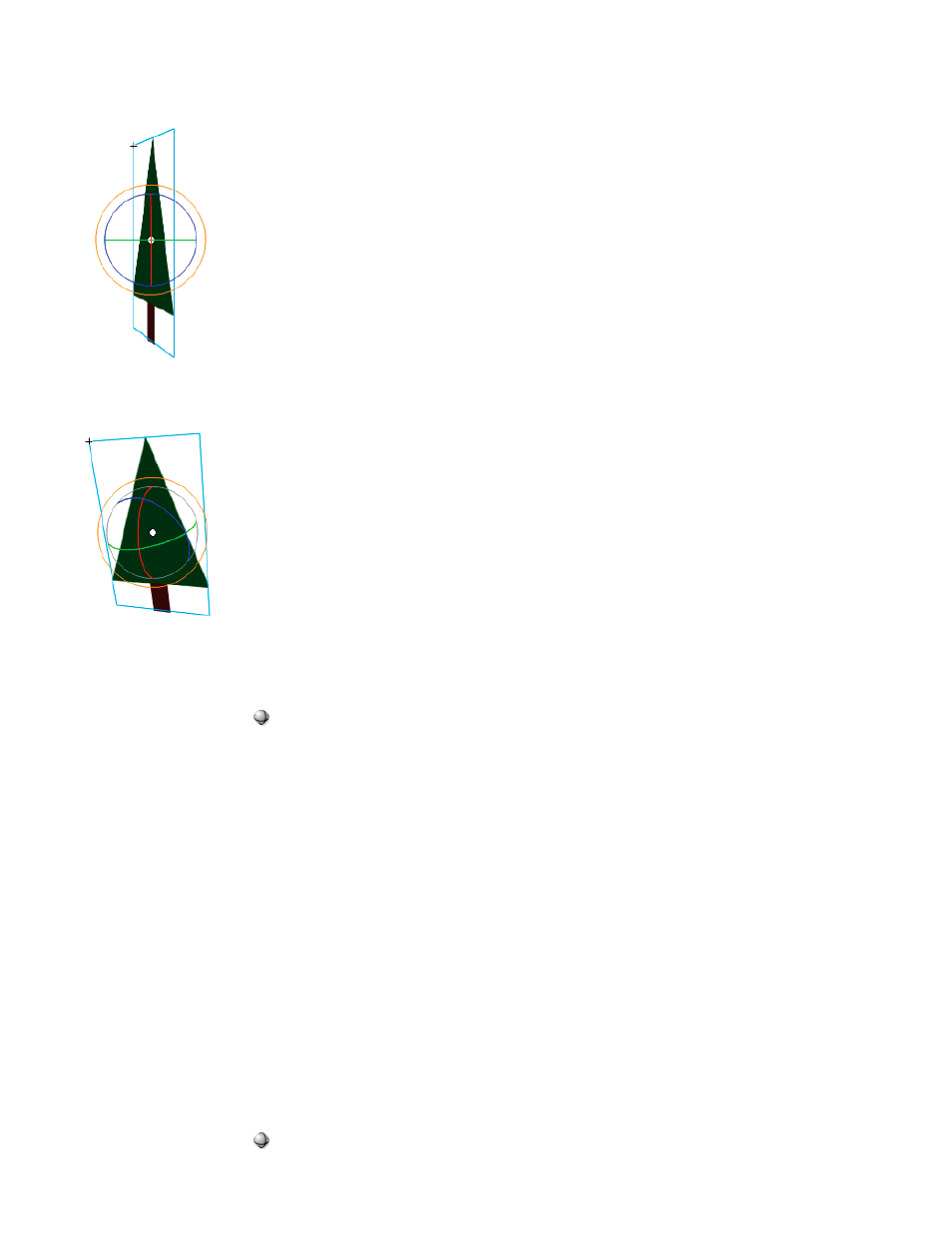
select the currently inactive 3D tool.
By default, selected objects that have 3D rotation applied appear with a 3D axis overlay on the Stage. You can turn off this overlay in the General
section of Flash Preferences.
The Global 3D Rotation tool overlay.
The Local 3D Rotation tool overlay.
Rotate a single object in 3D space
1. Select the 3D Rotation tool
in the Tools panel (or press the W key).
Verify that the tool is in the mode that you want by checking the Global toggle button in the Options section of the Tools panel. Click the
button or press the D key to toggle the mode between global and local.
2. Select a movie clip on the Stage.
The 3D Rotation controls appear overlaid on selected object. If the controls appear in a different location, double-click the control center
point to move it to the selected object.
3. Place the pointer over one of the four rotation axis controls.
The pointer changes when over one of the four controls.
4. Drag one of the axis controls to rotate around that axis, or the free rotate control (outer orange circle) to rotate x and y simultaneously.
Drag the X axis control left or right to rotate around the x axis. Drag the y-axis control up or down to rotate around the y axis. Drag the z-axis
control in a circular motion to rotate around the z axis.
5. To relocate the rotation control center point relative to the movie clip, drag the center point. To constrain the movement of the center point to
45° increments, press the Shift key while dragging.
Moving the rotation control center point lets you control the effect of the rotation on the object and its appearance. Double-click the center
point to move it back to the center of the selected movie clip.
The location of the rotation control center point for the selected object appears in the Transform panel as the 3D Center Point property. You
can modify the location of the center point in the Transform panel.
Rotate a multiple-object selection in 3D space
1. Select the 3D Rotation tool
in the Tools panel (or press the W key).
Verify that the tool is in the mode that you want by checking the Global toggle button in the Options section of the Tools panel. Click the
350
