Identifying animations in the timeline, About layers in tweened animation – Adobe Flash Professional CC 2014 v.13.0 User Manual
Page 94
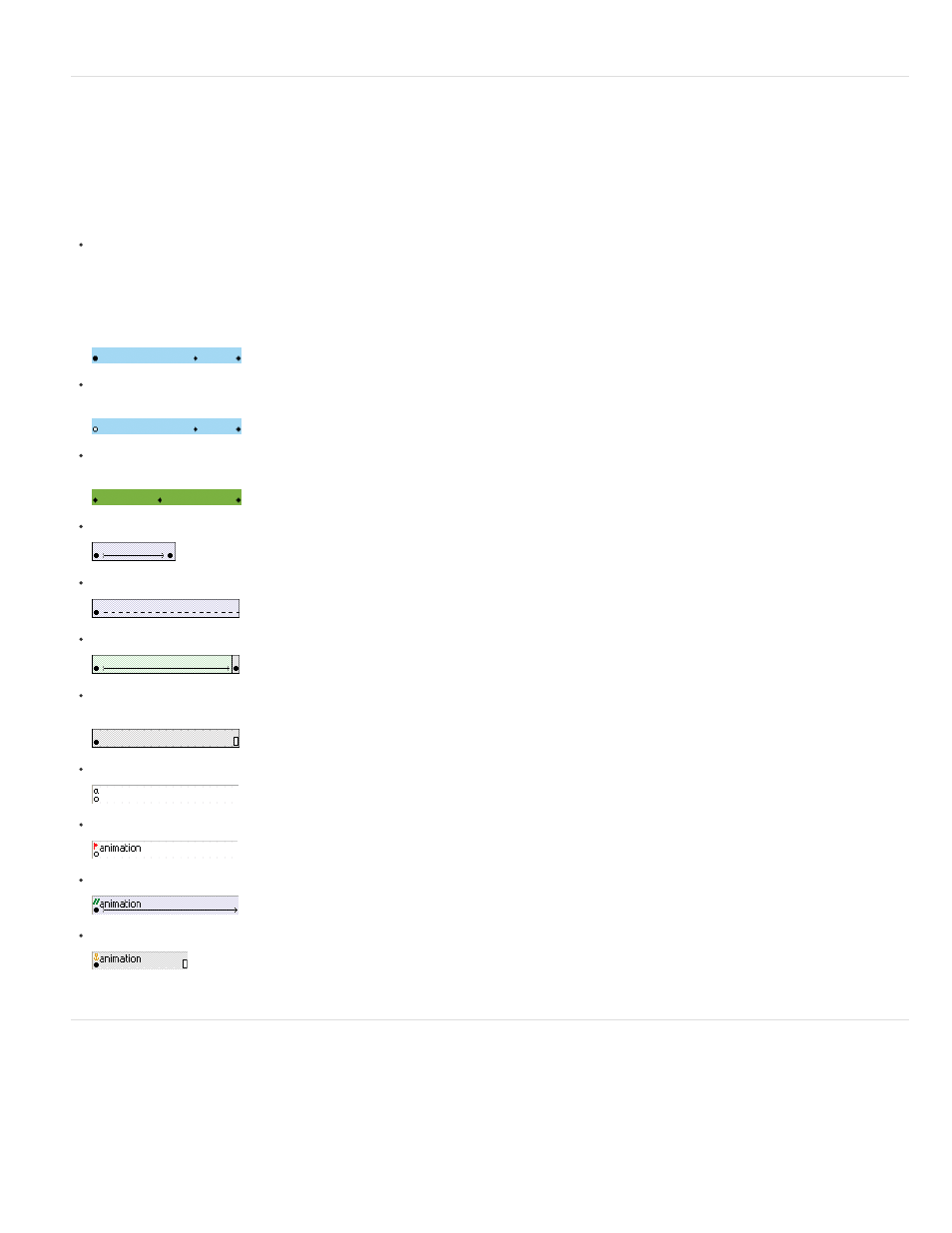
Identifying animations in the Timeline
Flash Pro distinguishes tweened animation from frame-by-frame animation in the Timeline by displaying different indicators in each frame that
contains content.
The following frame content indicators appear in the Timeline:
A span of frames with a blue background indicates a motion tween. A black dot in the first frame of the span indicates that the tween span
has a target object assigned to it. Black diamonds indicate the last frame and any other property keyframes. Property keyframes are frames
that contain property changes explicitly defined by you. You can choose which types of property keyframes to display by right-clicking
(Windows) or Command-clicking (Macintosh) the motion tween span and choosing View Keyframes > type from the context menu. Flash
displays all types of property keyframes by default. All other frames in the span contain interpolated values for the tweened properties of the
target object.
A hollow dot in the first frame indicates that the target object of the motion tween has been removed. The tween span still contains its
property keyframes and can have a new target object applied to it.
A span of frames with a green background indicates an inverse kinematics (IK) pose layer. Pose layers contain IK armatures and poses.
Each pose appears in the Timeline as a black diamond. Flash interpolates the positions of the armature in the frames in between poses.
A black dot at the beginning keyframe with a black arrow and blue background indicates a classic tween.
A dashed line indicates that the classic tween is broken or incomplete, such as when the final keyframe is missing.
A black dot at the beginning keyframe with a black arrow and a light green background indicates a shape tween.
A black dot indicates a single keyframe. Light gray frames after a single keyframe contain the same content with no changes. These frames
have a vertical black line and a hollow rectangle at the last frame of the span.
A small a indicates that the frame is assigned a frame action with the Actions panel.
A red flag indicates that the frame contains a label.
A green double slash indicates that the frame contains a comment.
A gold anchor indicates that the frame is a named anchor.
About layers in tweened animation
Each scene in a Flash Pro document can consist of any number of Timeline layers. Use layers and layer folders to organize the contents of an
animation sequence and separate animated objects. Organizing them in layers and folders prevents them from erasing, connecting to, or
segmenting each other when they overlap. To create animation that includes tweened movement of more than one symbol or text field at once,
place each object on a separate layer. You can use one layer as a background layer to contain static artwork and use additional layers to contain
one separate animated object.
87
