View layers and layer folders – Adobe Flash Professional CC 2014 v.13.0 User Manual
Page 125
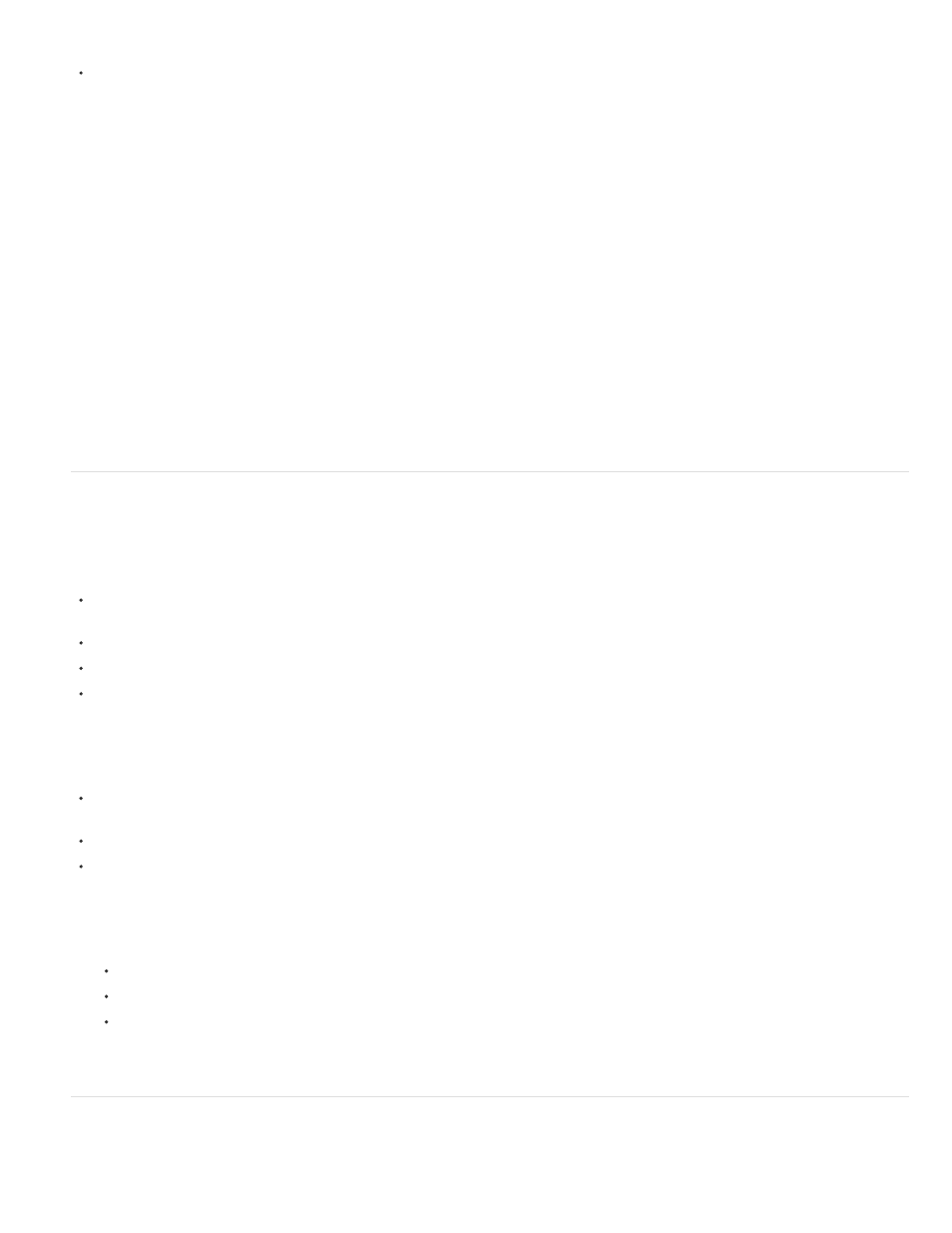
To lock or unlock multiple layers or folders, drag through the Lock column.
To lock all other layers or folders, Alt-click (Windows) or Option-click (Macintosh) in the Lock column to the right of a layer or folder name. To
unlock all layers or folders, Alt-click or Option-click in the Lock column again.
Copy and paste layers (CS5.5 only)
You can copy entire layers and layer folders in the timeline and paste them into the same timeline or separate timelines. Any type of layer can be
copied.
When you copy and paste layers, the layer folder structure of copied layers is preserved.
1. Select one or more layers in the Timeline by clicking the layer name. Shift-click to select contiguous layers. Control-click (Windows) or
Command-click (Macintosh) to select non-contiguous layers.
2. Choose Edit > Timeline >Copy Layers or Cut Layers. You can also right-click the layers and choose Copy Layers or Cut Layers from the
context menu.
3. In the timeline you want to paste into, select the layer immediately below where you want the pasted layers to be inserted.
4. Choose Edit > Timeline > Paste Layers.
The layers appear in the Timeline above the layer you selected. If you have a layer folder selected, the pasted layers appear inside the folder.
To paste a layer into a mask or guide layer you must first select a layer under that mask or guide and then paste. You cannot paste either a mask,
guide, or folder layer underneath a mask or guide layer.
You can also duplicate layers by selecting layers and choosing Edit > Timeline >Duplicate Layers. The new layers will have the word “copy”
appended to the layer name.
View layers and layer folders
Show or hide a layer or folder
A red X next to the name of a layer or folder in the Timeline indicates that a layer or folder is hidden. In the publish settings, you can choose
whether hidden layers are included when you publish a SWF file.
To hide a layer or folder, click in the Eye column to the right of the layer or folder name in the Timeline. To show the layer or folder, click in it
again.
To hide all the layers and folders in the Timeline, click the Eye icon. To show all layers and folders, click it again.
To show or hide multiple layers or folders, drag through the Eye column.
To hide all layers and folders other than the current layer or folder, Alt-click (Windows) or Option-click (Macintosh) in the Eye column to the
right of a layer or folder name. To show all layers and folders, Alt-click or Option-click it again.
View the contents of a layer as outlines
To distinguish which layer an object belongs to, display all objects on a layer as colored outlines.
To display all objects on that layer as outlines, click in the Outline column to the right of the layer’s name. To turn off outline display, click in it
again.
To display objects on all layers as outlines, click the outline icon. To turn off outline display on all layers, click it again.
To display objects on all layers other than the current layer as outlines, Alt-click (Windows) or Option-click (Macintosh) in the Outline column
to the right of a layer’s name. To turn off the outline display for all layers, Alt-click or Option-click in it again.
Change a layer’s outline color
1. Do one of the following:
Double-click the layer’s icon (the icon to the left of the layer name) in the Timeline.
Right-click (Windows) or Control-click (Macintosh) the layer name and select Properties from the context menu.
Select the layer in the Timeline and select Modify > Timeline > Layer Properties.
2. In the Layer Properties dialog box, click the Outline Color box, select a new color, and click OK.
Note: Motion paths on the layer also use the layer outline color.
(Flash Professional CC only) Setting Properties to Multiple layers
1. In Flash Professional CC, create a FLA file or open an existing one.
2. If you have not already done so, add at least two layers.
118
