Adobe Flash Professional CC 2014 v.13.0 User Manual
Page 708
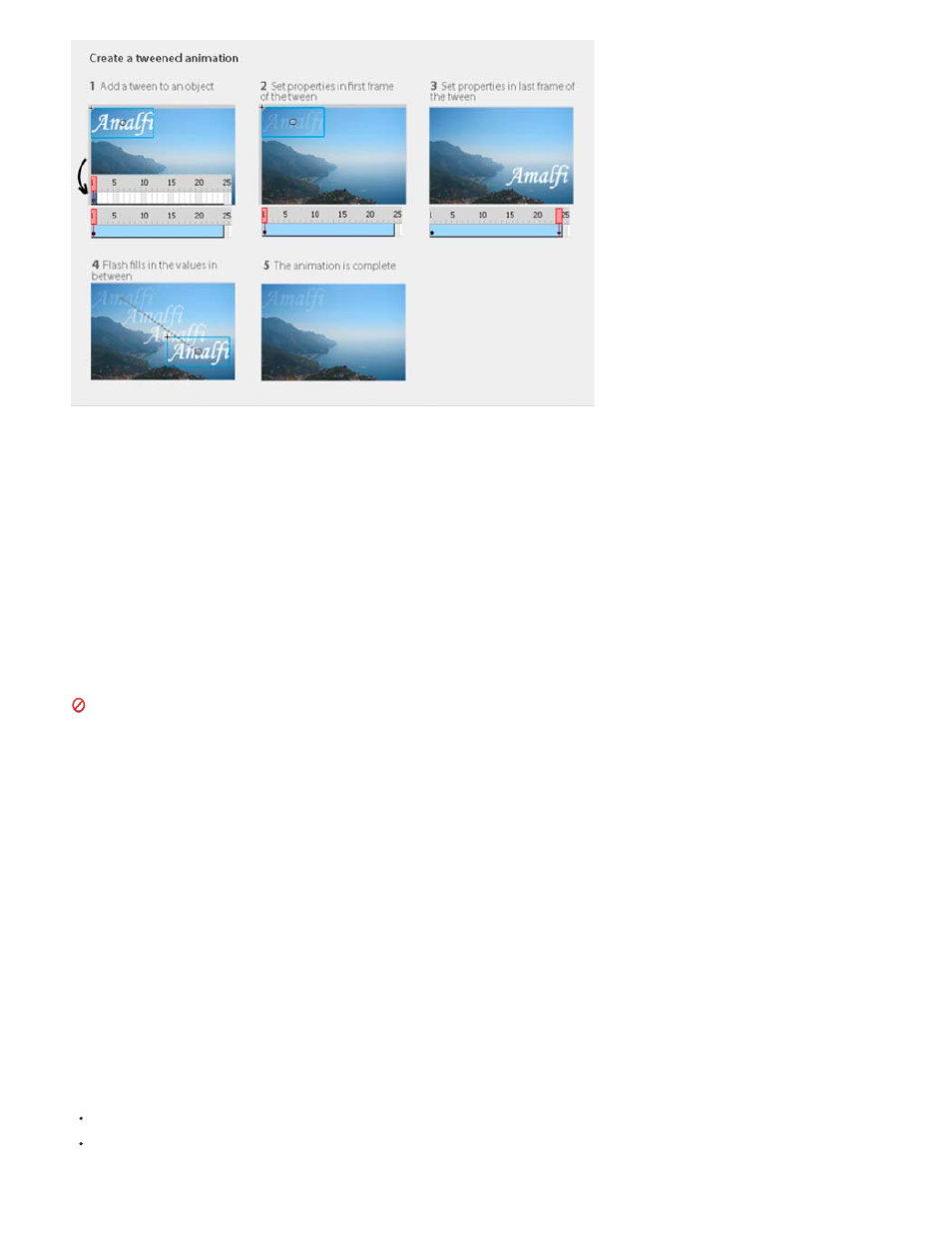
The steps in creating tweened animation.
Before you begin
Before you begin animating properties, keep in mind the following:
ActionScript is not necessary. Like many things in Flash, animation does not require any ActionScript. However, you can create animation with
ActionScript if you choose.
Basics of timeline and editing properties. Before working with motion tweens, become familiar with the basic use of the Timeline and editing
properties. See
learn the basics.
You can edit individual property keyframes on Stage, in the Property inspector, or in the Motion Editor. Note that using the Motion Editor is optional
when creating many types of simple motion tweens.
Motion Editor is deprecated with Flash Professional CC.
Symbol Instances and text fields only. Flash tweens only symbol instances and text fields. All other object types are wrapped in a symbol when
you apply a tween to them. The symbol instance can contain nested symbols, which can themselves be tweened on their own timelines.
Single object per tween. The minimal building block in a tween layer is a tween span. A tween span in a tween layer can contain only one
symbol instance or text field. The symbol instance is called the target of the tween span. However, a single symbol can contain many objects.
Changing the target. Adding a second symbol or text field to the tween span replaces the original symbol in the tween. You can change the target
object of a tween by dragging a different symbol from the library onto the tween span in the Timeline or by using the Modify > Symbol > Swap
Symbol command. You can delete the symbol from a tween layer without removing or breaking the tween. You can then add a different symbol
instance to the tween at a later time. You can also change the type of the target symbol or edit the symbol at any time.
Editing motion paths. When a tween contains motion, a motion path appears on the Stage. The motion path shows the position of the tweened
object in each frame. You can edit the motion path on the Stage by dragging its control points. You cannot add a motion guide to a tween/inverse
kinematics layer.
For information about tweening with Inverse Kinematics, see
How tweens are added to the Timeline
When you add a tween to an object on a layer, Flash Pro does one of the following:
It converts the layer to a tween layer.
It creates a new layer to preserve the original stacking order of the objects on the layer.
701
