Manage projects – Adobe Flash Professional CC 2014 v.13.0 User Manual
Page 928
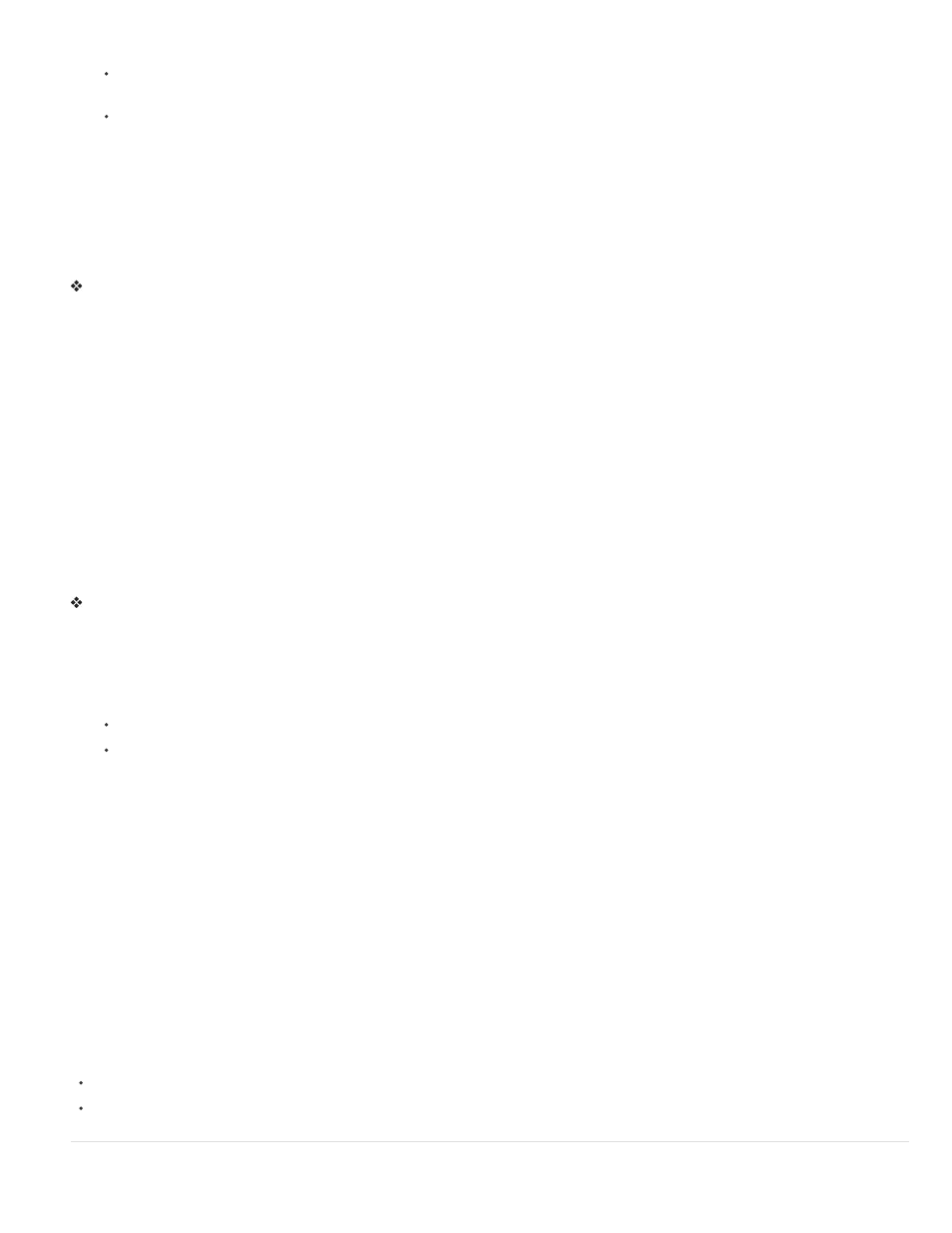
4. Do one of the following:
CS5: From the ActionScript Version menu, choose the type of project you would like to create: ActionScript 3.0 or ActionScript 2.0. Then
click Create Project.
CS5.5: If you want to create a new Flash document as part of the project, select the Create Default Document checkbox. Then choose a
Player and ActionScript version for the default document. If you plan to create classes from templates, select the template version to use.
Flash Professional adds the project to the Project menu, and the Project Panel displays the contents of the root folder you specified.
Flash reads the directory of the initial folder you chose. To change directories, create another project.
Create a Quick Project
The Project panel allows you to quickly create a project based on the currently open FLA file. When you create a Quick Project, the project
settings are determined automatically base on the folder location and ActionScript version of the current FLA file.
Select Quick Project from the Project menu.
Flash creates a project using the currently active FLA file as the default document. The Quick Project will be named after the FLA file.
To remove the Quick Project, delete it from the Project menu.
Multiple Quick Projects are allowed.
Note: Creating a Quick Project from a FLA file that resides in the root of another project changes the name of the other project to the name of the
FLA file, and sets the default document to the FLA file.
Open an existing project
1. Select Window > Other Panels > Project (CS5) or Window > Project (CS5.5) to open the Project panel.
2. Select Open Project from the Project pop-up menu in the Project panel.
3. Using the Browse For Folder dialog box, navigate into the folder containing the project and click OK.
Note: In Flash Pro CS5.5, you can open Flash Builder projects in the Flash Pro Project panel. The project must have been assigned the Flash
Professional nature within Flash Builder. Flash Builder can also import Flash Pro projects. If a project is open in both aplications, changes made in
one application automatically update in the other. You cannot open Dreamweaver projects in the Flash Professional Project panel.
Close a project
Select Close Project from the Panel Options menu.
Delete a project
1. Open the Project you want to delete.
2. From the Panel Options menu select Delete Project.
3. Select how to delete the project:
Delete the currently active project from the Project panel.
Delete the currently active project from the Project panel and all of the files stored in the project directory. This deletes the entire
directory of files.
Flash Professional removes the selected project from the Project panel.
Note: CS5.5 only - Deleting the project files from disk will prevent the project from being able to be opened in Flash Builder.
Convert previous projects to the new project format
In versions of Flash Professional prior to CS4, projects used an XML file with the filename extension .flp—for example, myProject.flp. To use
projects created in previous versions of Flash, you must convert the old project to the new format.
1. Select Window > Other Panels > Project (CS5) or Window > Project (CS5.5) to open the Project panel.
2. Select Open Project from the Project pop-up menu in the Project panel.
3. Using the Browse For Folder dialog box, navigate to the folder containing the FLP file, and click OK. This also specifies that folder as the
converted project’s root folder.
The contents of the specified folder will be displayed in the Project panel.
Videos and tutorials
The following resources provide additional detailed information about working with projects.
Video:
(11:42, Adobe TV)
Article:
Manage projects
921
