Tracking advertisements testing your ads, Tracking advertisements, Testing your ads – Adobe Flash Professional CC 2014 v.13.0 User Manual
Page 315
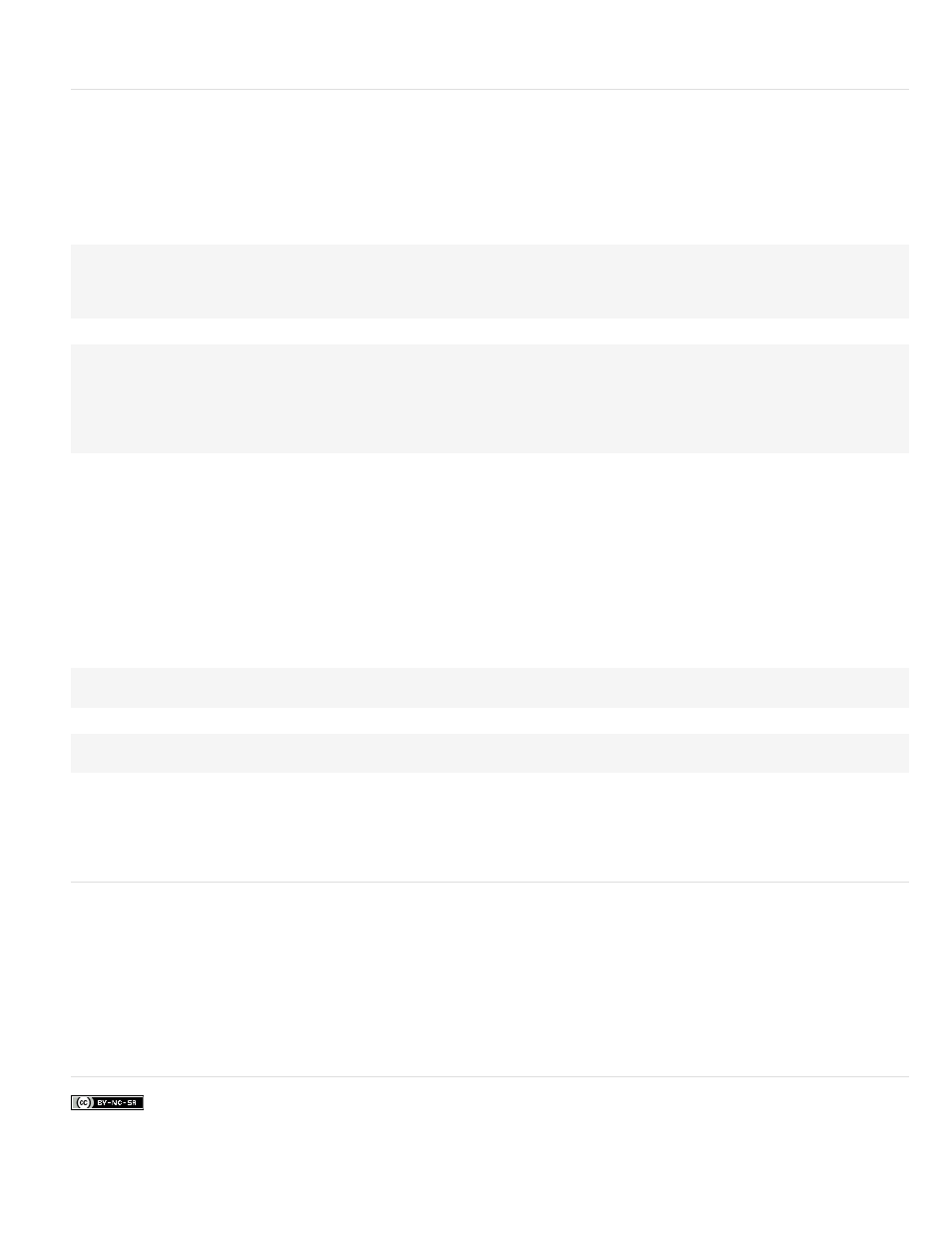
Note: Provide control to the user. If you add sound to an advertisement, also add a mute button. If you create a transparent Flash Professional ad
that hovers over a web page, provide a button to close the advertisement for its duration.
Tracking advertisements
Several leading advertising networks now support standardized tracking methods in Flash Professional SWF files. The following guidelines
describe the supported tracking methodology:
Create a button or movie clip button Use standardized dimensions outlined by the IAB. For a list of standardized dimensions, see the IAB
website. For more information on creating a button in Flash Professional, see
Add a script to the button Executes when a user clicks the banner. You might use the getURL() function to open a new browser window. The
following code snippets are two examples of ActionScript 2.0 code you might add to Frame 1 of the Timeline:
myButton_btn.onRelease = function(){
getURL(clickTAG, "_blank");
};
You might add the following code to Frame 1 of the Timeline:
myButton_btn.onRelease = function() {
if (clickTAG.substr(0, 5) == "http:") {
getURL(clickTAG);
}
};
The getURL() function adds the variable passed in the object and embed tags, and then sends the browser that is launched to the specified
location. The server hosting the ad can track clicks on the advertisement. For more information on using the getURL() function, see ActionScript
2.0 Language Reference.
Assign clickTAG code for tracking Tracks the advertisement and helps the network serving the ad to track where the ad appears and when it is
clicked.
The process is the standard way of creating an advertising campaign for a typical Flash Professional advertisement. If you assign the getURL()
function to the banner, you can use the following process to add tracking to the banner. The following example lets you append a variable to a
URL string to pass data, which lets you set dynamic variables for each banner, instead of creating a separate banner for each domain. You can
use a single banner for the entire campaign, and any server that is hosting the ad can track the clicks on the banner.
In the object and embed tags in your HTML, you would add code similar to the following example (where www.helpexamples.com is the ad
network, and adobe.com is the company with an advertisement):
Add the following code in your HTML:
For more information on advanced tracking techniques, see the Rich Media Advertising Center at
To download the Rich Media Tracking Kit, which includes examples and documentation, see
.
To learn more about and download the Flash Ad Kit, which helps you deliver integrated and sophisticated advertisements, see
Testing your ads
Test your SWF file ad on the most common browsers, especially the browsers that your target audience uses. Some users might not have Flash
Player installed or they might have JavaScript disabled. Plan for these circumstances by having a replacement (default) GIF image or other
scenarios for these users. For more information on detecting Flash Player, see Specify publish settings for SWF files (CS5). Give the user control
of the SWF file. Let the user control any audio in the ad. If the advertisement is a borderless SWF file that hovers over a web page, let the user
close the advertisement immediately and for the duration of the ad.
For the latest information on Flash Player version penetration for different regions, go to
More Help topics
308
