Adobe Flash Professional CC 2014 v.13.0 User Manual
Page 70
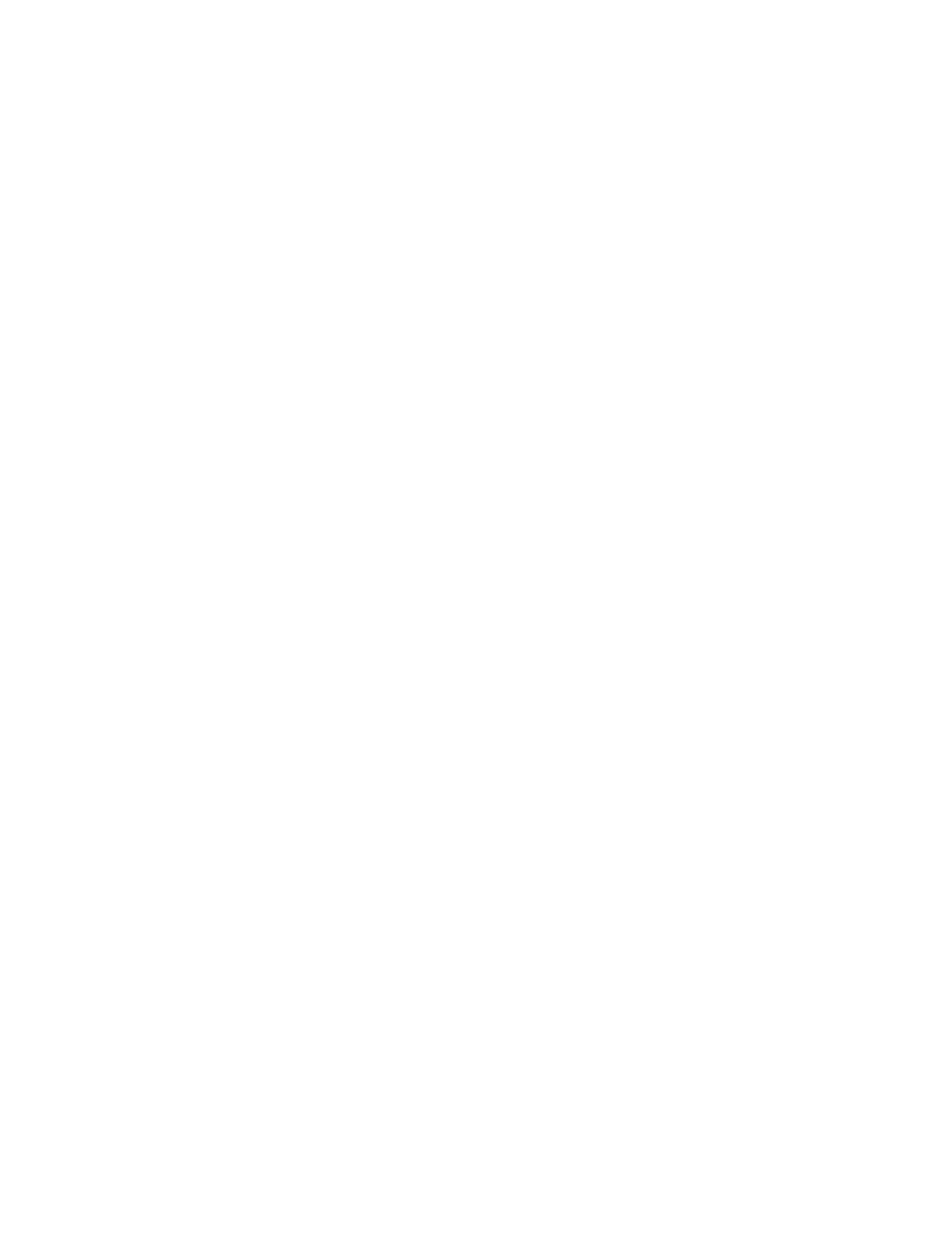
Note:
Preview a motion preset
Each motion preset included with Flash Pro has a preview that you can watch in the Motion Presets panel. The preview gives you a sense of what
the animation looks like when applied to an object in your FLA file. For custom presets that you create or import, you can add your own preview.
1. Open the Motion Presets panel.
2. Select a motion preset from the list.
The preview plays in the Preview pane at the top of the panel.
3. To stop the preview from playing, click outside the Motion Presets panel.
Apply a motion preset
While a tweenable object (symbol instance or text field) is selected on the Stage, you can click the Apply button to apply a preset. You can apply
only one preset per object. If you apply the second preset to the same object, the second preset replaces with the first one.
Once a preset is applied to an object on the Stage, the tween created in the Timeline no longer has any relationship to the Motion Presets panel.
Deleting or renaming a preset in the Motion Presets panel has no effect on any tweens previously created with that preset. If you save a new
preset over an existing one in the panel, it has no effect on any tweens already created with the original preset.
Each motion preset contains a specific number of frames. When you apply a preset, the tween span created in the Timeline contains this number
of frames. If the target object already had a tween of a different length applied to it, the tween span adjusts to match the length of the motion
preset. You can adjust the length of the tween span in the Timeline after the preset is applied.
Motion presets that contain 3D motion can only be applied to movie clip instances. The tweened 3D properties do not apply to graphic or button
symbols, or to classic text fields. You can apply 2D or 3D motion presets to any 2D or 3D movie clip.
Motion presets that animate the z-axis position of a 3D movie clip will cause the movie clip to appear to change its x and y position as well.
This is because movement along the z-axis follows the invisible perspective lines which radiate from the 3D vanishing point (set in the 3D symbol
instance Property inspector) to the edges of the Stage.
To apply the motion preset:
1. Select a tweenable object on the Stage. If you apply a motion preset to an object that is not tweenable, a dialog box appears to allow you to
convert the object to a symbol.
2. Select a preset in the Motion Presets panel.
3. Click the Apply button in the panel or choose Apply at Current Location from the panel menu.
The motion is applied so that the motion starts at the current position of the movie clip on the Stage. If the preset has a motion path
associated with it, the motion path appears on the Stage.
To apply the preset so that its motion ends at the current position of the object on the Stage, Shift-click the Apply button or select End at
Current Location from the panel menu.
You can also apply a motion preset to multiple selected frames on separate layers, as long as each selected frame contains only a single
tweenable object.
63
