Adobe Flash Professional CC 2014 v.13.0 User Manual
Page 204
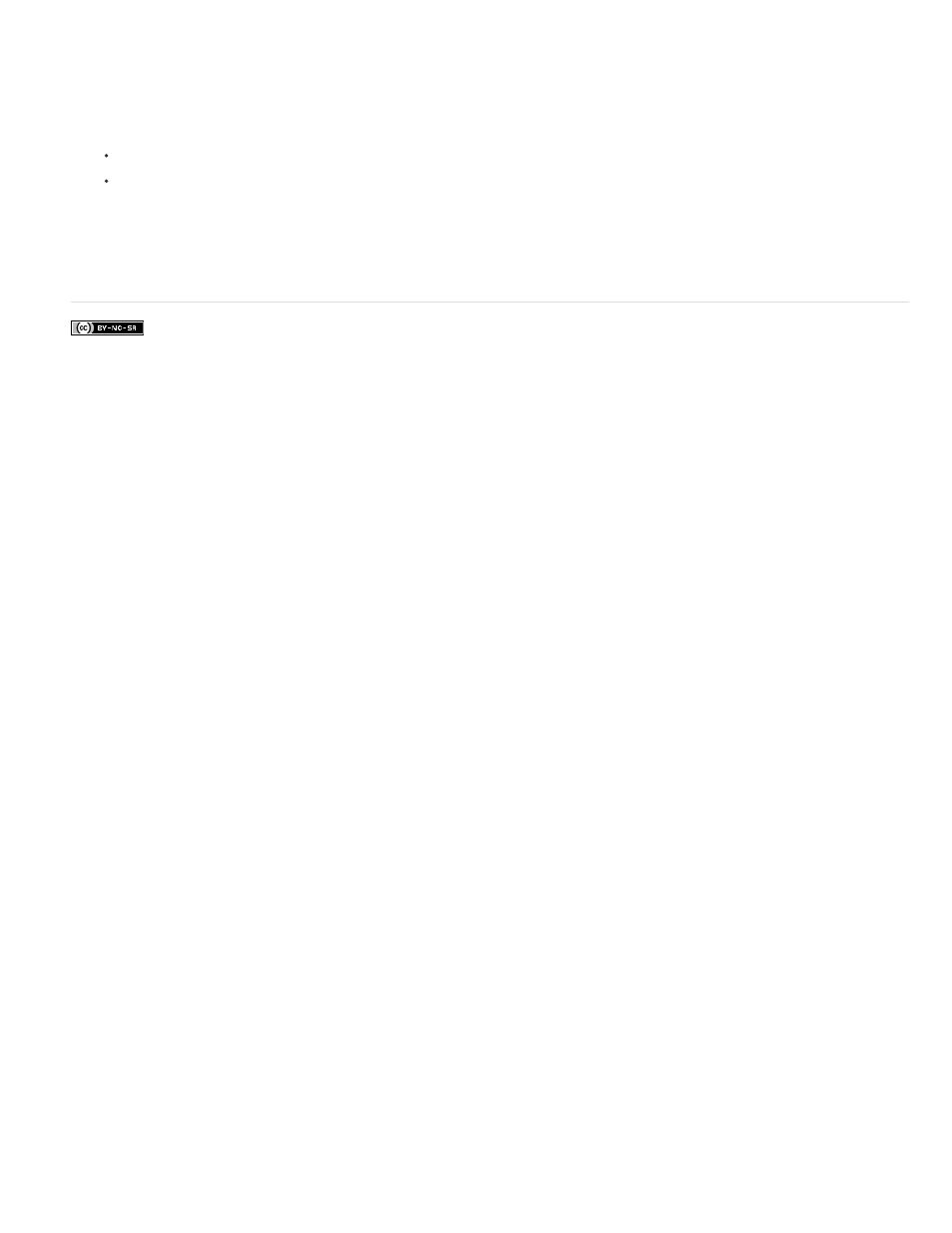
Use the Eyedropper tool to apply a bitmap fill
1. Select the Eyedropper tool and click the broken-apart bitmap on the Stage. The Eyedropper tool sets the bitmap to be the current fill and
changes the active tool to the Paint Bucket.
2. Do one of the following:
To apply the bitmap as a fill, click an existing graphic object with the Paint Bucket tool.
Select the Oval, Rectangle, or Pen tool, and draw a new object. The object is filled with the broken-apart bitmap.
To scale, rotate, or skew the bitmap fill, use the Free Transform tool.
More Help topics
197
This manual is related to the following products:
