Adobe Flash Professional CC 2014 v.13.0 User Manual
Page 304
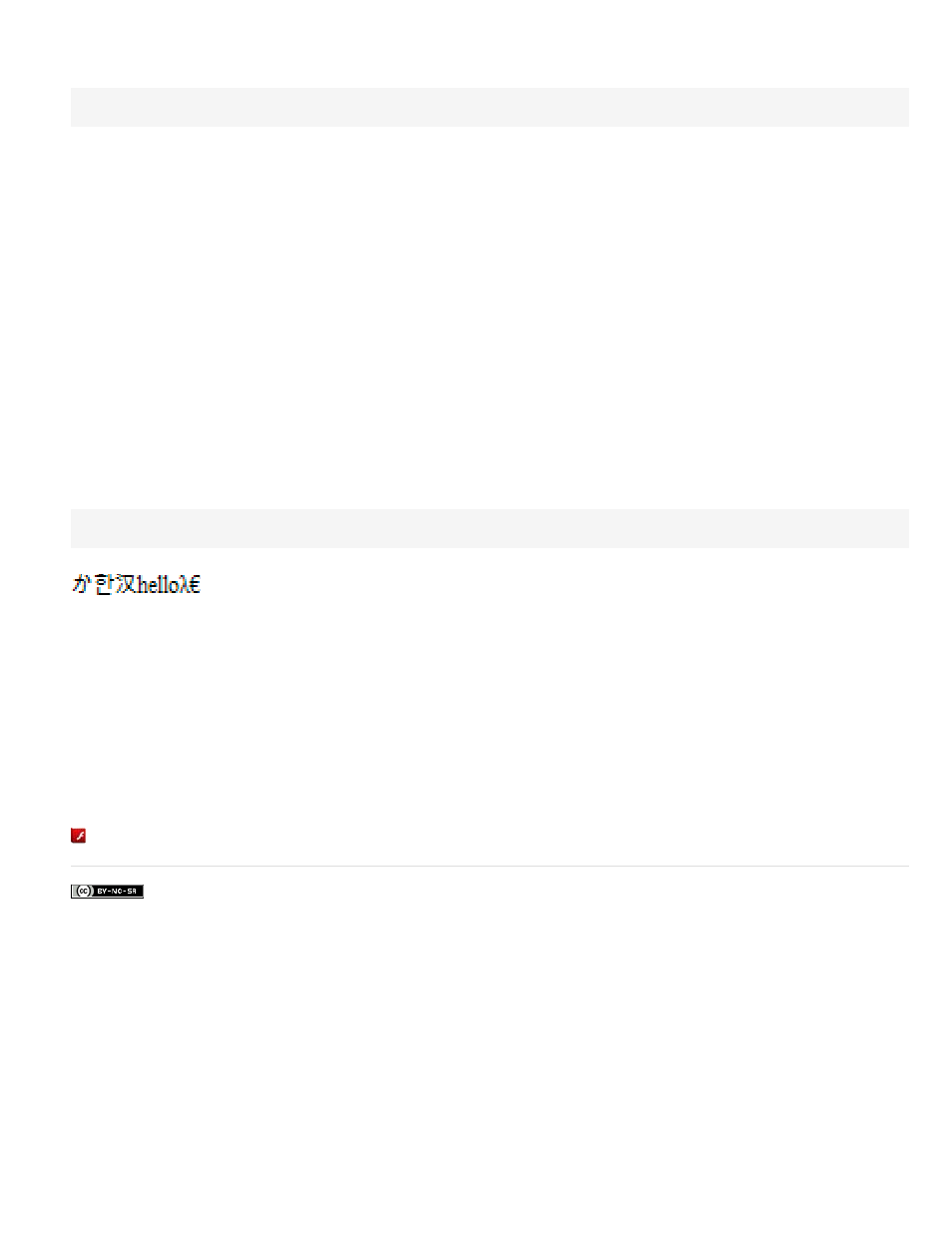
Use an application that supports UTF-8 encoding, such as Dreamweaver, to save the text file in UTF-8 format.
To identify the file as Unicode to the Flash Professional authoring tool, include the following header as the first line of the file:
//!-- UTF8
Note: Include a space after the second dash (-).
By default, the Flash Professional authoring application assumes that external files that use the #include action are encoded in the traditional code
page of the operating system running the authoring tool. Using the //!-- UTF8 header in a file tells the authoring tool that the external file is
encoded as UTF-8.
1. In the Flash Professional authoring tool, create a dynamic or input text field to display the text in the document.
2. In the Property inspector, with the text field selected, assign an instance name to the text field.
3. Outside of Flash, create a text file that defines the value for the text field variable. Add the //!-- UTF8 header at the beginning of the file.
4. Save the text file in UTF-8 format.
5. To include the external file in the dynamic or input text field, use the #include directive. For more information, see #include directive in the
.
Creating multilanguage documents by using text variables
To include Unicode-encoded contents in text variables, use the syntax \uXXXX, where XXXX is the four-digit hexadecimal code point, or escape
character, for the Unicode character. The Flash Professional authoring tool supports Unicode escape characters through \uFFFF. To find the code
points for Unicode characters, see the Unicode Standard at Unicode.org.
You can use Unicode escape characters only in text field variables. You cannot include Unicode escape characters in external text or XML files;
Flash Player 6 does not recognize Unicode escape characters in external files.
For example, to set a dynamic text field (with the myTextVar instance name) that contains Japanese, Korean, Chinese, English, and Greek
characters and the Euro sign, enter the following:
myTextVar.text = "\u304B\uD55C\u6C49hello\u03BB\u20AC";
When the SWF file plays, the following characters appear in the text field:
For best results when creating a text field that contains multiple languages, use a font that includes all the glyphs your text needs.
Using the XMLConnector component to connect to external XML files
Use the version 2 XMLConnector component to connect to an external XML document to bind to properties in the document. Its purpose is to read
or write XML documents by using HTTP GET operations, POST operations, or both. It acts as a connector between other components and
external XML documents. The XMLConnector communicates with components in your application by using either data-binding features in the
Flash authoring environment or ActionScript code. For more information, see XML Connector component in the
More Help topics
297
