Adobe Flash Professional CC 2014 v.13.0 User Manual
Page 936
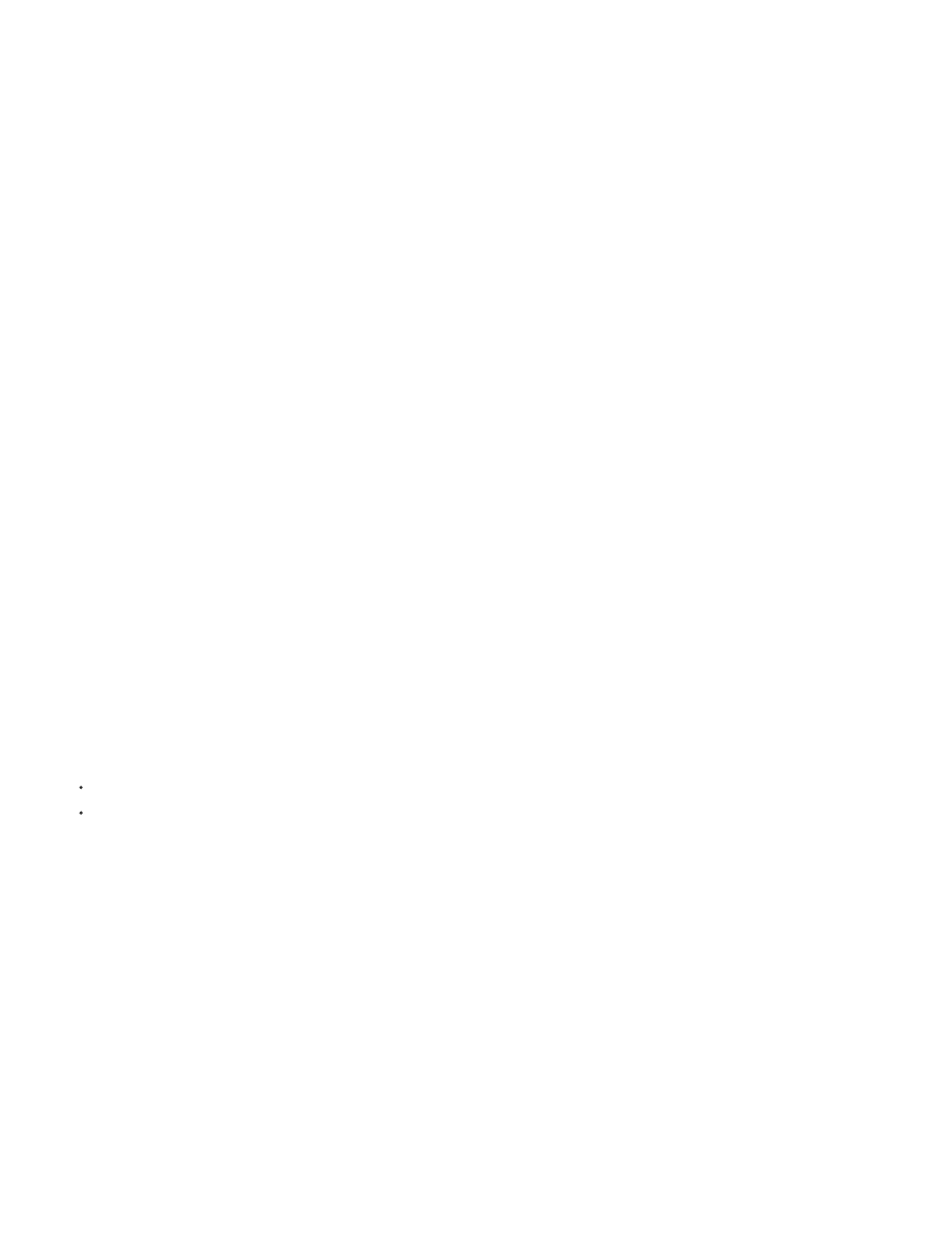
the Microsoft Accessibility website at
.
The Windows ActiveX (Internet Explorer plug-in) version of Flash Player 6 supports MSAA, but Windows Netscape and Windows stand-alone
players do not.
Important: MSAA is currently not supported in the opaque windowless and transparent windowless modes. (These modes are options in the
HTML Publish Settings panel, available for use with the Windows version of Internet Explorer 4.0 or later, with the Flash ActiveX control.) To make
your Flash Professional content accessible to screen readers, avoid using these modes.
Flash Player makes information about the following types of accessibility objects available to screen readers that use MSAA.
Dynamic or static text The principal property of a text object is its name. To comply with MSAA conventions, the name is equal to the contents of
the text string. A text object can also have an associated description string. Flash Professional uses the static or dynamic text immediately above
or to the left of an input text field as a label for that field.
Note: Any text that is a label is not passed to a screen reader, but is used as the name of the object that it labels. Labels are never assigned to
buttons or text fields that have author-supplied names.
Input text fields Have a value, an optional name, a description string, and a keyboard shortcut string. An input text object’s name can come from
a text object that is above or to the left of it.
Buttons Have a state (pressed or not pressed), support a programmatic default action that causes the button to depress momentarily, and
optionally have a name, a description string, and a keyboard-shortcut string. Flash Professional uses any text entirely inside a button as a label for
that button.
Note: For accessibility purposes, Flash Player considers movie clips used as buttons with button event handlers such as onPress to be buttons,
not movie clips.
Components Provide special accessibility implementation.
Movie clips Exposed to screen readers as graphic objects when they do not contain any other accessible objects, or when you use the
Accessibility panel to provide a name or a description for a movie clip. When a movie clip contains other accessible objects, the clip itself is
ignored, and the objects inside it are made available to screen readers.
Note: All Flash Professional Video objects are treated as simple movie clips.
Basic accessibility support in Flash Player
By default, the following objects are defined as accessible in all Flash Professional documents and are included in the information that Flash
Player provides to screen reader software. This generic support for documents that do not use any accessibility features includes the following:
Dynamic or static text Text is transferred to the screen reader program as a name, but with no description.
Input text fields Text is transferred to the screen reader. No names are transferred, except where a labeling relationship is found for the input
text, such as a static text field positioned close to the input text field. No descriptions or keyboard shortcut strings are transferred.
Buttons The state of the button is transferred to the screen reader. No names are transferred, except where labeling relationships are found, and
no descriptions or keyboard shortcut strings are transferred.
Documents The document state is transferred to the screen reader, but with no name or description.
Accessibility for hearing-impaired users
Include captions for audio content that is integral to comprehending the material. A video of a speech, for example, might require captions for
accessibility, but a quick sound associated with a button probably wouldn’t.
Methods to add captions to a Flash Professional document include the following:
Add text as captions, ensuring that the captions are synchronized with the audio in the Timeline.
Use Hi-Caption Viewer, a component available from Hi Software that works with Hi-Caption SE for use with Flash Professional (see
Captioning Macromedia Flash Movies with Hi-Caption SE, a white paper, explains how to use Hi-
Caption SE and Flash Professional together to create a captioned document (see
).
Provide animation accessibility for the visually impaired
You can change the property of an accessible object during SWF file playback. For example, to indicate changes that take place on a keyframe in
an animation. However, different vendor’s screen readers treat new objects on frames differently. Some screen readers might read only the new
object, whereas other screen readers might re-read the entire document.
To reduce the chance of causing a screen reader to emit extra “chatter” that can annoy users, avoid animating the text, buttons, and input text
fields in your document. Also, avoid making your content loop.
Flash Player can’t determine the actual text content of features such as Text Break Apart to animate text. Screen readers can only provide
accurate accessibility to information-carrying graphics such as icons and gestural animation, if you provide names and descriptions for these
objects in your document or for the entire Flash Professional application. You can also add supplementary text to your document or shift important
content from graphics to text.
1. Select the object for which you want to change the accessibility properties.
2. Select Window > Other Panels > Accessibility.
3. Change the properties for the object.
Alternatively, use ActionScript to update accessibility properties.
929
