Paste classic tween animation properties – Adobe Flash Professional CC 2014 v.13.0 User Manual
Page 109
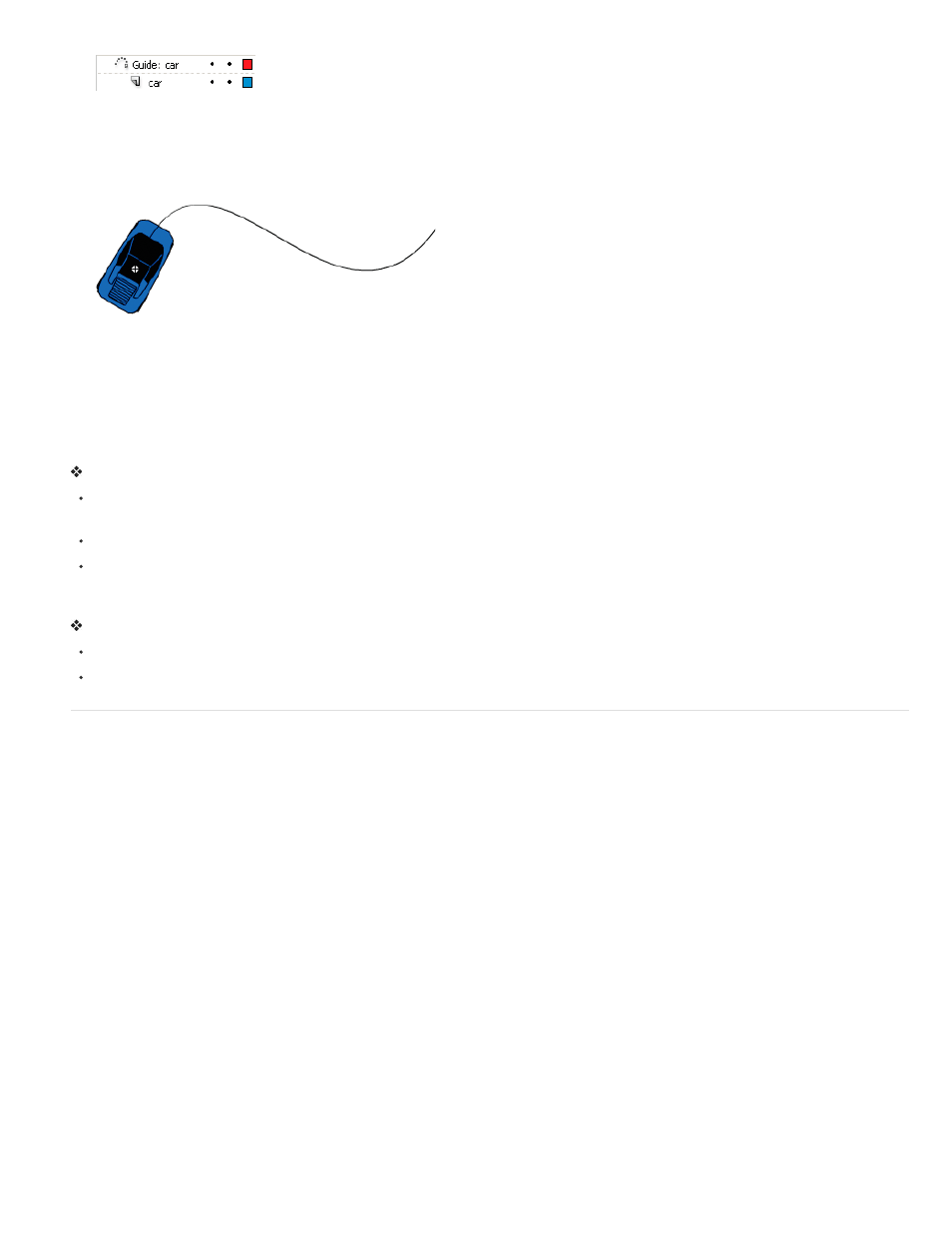
the guide layer to a motion guide and bind the classic tween to it.
A motion guide layer above the layer containing the classic tween.
3. To add a path to the motion guide layer to guide the classic tween, select the motion guide layer and use the Pen, Pencil, Line, Circle,
Rectangle, or Brush tool to draw the desired path.
You can also paste a stroke onto the motion guide layer.
4. Drag the object you are tweening to snap it to the beginning of the line in the first frame, and to the end of the line in the last frame.
A graphic of a car snapped to the beginning of a guide stroke.
Note: For best snapping results, drag the symbol by its transformation point.
5. To hide the motion guide layer and the path so that only the object’s movement is visible while you work, click in the Eye column on the
motion guide layer.
The group or symbol follows the motion path when you play the animation.
Link layers to a motion guide layer
Do one of the following:
Drag an existing layer below the motion guide layer. The layer is indented under the motion guide layer. All objects on this layer
automatically snap to the motion path.
Create a new layer under the motion guide layer. Objects you tween on this layer are automatically tweened along the motion path.
Select a layer below a motion guide layer. Select Modify > Timeline > Layer Properties, and select Guide.
Unlink layers from a motion guide layer
Select the layer to unlink and do one of the following:
Drag the layer above the motion guide layer.
Select Modify > Timeline > Layer Properties, and select Normal as the layer type.
Paste classic tween animation properties
Note: This topic is about pasting properties of older
For help with pasting properties of the newer motion tweens, see
The Paste Motion command lets you copy a
and paste only specific properties to apply to another object.
1. Select the frames in the Timeline that contain the classic tween to copy. The frames you select must be on the same layer, however, they do
not have to span a single classic tween. The selection can span a tween, empty frames, or two or more tweens.
2. Select Edit > Timeline > Copy Motion.
3. Select the symbol instance to receive the copied classic tween.
4. Select Edit > Timeline > Paste Motion Special. Select the specific classic tween properties to paste to the symbol instance. The classic
tween properties are:
X Position How far an object moves in the x direction.
Y Position How far an object moves in the y direction.
Horizontal Scale The ratio between the current size of the object and its natural size in the horizontal direction (X).
Vertical Scale Specifies the ratio between the current size of the object and its natural size in the vertical direction (Y).
Rotation And Skew The rotation and skew of the object. These properties must be jointly applied to an object. Skew is a measurement of
rotation in degrees, and when you rotate and skew, each property affects the other.
Color All color values such as Tint, Brightness, and Alpha are applied to the object.
Filters All filter values and changes for the selected span. If filters are applied to an object, the filter is pasted with all values intact, and its
state (enabled or disabled) applies to the new object as well.
Blend Mode Applies the blend mode of the object.
102
