Working with uncompressed xfl files, Edit a swf file from dreamweaver in flash – Adobe Flash Professional CC 2014 v.13.0 User Manual
Page 921
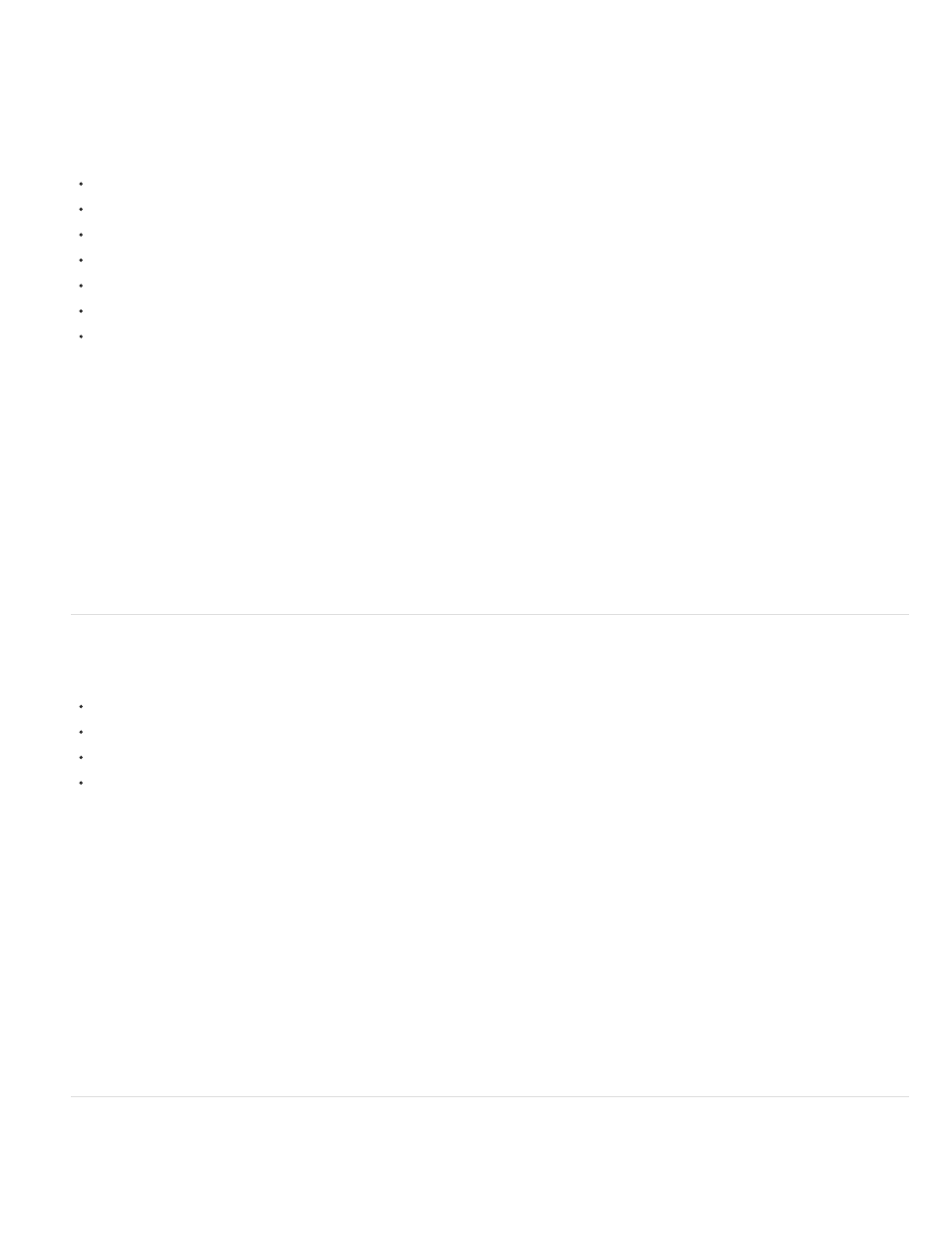
Other Adobe® applications such as After Effects® can export files in XFL format. These files have the XFL file extension instead of the FLA
extension. InDesign® can export directly in FLA format, which internally is XFL. This allows you to work on a project in After Effects or InDesign
first and then continue working with it in Flash.
You can open and work with XFL files in Flash in the same way you would open an FLA file. When you open an XFL file in Flash Professional, you
can then save the file as a FLA file, or as an uncompressed XFL file.
The following video tutorials demonstrate exporting from InDesign and AfterEffects to Flash via XFL and FLA:
Green, Layers Magazine)
To open an XFL file in Flash:
1. In another Adobe® application, such as InDesign or After Effects, export your work as an XFL file.
The application preserves all of the layers and objects of the original file in the XFL file.
2. In Flash Professional, choose File > Open and navigate to the XFL file. Click Open.
The XFL file opens in Flash in the same way as an FLA file. All of the layers of the original file appear in the Timeline and the original
objects appear in the Library panel.
You can now work with the file normally.
3. To save the file, choose File > Save.
Flash Professional prompts you to name the new FLA file in the Save As dialog box.
4. Type a name and save the FLA file.
Working with uncompressed XFL files
Beginning with Flash Professional CS5, you can choose to work with your Flash files in uncompressed XFL format. This format allows you to see
each of the separate parts, or subfiles, that make up the Flash file. These parts include:
An XML file that describes the Flash file as a whole.
Separate XML files to describe each Library symbol.
Additional XML files containing publish settings, mobile settings, and others.
Folders containing external assets, such as bitmap files, used by the Flash file.
By working with uncompressed XFL format, you can allow each part of the Flash file to be worked on separately by different people. You can also
use a source control system to manage the changes made to each subfile within your uncompressed XFL file. Together, these capabilities allow
for much easier collaboration on larger projects with multiple designers and developers.
Using live update with XFL files
With live update of editable assets for Uncompressed XFL Documents, you can edit any Library asset from an uncompressed XFL document while
the document is open in Flash. Your changes to the asset are reflected in Flash when you finish editing the asset in another application.
To edit an asset from an uncompressed XFL document in another application:
1. Save a Flash document in Uncompressed XFL format.
2. In an appropriate editor, such as Photoshop, open the asset you want to edit from the LIBRARY folder of the Uncompressed XFL Document.
3. Edit the asset and save your changes.
4. Return to Flash Pro.
The update to the asset is reflected in Flash immediately.
Edit a SWF file from Dreamweaver in Flash
If you have both Flash and Dreamweaver installed, you can select a SWF file in a Dreamweaver document and use Flash to edit it. Flash does not
edit the SWF file directly; it edits the source document (FLA file) and re-exports the SWF file.
914
