Draw polygons and stars draw with the pencil tool, Draw polygons and stars, Draw with the pencil tool – Adobe Flash Professional CC 2014 v.13.0 User Manual
Page 438
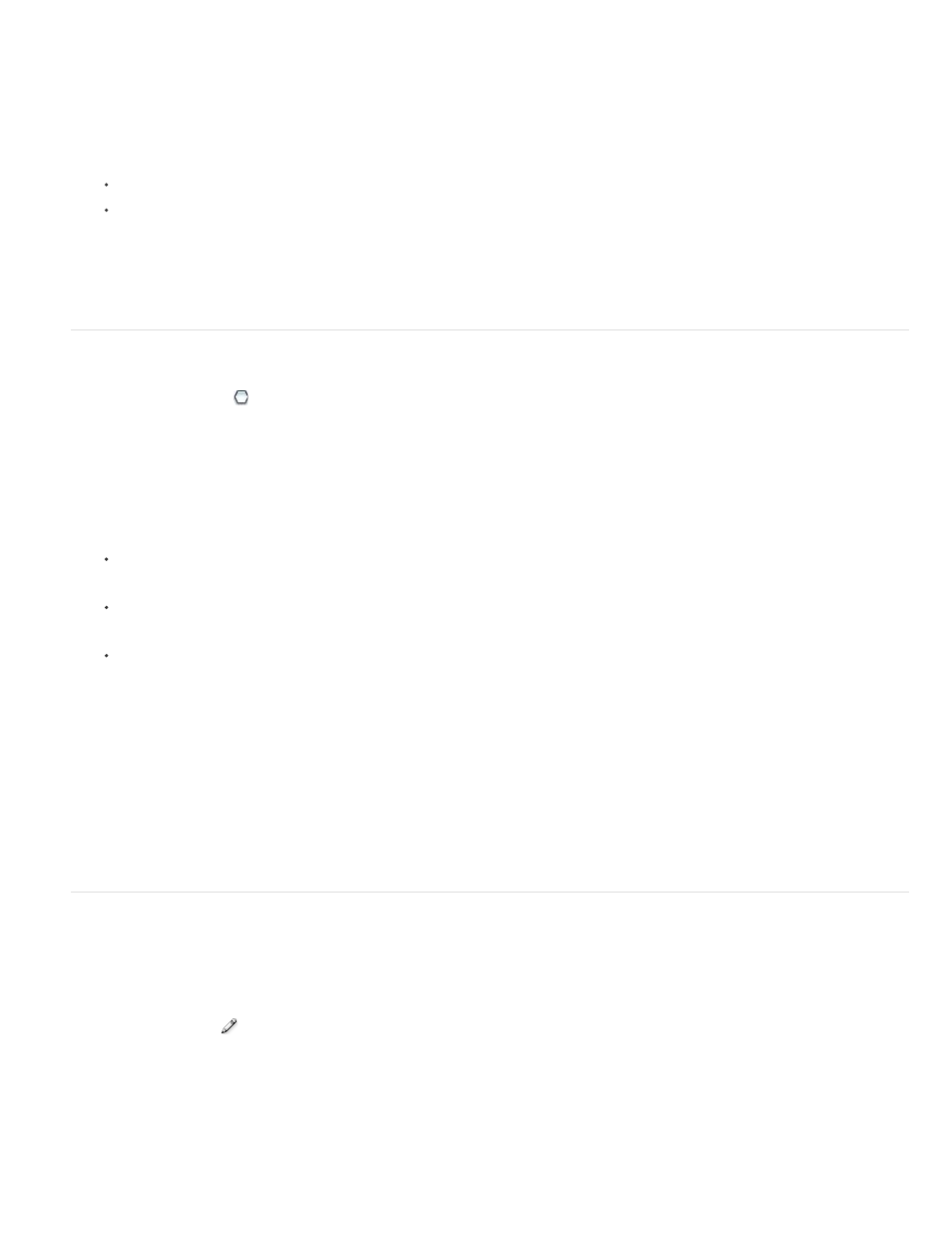
For the Oval and Rectangle tools, Shift-drag to constrain the shapes to circles and squares.
5. To specify a specific size of oval or rectangle, select the Oval or Rectangle tool and press the Alt key (Windows) or Option key (Macintosh).
Then click the Stage to display the Oval And Rectangle Settings dialog box.
For ovals, specify the width and height in pixels and whether to draw the oval from the center.
For rectangles, specify the width and height in pixels, the radius of the rounded corners, and whether to draw the rectangle from the
center.
.
Draw polygons and stars
1. Select the PolyStar tool
by clicking and holding the mouse button on the Rectangle tool and selecting from the pop-up menu that
appears.
2. Select Window > Properties and select fill and stroke attributes.
3. Click Options and do the following:
For Style, select Polygon or Star.
For Number Of Sides, enter a number from 3 through 32.
For Star Point Size, enter a number from 0 through 1 to specify the depth of the star points. A number closer to 0 creates deeper points
(like needles). If you are drawing a polygon, leave this setting unchanged. (It does not affect the polygon shape.)
4. Click OK.
5. Drag on the Stage.
.
Draw with the Pencil tool
To draw lines and shapes, use the Pencil tool, in much the same way that you use a real pencil to draw. To apply smoothing or straightening to
the lines and shapes as you draw, select a drawing mode for the Pencil tool.
1. Select the Pencil tool
.
2. Select Window > Properties and select a stroke color, line weight, and style.
3. Select a drawing mode under Options in the Tools panel:
431
