Working with photoshop psd files in flash – Adobe Flash Professional CC 2014 v.13.0 User Manual
Page 228
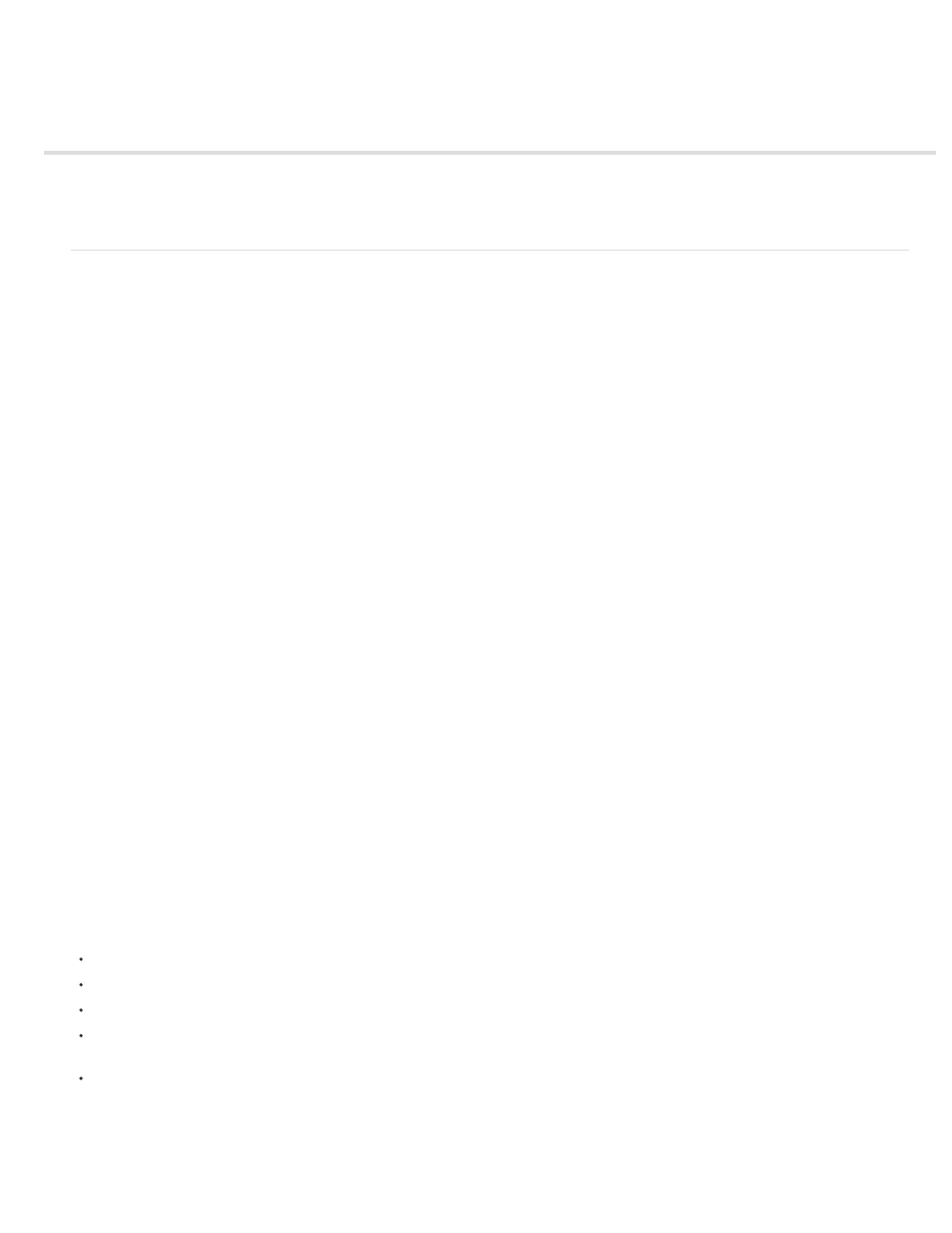
Working with Photoshop PSD files in Flash
Working with Photoshop and Flash
Photoshop Import options
(Flash Professional CS6 and earlier versions only) Photoshop file importer preferences
Working with Photoshop and Flash
You can use Adobe® Photoshop® and Adobe® Flash® together to create visually compelling web-based applications, animations, or interactive
messaging elements. Photoshop lets you create still images and artwork, providing a high degree of creative control. Flash lets you bring those still
images together and incorporate them into interactive Internet content.
The Photoshop drawing and selection tools provide you with a greater degree of creative control than the tools found in Flash. If you have to
create complex visual images, or retouch photographs for use in interactive presentations, use Photoshop to create your artwork, and then import
the finished images into Flash.
Importing still images into Flash
Flash can import still images in many formats, but you usually use the native Photoshop PSD format when importing still images from Photoshop
into Flash.
When importing a PSD file, Flash can preserve many of the attributes that were applied in Photoshop, and provides options for maintaining the
visual fidelity of the image and further modifying the image. When you import a PSD file into Flash, you can choose whether to represent each
Photoshop layer as Flash layers or individual keyframes.
(Flash Professional CS6 and earlier versions only) Exchanging QuickTime movies
You can exchange QuickTime video files between Photoshop and Flash. For example, you can render a QuickTime movie directly from Photoshop,
and then import it into Flash, converting it into an FLV (Flash Video) file, which can be played in Flash® Player.
When you use Photoshop to modify video footage, you can paint nondestructively on its frames. When you save a Photoshop file with a video
layer, you are saving the edits that you made to the video layer, not edits to the footage itself.
Note: When you import a QuickTime video file from Photoshop to Flash, use the Import Video dialog box (File > Import Video). Using the
Photoshop PSD import feature to import video only imports the first frame of a video file.
You can also export Flash documents as QuickTime video, and import them into Photoshop where you can paint non-destructively on the video
frames. For example, you can create an animated sequence in Flash, export the Flash document as a QuickTime video, and then import the video
into Photoshop.
Color
Flash works internally with colors in the RGB (red, green, blue) or HSB (hue, saturation, brightness) color space. Although Flash can convert
CMYK images to RGB, you should create Photoshop artwork in RGB. Before you import CMYK artwork from Photoshop into Flash, convert the
image to RGB in Photoshop.
About importing Photoshop PSD files
Flash Professional lets you import Photoshop PSD files and preserves most of your artwork's data. The PSD Importer also lets you control how
your Photoshop artwork is imported into Flash Professional, letting you specify how to import specific objects in a PSD file, as well as specifying
that the PSD file be converted to a Flash Professional movie clip.
The Flash Professional PSD Importer provides the following key features:
PSD files imported into Flash Professional maintain their color fidelity from Photoshop.
Preserves editability of blend modes that both Flash Professional and Photoshop have in common.
Smart Objects in the PSD file are rasterized, and imported into Flash Professional as bitmaps which preserves object transparency.
Converts the PSD file layers to individual Flash Professional layers or keyframes or imports the PSD file as a single bitmap image, in which
case Flash Professional flattens (rasterizes) the file.
Drag-and-drop from Photoshop to Flash Professional invokes the PSD file importer, letting you choose how to import your Photoshop
artwork.
Videos and tutorials
The following videos and tutorials demonstrate working with Photoshop and Flash Professional. Some videos show the Flash Professional CS3 or
CS4 workspace, but are still applicable to Flash Professional CS5.
221
