Test and debug using interpreter mode – Adobe Flash Professional CC 2014 v.13.0 User Manual
Page 812
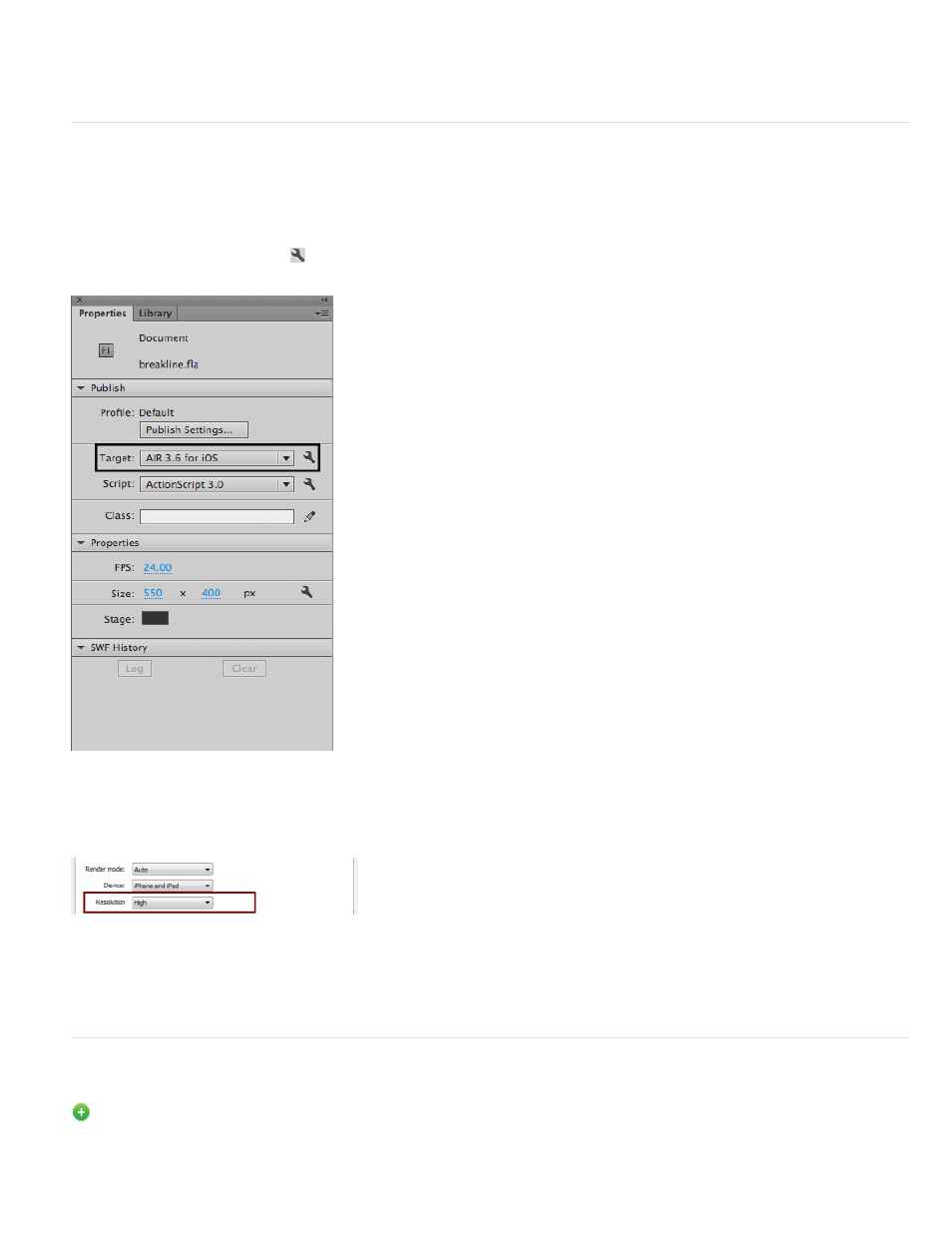
2. In Flash Professional, select Debug > Begin Remote Debugging Session > ActionScript 3.0.
3. Browse to your application on iOS Simulator, and click to launch.
Publishing AIR applications for devices with High Resolution Retina Display support
Flash Professional allows you to create rich AIR applications for iOS with an extended support for High-resolution Retina display. You can choose
to select High-resolution Retina Display when publishing AIR applications.
1. In Flash Professional, create or open an existing AIR for iOS document.
2. On the Properties panel, click the
button beside the Target drop-down to bring up the AIR for iOS Settings dialog.
3. On the General tab, set the Resolution as High.
4. Click Publish.
Test and debug using Interpreter Mode
New in Flash Professional CC
The Interpreter Mode allows you to quickly debug or test your AIR applications written for iOS. When the Interpreter Mode is selected, AIR
805
